Remove paychecks from the print queue in QuickBooks Desktop Payroll
by Intuit• Updated 1 year ago
Learn about different ways to clear paychecks from the print queue.
See a bunch of checks in your print queue that you don’t need to print? We’ll show you how to avoid this in the future and how to get those pesky checks out of your queue.
Why does this happen? Either your employees were paid by direct deposit or a handwritten check and you didn’t need to print them.
How do I stop this in the future?
- If you’ll handwrite checks, select “handwrite and assign check numbers” in Enter Payroll Information section.
- If your employees are paid through direct deposit, select “assign DD number”.
How do I remove these paychecks now?
See these options to remove paychecks waiting in the print queue.
Option 1: Clear the print later checkbox
- Find the paycheck.
- Clear the Print Later checkbox.
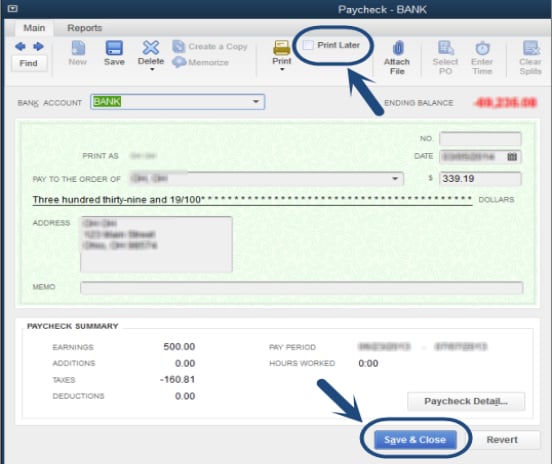
- Select Save & Close.
Option 2: Enter a check number from the register
- Find the paycheck.
- On the Number column, clear To Print and enter a check number.
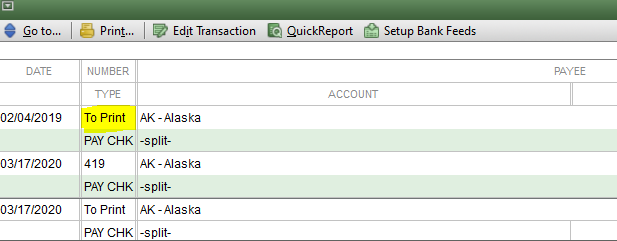
- Press Tab on your keyboard twice.
- Select YES on a message You have changed the transaction. Do you want to record your changes?
Option 3: Remove "To print" paychecks from the payroll center
You can only remove paychecks from the payroll center if it’s within the last 6 months.
- Go to Employees, and select Payroll Center.
- Select the Pay Employees tab.
- Scroll down to the Recent Payrolls section.
- Find the payroll with To Print status.
- Right-click on the row and select Remove from Print Queue.
- Select Yes on a message Remove # of paychecks from the print queue?
- The Status will change to Complete.
- If you have Assisted Payroll, send zero payroll.
More like this
- Print or reprint paychecks and pay stubsby QuickBooks
- Fix Alabama Overtime Exempt calculations in QuickBooks Desktop Payrollby QuickBooks
- Edit, delete, or void employee paychecksby QuickBooks
- Troubleshoot printing paychecks, pay stubs, and formsby QuickBooks