Disconnect and reconnect your ANZ Direct Feed bank account
by Intuit•2• Updated 1 year ago
Learn how to disconnect reconnect your Direct Feed bank account to troubleshoot specific Direct Feed errors.
Step 1: Disconnect the Direct Feed
1.Go to Transactions, then select Bank accounts.
2. Select the ANZ direct feed bank account with the error message and make a note of the bank account name.
3. Select the Pencil ✎ icon, then select Edit account info.
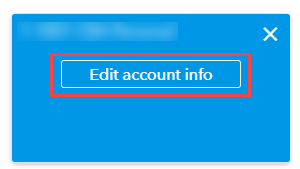
4. Select the Disconnect this account on save checkbox.
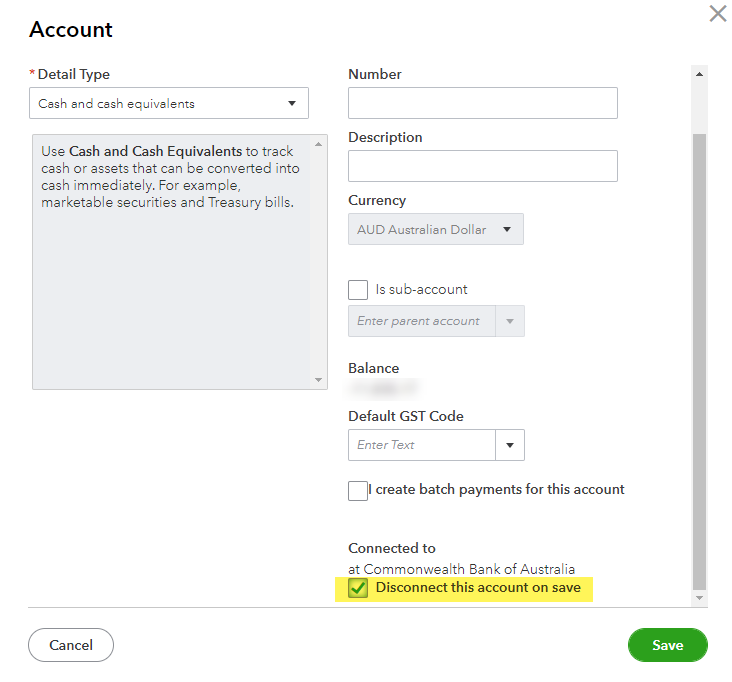
5. Select Save and close.
The bank account will disappear from the Banking page.
Step 2: Reconnect the direct feed
1. Select Link Account on the top-right of the screen, or Connect account.
2. Search for ANZ, then select Get direct bank feeds.
3. Select your account type and enter your bank account info into the fields, then select Next.
- Note: For reconnecting a credit card account, ensure you are entering the Account Number in the Credit Card Number field. Do not enter the physical card number in this field.
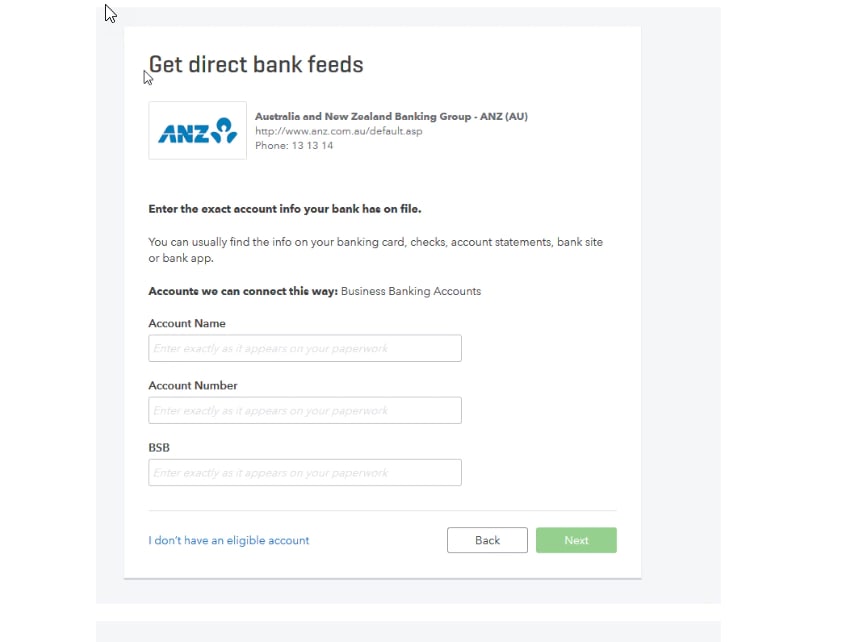
4. Select the bank account that was disconnected earlier, then select Connect.
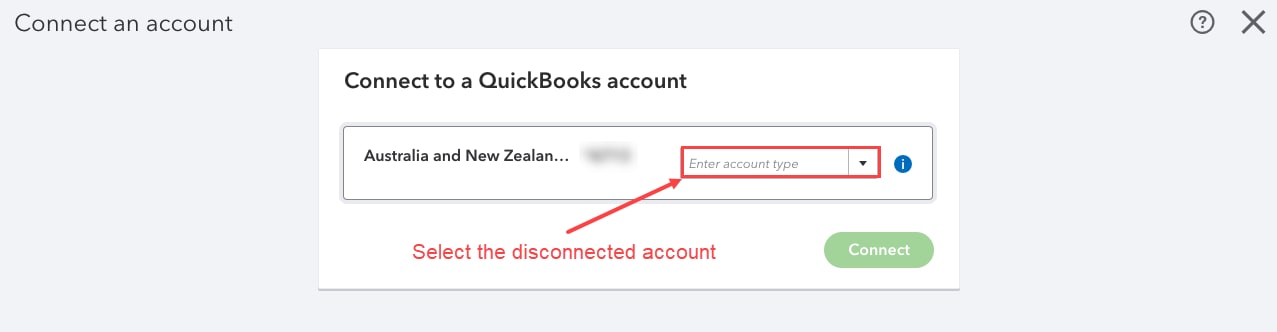
5. Select the Copy button to copy your Unique reference number, then select Continue.
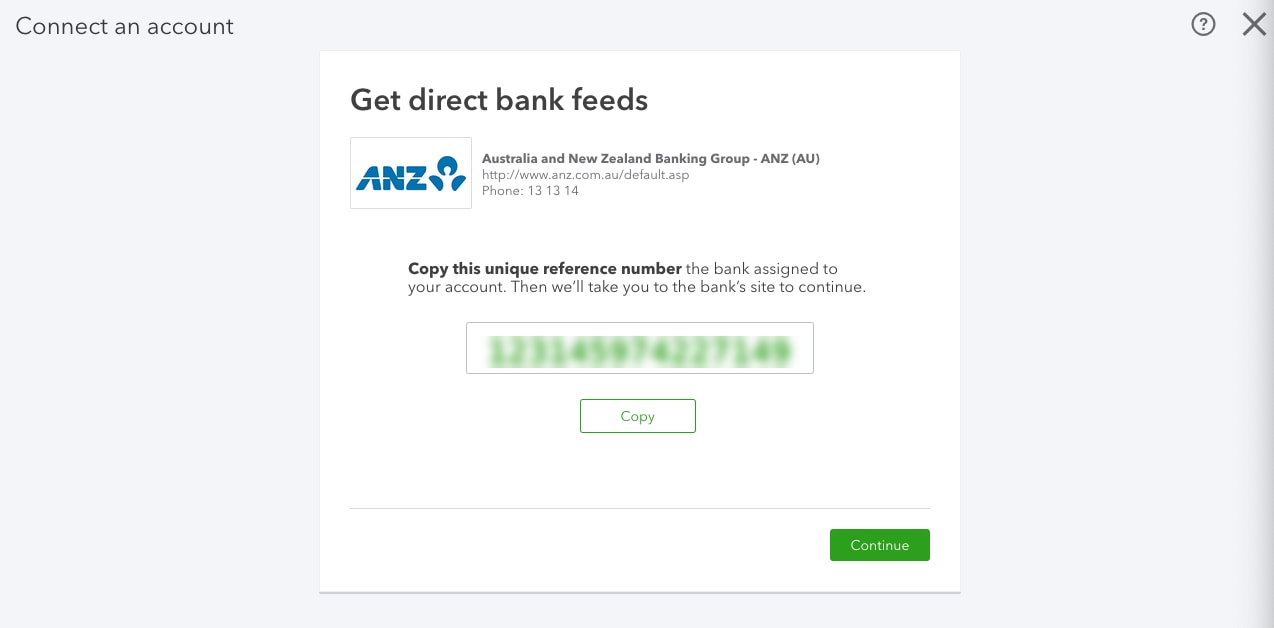
6. Select Go to my bank to travel to the ANZ Internet Banking site.
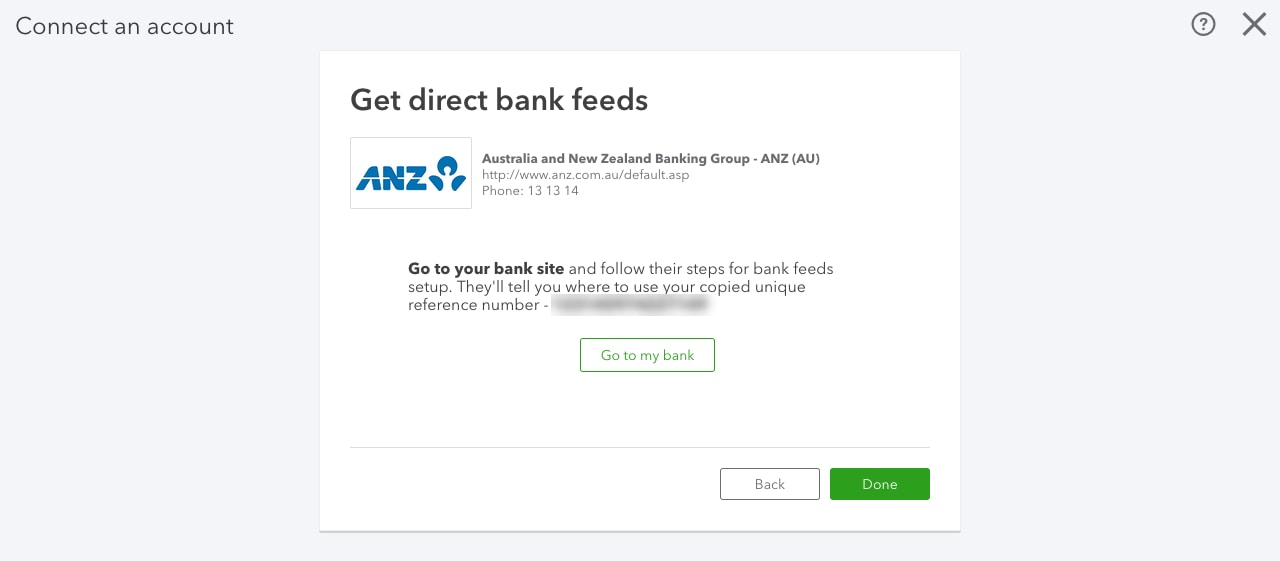
7. Once you log into the ANZ website, select the account you wish to activate Direct bank feeds for.
8. Under Manage Bank Feeds, select Activate a new bank feed.
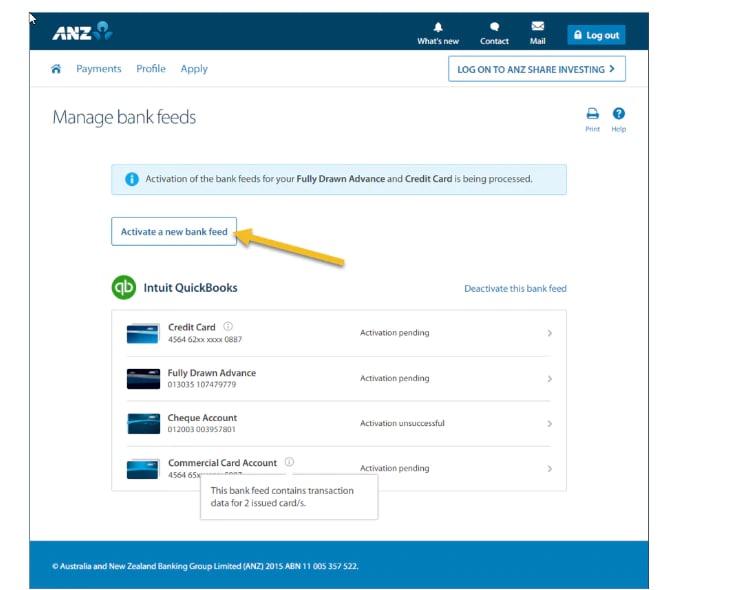
9. When prompted to select a software, choose Intuit QuickBooks.
10. In the Company ID text box, paste the code you copied from Step 5.
Note: ANZ calls to 'Exclude the last 3 characters when entering your Company ID'. For a successful connection, enter your entire Company ID and do not exclude any digits.
11. Select the account and historical data to be brought in to QuickBooks.
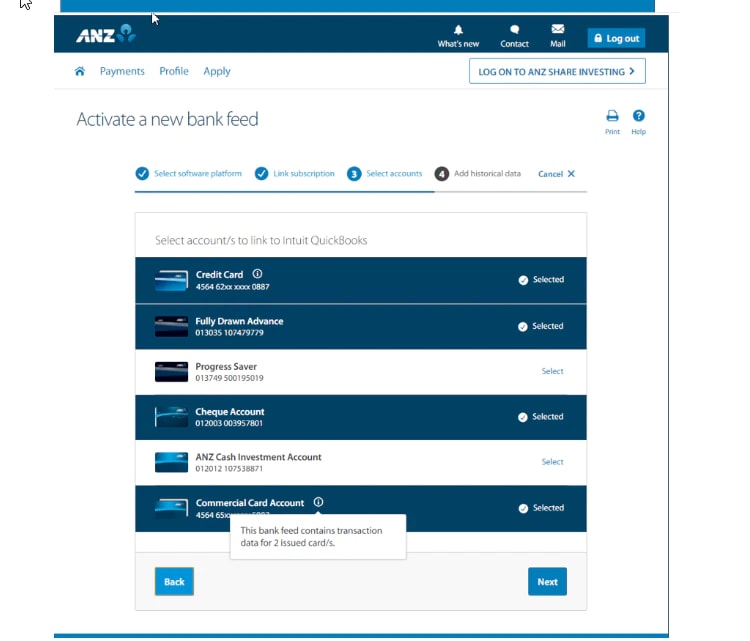
12. Tick the boxes to authorise the connection and click Submit.
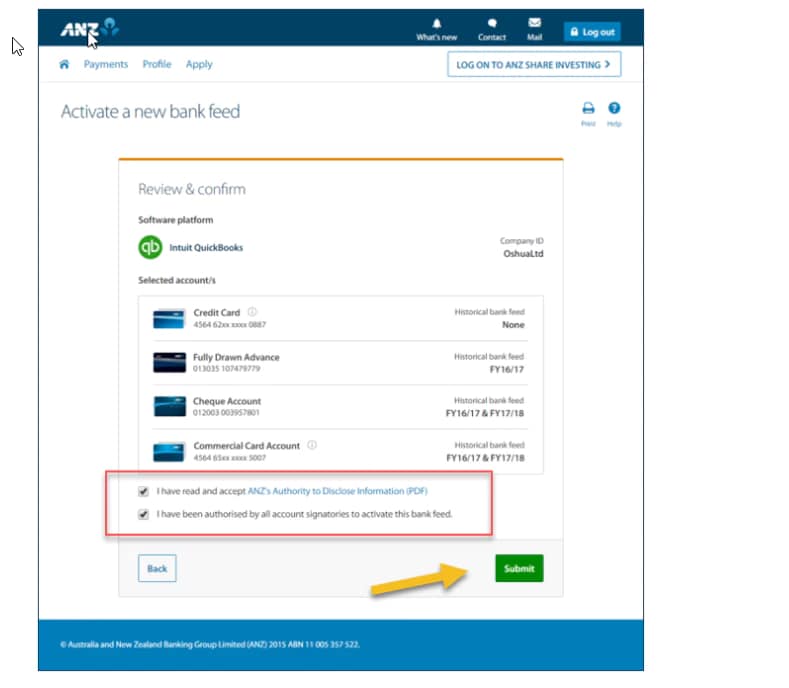
Next steps: Upload gaps in transactions to QuickBooks
Once your bank account is connected to QuickBooks, it will bring in data from the connection date onwards. There may be a gap in the transactions from the time you started the connection process to the time the Direct Feed has successfully connected to QuickBooks. For ANZ Direct Feeds, this may be up to 24-48 hours.
To fill this gap, you can upload a .CSV file downloaded from your bank which contains the transactions during the gap period, and upload this file to QuickBooks.
Find out how to download a .CSV file from the ANZ website.
You must sign in to vote.
Sign in now for personalized help
See articles customized for your product and join our large community of QuickBooks users.
More like this
- Connect your first ANZ direct feedby QuickBooks
- Upgrade to an ANZ direct bank connection in QuickBooks Onlineby QuickBooks
- Troubleshooting ANZ direct feedsby QuickBooks
- Connect and manage your bank account in QuickBooks Onlineby QuickBooks