What Happens When an Employee Declines a Shift?
by Intuit• Updated 5 months ago
Learn what happens from a manager's point of view when an employee declines a shift. In order for an employee to be able to decline a shift, you need to enable the setting to allow them to decline a shift.
Step 1: Employee declines shift
In the below example, the employee has received a notification of their shifts and has declined them:
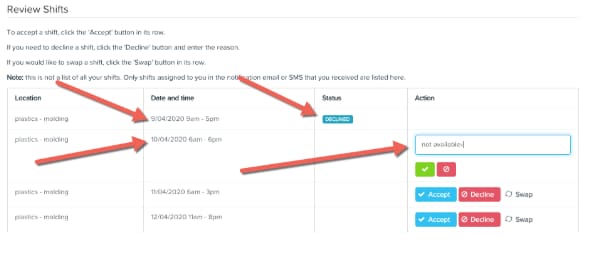
Step 2: Manager is notified
In order for a manager to be notified of a declined shift, they need to have notifications turned on from the Manage Employees dropdown menu on the Employees home page. Alternatively, they can log into the roster to view any unassigned shifts as when an employee declines a shift, it reverts to being unassigned.
The below example is an email received by a manager (who has notifications turned on) after an employee has declined a shift. A manager will be notified via email when an employee declines a shift. They will not be notified via SMS or Employment Hero Work:
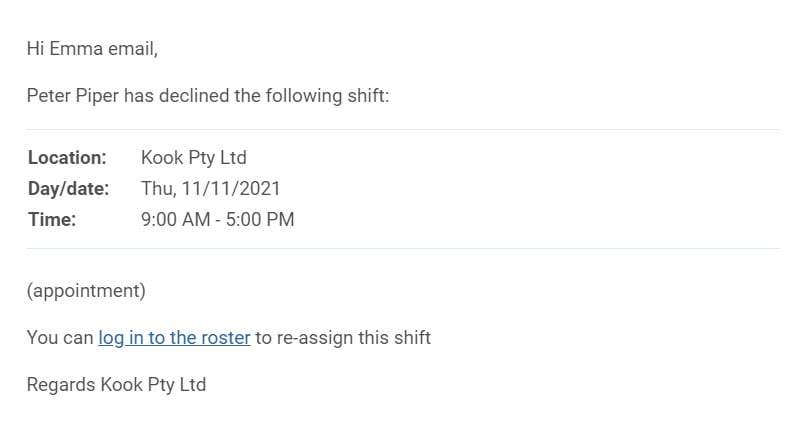
Step 3: Reassigning the shift
The manager will need to log into the payroll system and navigate to the rostering page to reassign the shift. This has to be done from a browser/laptop. You cannot assign shifts via Employment Hero Work.
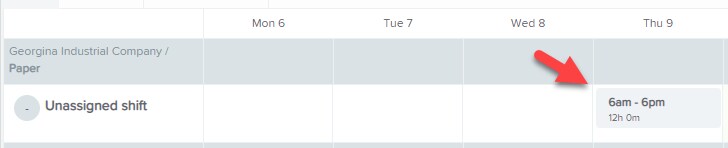
Declined shifts in Employment Hero Work
When an employee declines a shift, the status of the shift will change to 'unassigned'. The unassigned shift can then be seen in Employment Hero Work when the manager is logged in. This differs from an assigned shift, as assigned shifts will show the employee's name.
Declined shifts in the manager portal
Currently there is no notification from within the portal that an employee has declined a shift. The only indication is that there will be unassigned shifts showing in the roster.
It's best to use Employment Hero Work to understand which shifts are outstanding and have an internal agreed cut-off time which you can set within the system. The manager would need to check the app each morning (or their emails) for any declined shifts and then login to Employment Hero to reassign the shift.
More like this
- Fill unassigned shifts using Shift Biddingby QuickBooks
- Manage Shift Swappingby QuickBooks
- Automate Employee Standard Hoursby QuickBooks
- Set up Manager/Administrator Email Notifications in QuickBooks Payrollby QuickBooks