Features discontinued in QuickBooks Desktop 2022 and Enterprise 22
by Intuit• Updated 2 years ago
Learn what features didn’t make it into QuickBooks 2022 and Enterprise 22.0.
With the launch of QuickBooks Desktop 2022 and Enterprise 22.0, you’ll notice that Loan Manager, Scan Manager, Cash Flow Projector, and QuickBooks Pro Timer are no longer available.
You can still track loans in QuickBooks
Transactions like principal repayment and interest expense are no longer automated. You’ll need to manually enter them in QuickBooks Desktop 2022. You may need to know the principal and interest components for each payment. Refer to the amortization schedule provided by the lender.
If you’re unable to obtain the schedule, find an amortization calculator online.
Attach documents with your mobile
Scan Manager was replaced with Attach Documents. You can still scan documents using your mobile device and then import the documents into QuickBooks.
Search the QuickBooks Desktop Marketplace
Find alternative low-cost solutions to Cash Flow Projector in the QuickBooks Desktop Marketplace featuring third-party applications developed by our independent developer partners.
Track time in QuickBooks Desktop
You can’t import timesheets from QuickBooks Pro Timer any longer. You’ll need to manually enter timesheets in QuickBooks Desktop and Enterprise 2022 and newer. If you still have QuickBooks Pro Timer, you can export and import your timesheets using IIF files. Here are the steps to do this:
- Backup your QuickBooks Desktop file.
- Open QuickBooks Pro Timer and select Export.
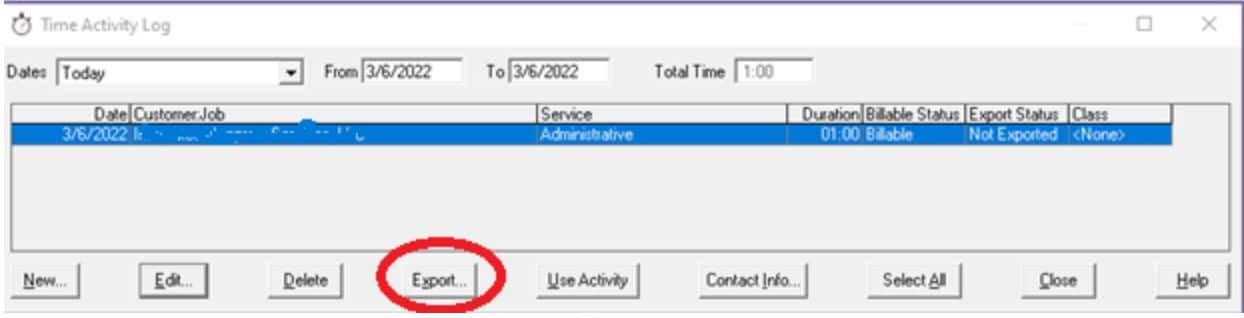
- Save the file as an IIF (.iif) file.
- Right-click the saved IIF file and select Open with then Excel.
- Expand the columns, find this header row, and delete all rows above it:
|!TIMEACCT | DATE | JOB | EMP | ITEM | PITEM | DURATION | PROJ | NOTE | XFERTOPAYROLL | BILLINGSTATUS | - Go to File and select Save, not Save As, then close the IIF file.
- Sign in as the admin to your QuickBooks Desktop company file.
- Go to File then Utilities then Import and then select IIF Files.
- Select Import IIF twice then browse to your saved QuickBooks Pro Timer IIF file.
- Select Done.
Once the import finishes you’ll get a confirmation the import was successful. To see your imported time sheets,
- Go to Employees.
- Select Enter Time then Use weekly Timesheet.
If you want integrated time tracking, go to Employees then Activate QuickBooks Time. Check out Setup and use QuickBooks Desktop for Windows and QuickBooks Time to learn how to use QuickBooks Time.
More like this