Update your EFTPS internet password for QuickBooks Desktop Payroll
by Intuit•2• Updated 1 year ago
Learn how to update your EFTPS internet password for IRS payroll tax payments.
Your Electronic Federal Tax Payment System, (EFTPS) internet password you use to make your federal payroll tax payments expires after 13 months from the time it's changed. If your password hasn't been changed in that timeframe, your payment may be rejected.
We'll show you how to update your EFTPS internet password.
Step 1: Update your password with EFTPS.
- Go to the EFTPS website.
- On the home page, select Login.
- Enter your Taxpayer Identification Number (TIN), PIN, and your current internet password to log in.
- Update your internet password to meet the new security requirements. The new password length requirement is 12–30 characters.
- Wait one hour before sending your e-payment.
Step 2: Change your EFTPS internet password in QuickBooks Desktop.
Now it’s time to change your password in QuickBooks Desktop to match your new EFTPS internet password.
- Go to Employees, then select Payroll Center
- Select the Pay Liabilities tab.
- In the Pay Taxes & Other Liabilities section, select your federal tax, and then select View/Pay.
- Select E-payment, and then e-pay.
- Clear the Remember My Information for Next Time checkbox.
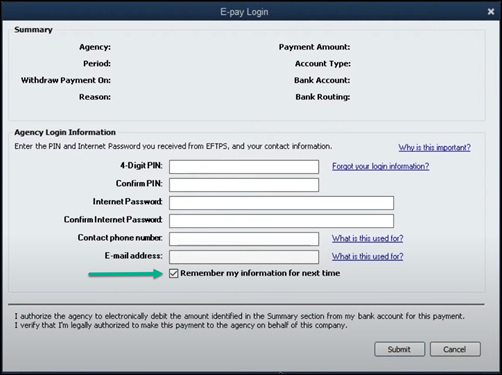
- Enter your 4-Digit PIN and new EFTPS internet password.
- Enter any other missing info.
- Select Submit.
Re-enter your 4-Digit PIN and EFTPS internet password the next time you make an e-payment. Then select Remember My Information for Next Time.
More like this