Record transactions
by Intuit•4• Updated 2 months ago
Learn how to record QuickBooks GoPayment transactions in QuickBooks Online.
If you processed payments with your mobile device, you'll want to record those transactions. In this article, we’ll show you how.
 If you want to take payments on the go, check out QuickBooks Payments rates and apply. Order a mobile card reader to swipe, dip, or tap credit cards with the GoPayment app.
If you want to take payments on the go, check out QuickBooks Payments rates and apply. Order a mobile card reader to swipe, dip, or tap credit cards with the GoPayment app.
To record QuickBooks GoPayment transactions, follow these steps.
- Select theGear iconon the Toolbar. Then select Import GoPayment.
- A list of available mobile payments transactions appears. Choose the payment you want to record.
- Choose whether you want to record the payment as a Receive Payment or Sales Receipt transaction.
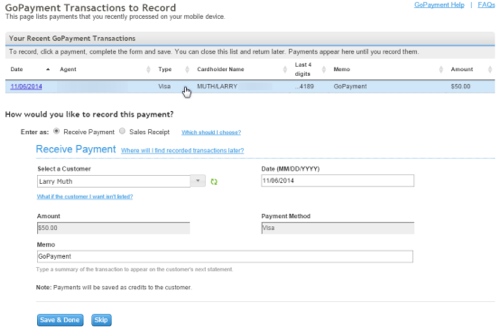
(Note: Receive Payment transactions will be saved as unapplied payments to a customer. You will need to apply the payment to the corresponding invoice to mark that invoice as paid.)
- Select the customer for which you would like to record the payment. Enter in any other details you'd like, such as a memo.
- Once everything looks right, select Save & Continue to do the next one, or Save & Done.
More like this
- Email payment details using QuickBooks GoPaymentby QuickBooks
- Process payments in the QuickBooks mobile and QuickBooks GoPayment appsby QuickBooks
- Set up a card readerby QuickBooks
- Fix error: Sign in failed or we hit a glitchby QuickBooks