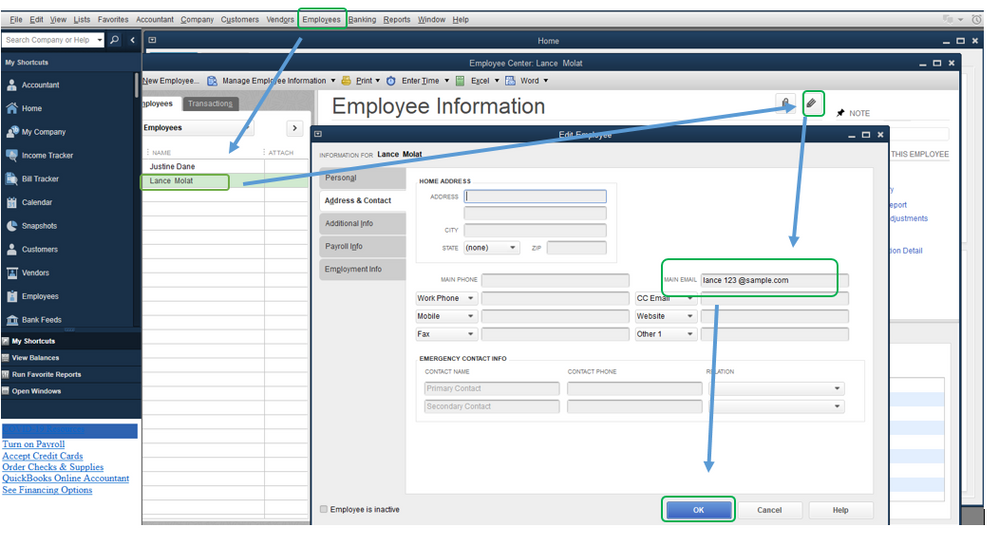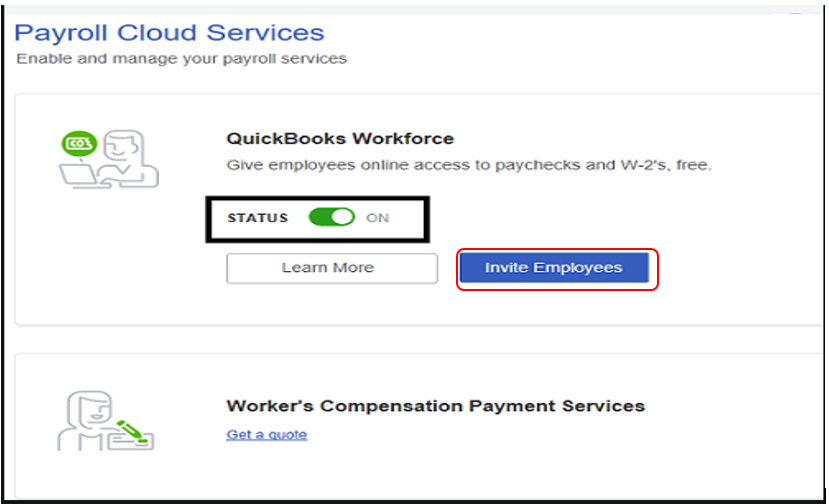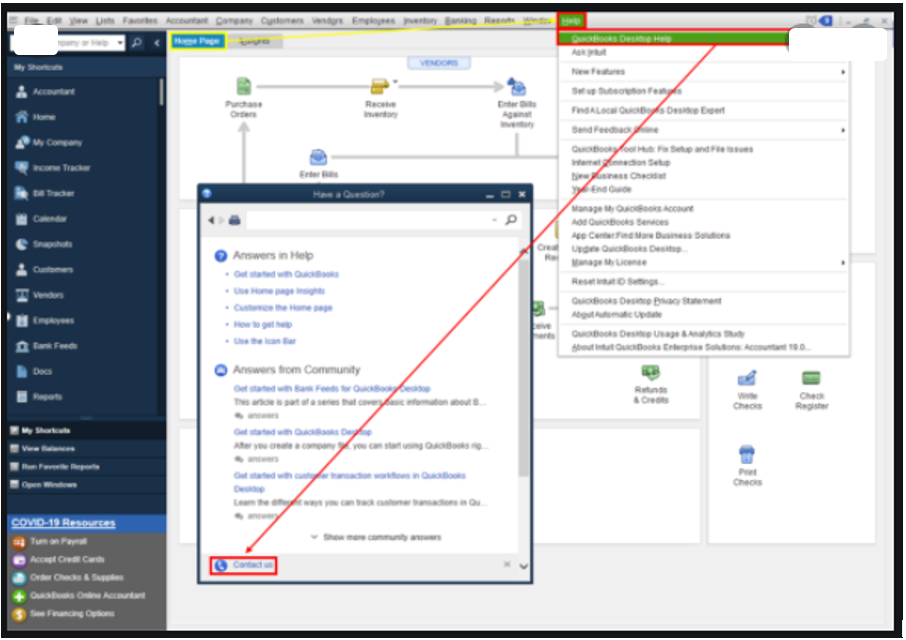- Mark as New
- Bookmark
- Subscribe
- Permalink
- Report Inappropriate Content
Other questions
@JoesemM wrote:Thanks for joining the thread, @VehicleReman.
You'll need to re-invite your employee's for them to access their paystubs. Before doing so, you'll need to update QuickBooks Desktop to the latest release and the latest payroll tax table.
Since we're unable to delete or cancel the invitation, you can add your employee with a different email address in the Employee Center. Here's how:
- Select Employees, then Employee Center.
- Double-click the employee’s name you want to edit.
- Make changes, then select OK.
Once done, send invites to your employees again.
- Go to Employees from the top menu.
- Select Manage Payroll Cloud Services.
- Under QuickBooks Workforce, toggle the status to ON.
- Choose Invite Employees.
- Select the employees you need to give access to, then add their email addresses.
- Click Send Invite.
For the detailed steps you can check this article: Set up QuickBooks Workforce for your QuickBooks Desktop.
After inviting, have your employees accept the invitation link so that they can view their paystub. Once the link is accepted, they can now have access to their Workforce.
If you still get the prompt message, I recommend getting in touch with our payroll support team. This way, they can check your account in a secure space and investigate further the root cause of this issue. Before diving in, please review our support hours guide to ensure they can assist you on time.
When you're ready, here's how to proceed:
- Open your QuickBooks Desktop, and then click the Help menu.
- Select QuickBooks Desktop Help.
- On the pop-up screen, choose Contact us.
- Click the Search for Something else button then type your concern in the Ask us anything box.
- Select Search to continue.
- Choose Start a Message, and then follow the onscreen prompts to proceed.
You're always welcome to comment below if you have other concerns about re-sending employees' QuickBooks Workforce invitation or inquiries. I'm just around to help. Take care always.
@JoesemM wrote:Thanks for joining the thread, @VehicleReman.
You'll need to re-invite your employee's for them to access their paystubs. Before doing so, you'll need to update QuickBooks Desktop to the latest release and the latest payroll tax table.
Since we're unable to delete or cancel the invitation, you can add your employee with a different email address in the Employee Center. Here's how:
- Select Employees, then Employee Center.
- Double-click the employee’s name you want to edit.
- Make changes, then select OK.
Once done, send invites to your employees again.
- Go to Employees from the top menu.
- Select Manage Payroll Cloud Services.
- Under QuickBooks Workforce, toggle the status to ON.
- Choose Invite Employees.
- Select the employees you need to give access to, then add their email addresses.
- Click Send Invite.
For the detailed steps you can check this article: Set up QuickBooks Workforce for your QuickBooks Desktop.
After inviting, have your employees accept the invitation link so that they can view their paystub. Once the link is accepted, they can now have access to their Workforce.
If you still get the prompt message, I recommend getting in touch with our payroll support team. This way, they can check your account in a secure space and investigate further the root cause of this issue. Before diving in, please review our support hours guide to ensure they can assist you on time.
When you're ready, here's how to proceed:
- Open your QuickBooks Desktop, and then click the Help menu.
- Select QuickBooks Desktop Help.
- On the pop-up screen, choose Contact us.
- Click the Search for Something else button then type your concern in the Ask us anything box.
- Select Search to continue.
- Choose Start a Message, and then follow the onscreen prompts to proceed.
You're always welcome to comment below if you have other concerns about re-sending employees' QuickBooks Workforce invitation or inquiries. I'm just around to help. Take care always.
@JoesemM wrote:Thanks for joining the thread, @VehicleReman.
You'll need to re-invite your employee's for them to access their paystubs. Before doing so, you'll need to update QuickBooks Desktop to the latest release and the latest payroll tax table.
Since we're unable to delete or cancel the invitation, you can add your employee with a different email address in the Employee Center. Here's how:
- Select Employees, then Employee Center.
- Double-click the employee’s name you want to edit.
- Make changes, then select OK.
Once done, send invites to your employees again.
- Go to Employees from the top menu.
- Select Manage Payroll Cloud Services.
- Under QuickBooks Workforce, toggle the status to ON.
- Choose Invite Employees.
- Select the employees you need to give access to, then add their email addresses.
- Click Send Invite.
For the detailed steps you can check this article: Set up QuickBooks Workforce for your QuickBooks Desktop.
After inviting, have your employees accept the invitation link so that they can view their paystub. Once the link is accepted, they can now have access to their Workforce.
If you still get the prompt message, I recommend getting in touch with our payroll support team. This way, they can check your account in a secure space and investigate further the root cause of this issue. Before diving in, please review our support hours guide to ensure they can assist you on time.
When you're ready, here's how to proceed:
- Open your QuickBooks Desktop, and then click the Help menu.
- Select QuickBooks Desktop Help.
- On the pop-up screen, choose Contact us.
- Click the Search for Something else button then type your concern in the Ask us anything box.
- Select Search to continue.
- Choose Start a Message, and then follow the onscreen prompts to proceed.
You're always welcome to comment below if you have other concerns about re-sending employees' QuickBooks Workforce invitation or inquiries. I'm just around to help. Take care always.
@JoesemM wrote:Thanks for joining the thread, @VehicleReman.
You'll need to re-invite your employee's for them to access their paystubs. Before doing so, you'll need to update QuickBooks Desktop to the latest release and the latest payroll tax table.
Since we're unable to delete or cancel the invitation, you can add your employee with a different email address in the Employee Center. Here's how:
- Select Employees, then Employee Center.
- Double-click the employee’s name you want to edit.
- Make changes, then select OK.
Once done, send invites to your employees again.
- Go to Employees from the top menu.
- Select Manage Payroll Cloud Services.
- Under QuickBooks Workforce, toggle the status to ON.
- Choose Invite Employees.
- Select the employees you need to give access to, then add their email addresses.
- Click Send Invite.
For the detailed steps you can check this article: Set up QuickBooks Workforce for your QuickBooks Desktop.
After inviting, have your employees accept the invitation link so that they can view their paystub. Once the link is accepted, they can now have access to their Workforce.
If you still get the prompt message, I recommend getting in touch with our payroll support team. This way, they can check your account in a secure space and investigate further the root cause of this issue. Before diving in, please review our support hours guide to ensure they can assist you on time.
When you're ready, here's how to proceed:
- Open your QuickBooks Desktop, and then click the Help menu.
- Select QuickBooks Desktop Help.
- On the pop-up screen, choose Contact us.
- Click the Search for Something else button then type your concern in the Ask us anything box.
- Select Search to continue.
- Choose Start a Message, and then follow the onscreen prompts to proceed.
You're always welcome to comment below if you have other concerns about re-sending employees' QuickBooks Workforce invitation or inquiries. I'm just around to help. Take care always.
@JoesemM wrote:Thanks for joining the thread, @VehicleReman.
You'll need to re-invite your employee's for them to access their paystubs. Before doing so, you'll need to update QuickBooks Desktop to the latest release and the latest payroll tax table.
Since we're unable to delete or cancel the invitation, you can add your employee with a different email address in the Employee Center. Here's how:
- Select Employees, then Employee Center.
- Double-click the employee’s name you want to edit.
- Make changes, then select OK.
Once done, send invites to your employees again.
- Go to Employees from the top menu.
- Select Manage Payroll Cloud Services.
- Under QuickBooks Workforce, toggle the status to ON.
- Choose Invite Employees.
- Select the employees you need to give access to, then add their email addresses.
- Click Send Invite.
For the detailed steps you can check this article: Set up QuickBooks Workforce for your QuickBooks Desktop.
After inviting, have your employees accept the invitation link so that they can view their paystub. Once the link is accepted, they can now have access to their Workforce.
If you still get the prompt message, I recommend getting in touch with our payroll support team. This way, they can check your account in a secure space and investigate further the root cause of this issue. Before diving in, please review our support hours guide to ensure they can assist you on time.
When you're ready, here's how to proceed:
- Open your QuickBooks Desktop, and then click the Help menu.
- Select QuickBooks Desktop Help.
- On the pop-up screen, choose Contact us.
- Click the Search for Something else button then type your concern in the Ask us anything box.
- Select Search to continue.
- Choose Start a Message, and then follow the onscreen prompts to proceed.
You're always welcome to comment below if you have other concerns about re-sending employees' QuickBooks Workforce invitation or inquiries. I'm just around to help. Take care always.