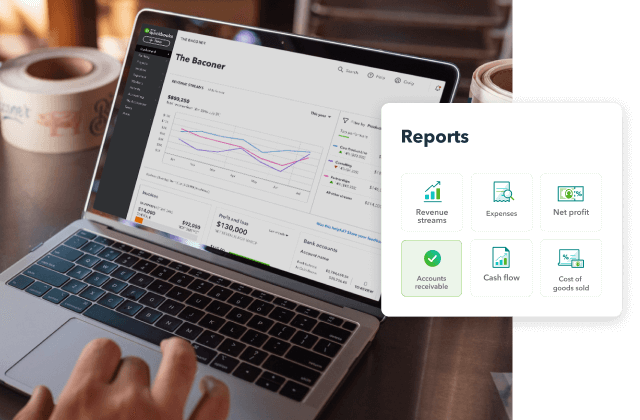Solid accounts receivable management is crucial for businesses
Accounts receivable refers to the money owed to your business by customers for products or services that have been delivered but not yet paid for. When a customer receives your goods or services without paying upfront, this creates an accounts receivable entry in your accounting system.
Most businesses manage accounts receivable by issuing invoices after a sale. These outstanding amounts are recorded as assets on the balance sheet. However, if too much capital is tied up in unpaid invoices, it can affect your ability to cover business expenses. That’s why having a reliable accounts receivable system software is essential to maintaining healthy cash flow.
QuickBooks Online gives you the tools to track and manage your receivables in one place. With our cloud-based accounts receivable software for small business, you can generate and send invoices, schedule payment reminders, and access your A/R Aging Report in real time. QuickBooks helps you stay organized and in control, so you can improve collections and reduce the risk of late or missed payments.
QuickBooks Online makes accounts receivable management easy
Managing accounts receivable is key to protecting your cash flow and keeping your business financially healthy. You can speed up payments by invoicing regularly, accepting multiple payment methods, and offering early payment incentives. Effective accounts receivable management helps ensure you collect payments on time and always have the cash available to pay your vendors and bills.
QuickBooks Online makes it easy to automate your accounts receivable process. With our accounts receivable automation software, you can automatically send invoices, track customer payments, and generate real-time reports. Easily spot overdue accounts, send reminders, and access your A/R Aging Report anytime to monitor how long invoices have been outstanding.
When you create an invoice in QuickBooks Online, the accounts receivable entry is generated for you. Once the customer pays, simply go to Customer > Receive Payment, select the customer, choose the invoice, and enter the amount received. The accounts receivable balance is automatically updated, giving you an accurate picture of your cash flow.