Turn on suggestions
Auto-suggest helps you quickly narrow down your search results by suggesting possible matches as you type.
Showing results for
Let me assist you regarding your bank feeds, JaniceCG.
There are two ways on how we can search for NAB Trade. The first one by the keyword like "NAB" and the other is using the URL. If you're unsure, visit the NAB's website and copy the link in the URL bar.
You'll just have to select if it gives you multiple results. You can follow these steps:
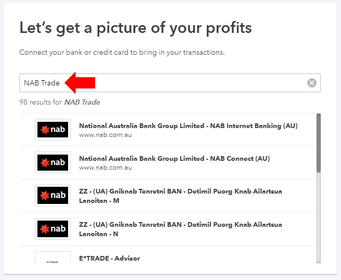
For the detailed steps, here's how to connect bank and credit card accounts to QuickBooks Online. If you still can't see it, we can perform some troubleshooting steps. Let's start by logging in through an incognito window. Here are some of the keyboard shortcut:
Also, it's best to clear the cache since it can result in issues in QuickBooks. Also, make sure that the browser is updated.
Another way to bring in the transactions from NAB is by manually importing them. All you need is a file that we can upload. Then, here's how to match and categorise them.
Leave a comment below if you need anything else. We'll respond as soon as we can.
Thanks Alex but based on the bank URL QB does not support bank feeds from NAB Trade.
I have requested this.
Thanks
You have clicked a link to a site outside of the QuickBooks or ProFile Communities. By clicking "Continue", you will leave the community and be taken to that site instead.
For more information visit our Security Center or to report suspicious websites you can contact us here