To include the Service Date column in your invoices, you'll need to enable this option on the Account and Settings page, BizzeeBeeCleaner.
Here's how:
- Click the Gear icon in the top right corner of your QBO dashboard.
- Select Account and settings.
- Click the Sales tab on the left-hand side.
- In the Sales form content section, click the Pencil icon to edit.
- Toggle on the Service date option.
- Click Save, then Done.
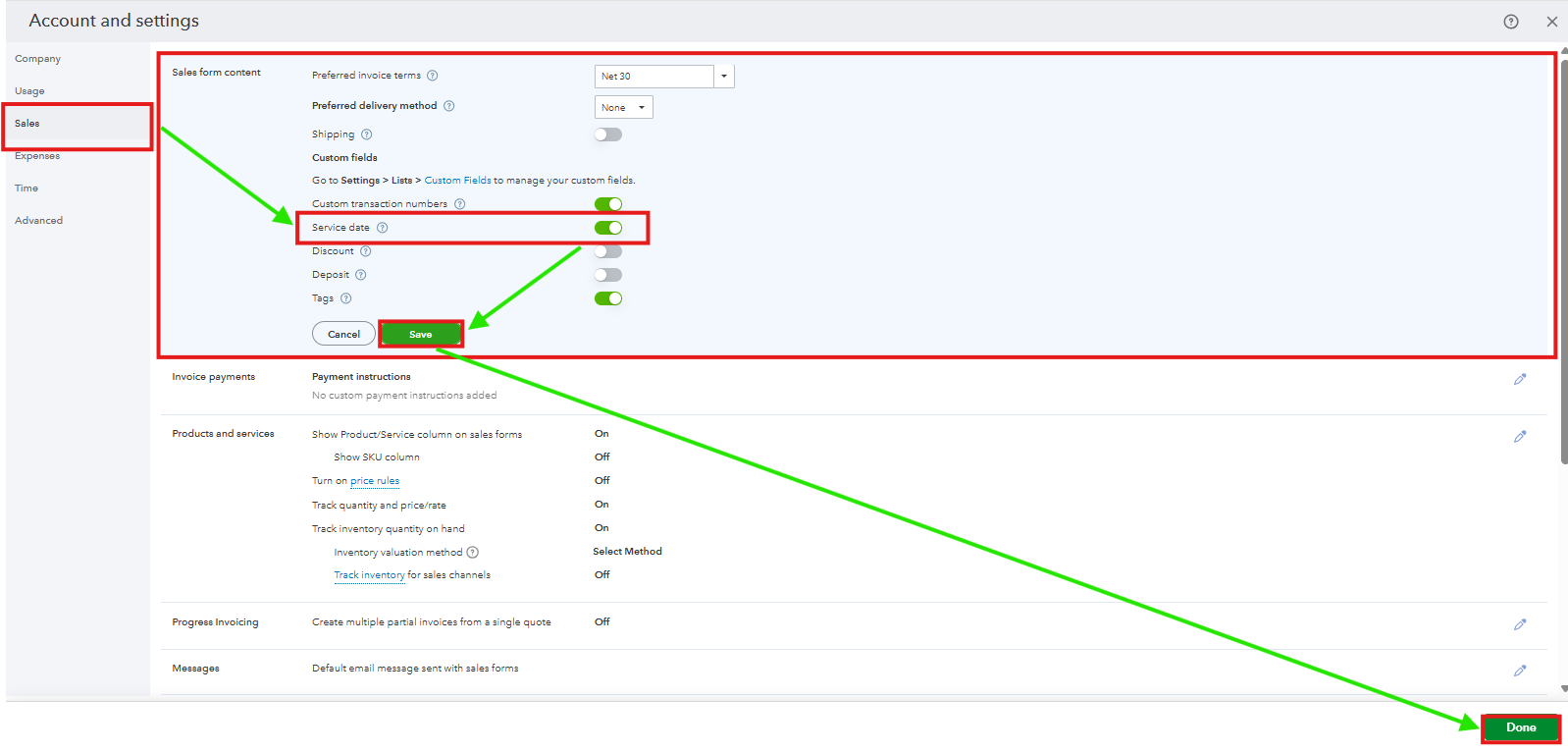
After you complete the process, your invoices will now include a new column for the Service Date. If the Service Date field doesn't appear, refresh your browser or double-check its Customisation under the Manage section.
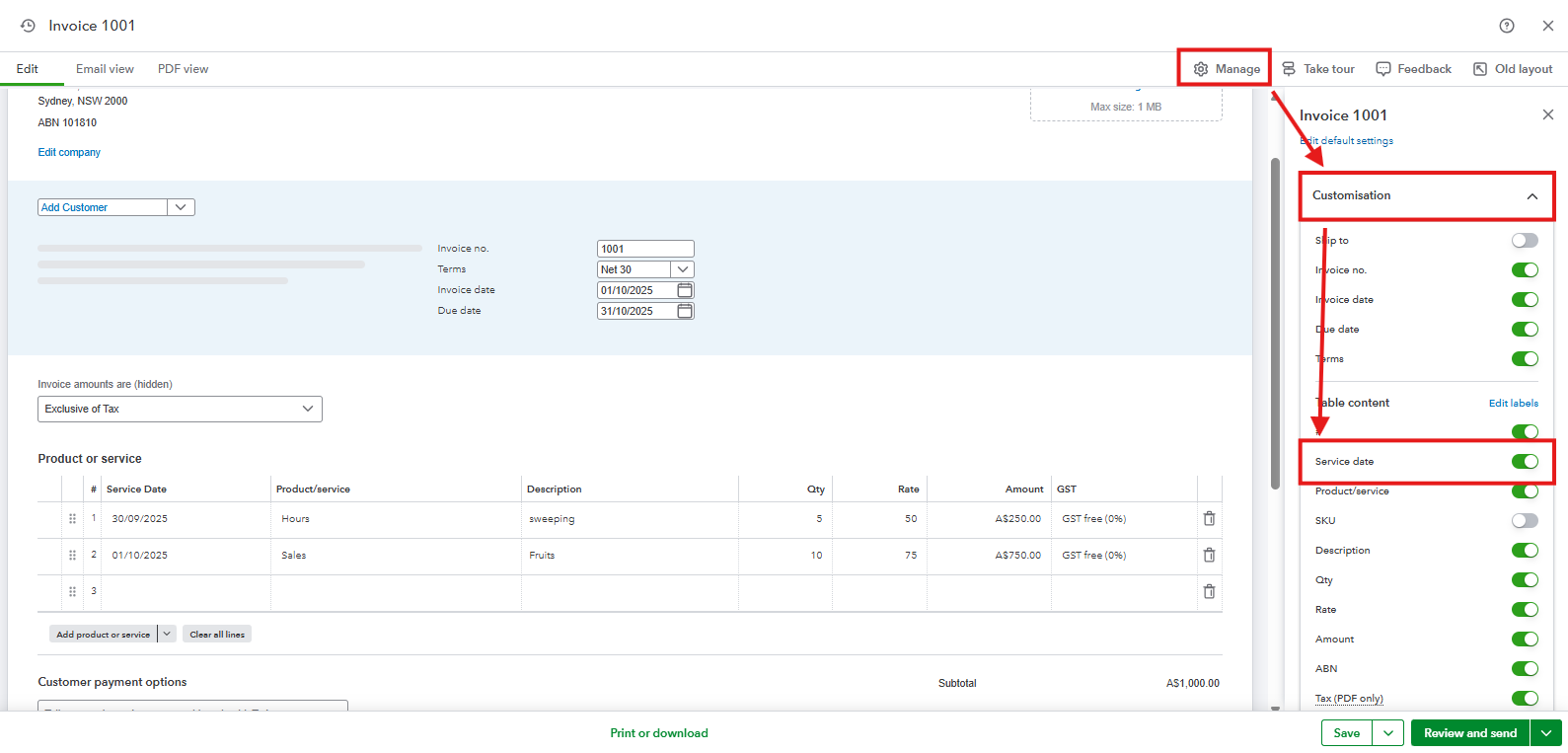
Please note that you can only enter one service date per line item on an invoice. If you provide multiple services for a client on different dates, you'll need to create a separate line item for each one.
Feel free to leave a Reply below if you have questions about managing your sales forms. The Community team is always here to help.