Hello there, roslyn.
Here are the steps to set new GST in purchases in QuickBooks Online.
- Go to the GST menu.
- Click the Add tax button in the right corner.
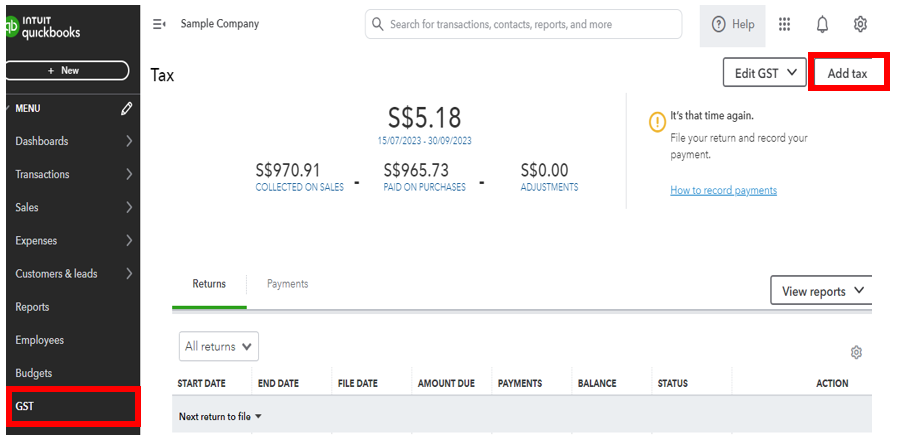
- Select type of tax you want to add. For example, Tax rate.
- Enter tax name and tick the Purchases box.
- Enter purchase rate. Then, make sure to select necessary information.
- Hit Save.
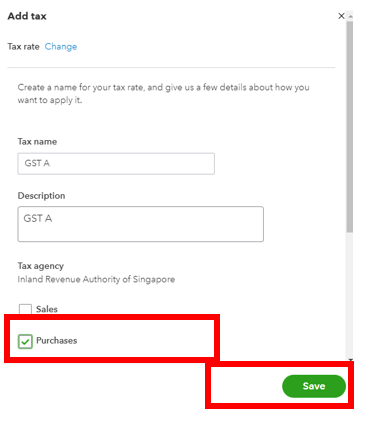
To apply this to your purchases, you can follow these steps:
- Go to the Sales menu and select Product & services.
- Click New. Then, choose product information.
- Enter all information.
- Scroll down in the Purchasing information section, select the Purchase tax drop-down arrow.
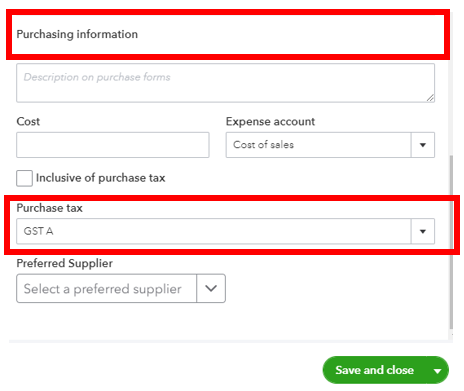
- Select the tax rate you created.
- Click Save and close.
Please let me know if you have more concerns about adding tax rate in QuickBooks. I'm here to support you an