Turn on suggestions
Auto-suggest helps you quickly narrow down your search results by suggesting possible matches as you type.
Showing results for
Welcome to the Community, siewlan-tay.
QuickBooks Online allows you to easily reactivate an account from your Chart of Accounts. Simply follow the instructions below:
Here's how:
You might also want to check out visit this link to become more familiar with managing accounts in your chart of accounts.
I'll be right here if you need with anything about QuickBooks. Wishing you all the best of luck.
I could not find the account on the COA listing.
Hello, siewlan-tay.
I appreciate the screenshot you've provided. You can select the option Include inactive to show all inactive accounts on your Chart of Accounts (COA).
Here's how:



The following resources are good references to learn more in managing and organizing your chart of accounts:
If you need further assistance in activating an account in QuickBooks, please let me know. I'd be more than willing to lend you a hand.
The account is inactive check box is grayed out. I can't remove the check mark from the box.
Thanks for joining this thread, pshelley.
The user type affects the processes you can perform in QBO. Let’s make sure you’re the admin of the account. This is to ensure you’ll be able to inactivate the account.
Here’s how:
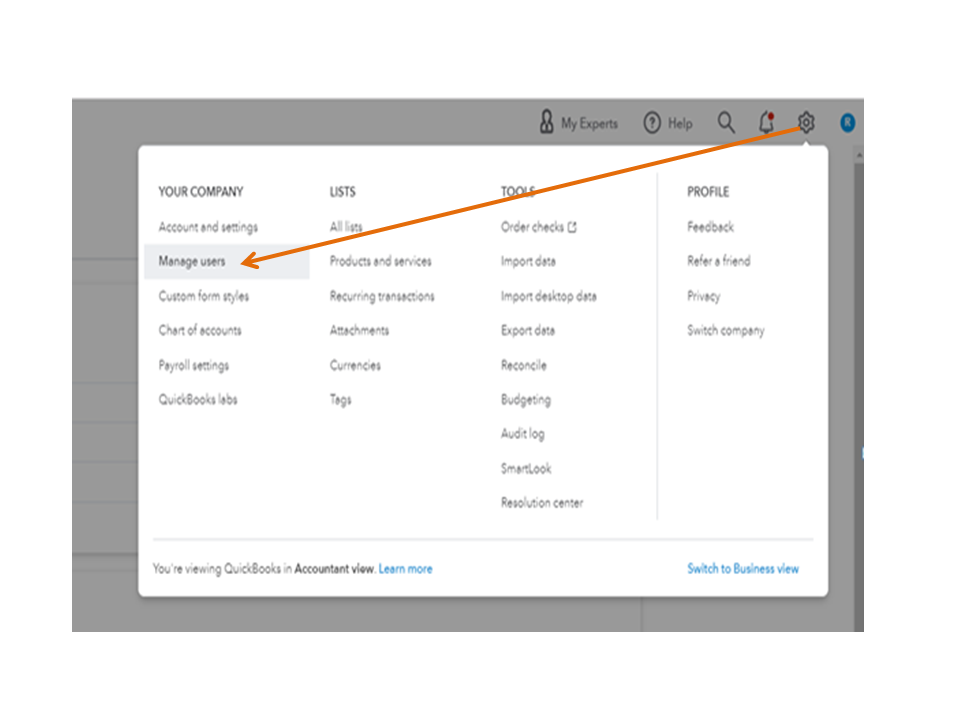
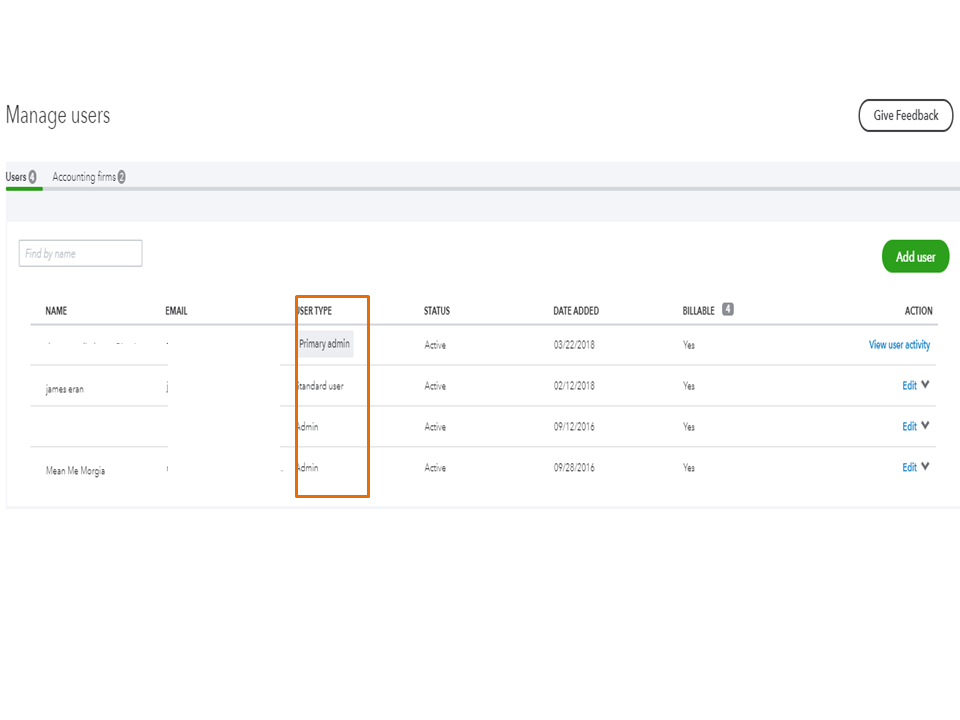
However, if you’re set as the admin, run the browser troubleshooting. This is the initial action performed whenever you experience unusual behavior in the program.
To begin, log in to QBO via incognito mode or private browsing and activate the account from there. This is to rule out the possibility of a webpage issue.
Here’s how:
If you’re able to activate the account, shift back to your regular browser to clear the cache. The process will help the browser to fetch the latest version of the webpage and a faster browsing experience.
If you continue to get the same result, use a supported browser. Click here to the list.
Here’s a guide to help you in the future. It outlines the complete instructions on how to manage your account in the chart of accounts.
Stay in touch if you need still help with QuickBooks. I’ll get back to assist further. Have a good one.
The inactive accounts are not showing up in the chart of accounts. It says the account was deleted, but I only selected "make inactive". Is there a way to fix that?
Thanks for joining the thread, @Rosie75.
I appreciate the details you've provided. You have deleted the account from your list after selecting Make inactive.
To fix this, there's an option to Include inactive to show all deleted and active accounts from your Chart of Accounts list. You can see this feature by clicking the Mini Gear icon beside the Printer icon on the upper right of the Chart of Accounts list.
Here's how:


Alternatively, you can run a Chart of Accounts report to see the deleted accounts and make them active. Just click Run report and then customize the report to show only deleted accounts. Let me show you how:


By following these steps, you opt to make accounts active again.
The following resources are good references to learn more about managing and organizing your chart of accounts:
If you have other QuickBooks concerns about the accounts in your books, please don't hesitate to comment. I'll be more than willing to help. Take good care.
You have clicked a link to a site outside of the QuickBooks or ProFile Communities. By clicking "Continue", you will leave the community and be taken to that site instead.
For more information visit our Security Center or to report suspicious websites you can contact us here