Turn on suggestions
Auto-suggest helps you quickly narrow down your search results by suggesting possible matches as you type.
Showing results for
Hello!
Is it possible to connect my SCB account to quickbooks?
Let me help you connect your Standard Chartered Savings account in QuickBooks Online (QBO), YASMEENCOLE.
When you connect your account, QuickBooks automatically retrieves and categorizes bank and credit card transactions. Follow the steps below to connect with your bank:
For more information, you can review this article: Connect bank and credit card accounts to QuickBooks Online. Simply follow the procedures and details in this article to look up your bank when you connect it to online banking in QBO: Find your bank or credit card account when you connect to online banking.
If you've tried all the options that match your bank's name and still can't connect, or if your bank doesn't appear, contact assistance. Let me show you how:
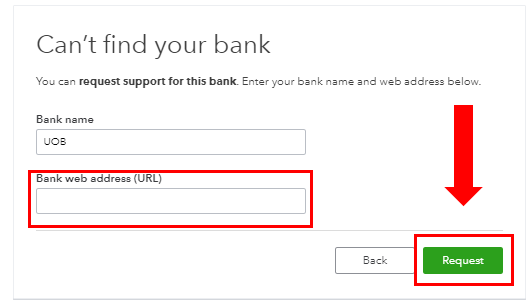
In the meantime, you'll want to manually upload your bank transactions to QBO. Once done, please refer to this link on how to add your entries to the correct account: Categorise and match online bank transactions in QuickBooks Online.
You can count on me whenever you need assistance managing your bank and transactions. I'll be more than happy to work with you again. Have a good one and keep safe.
You have clicked a link to a site outside of the QuickBooks or ProFile Communities. By clicking "Continue", you will leave the community and be taken to that site instead.
For more information visit our Security Center or to report suspicious websites you can contact us here