Turn on suggestions
Auto-suggest helps you quickly narrow down your search results by suggesting possible matches as you type.
Showing results for
Hi there, @treasurer177.
Yes, you can merge all the data into the account you want to keep and make the duplicate account inactive in the chart of accounts in QuickBooks Online. I'll show you the steps below.
Before that, if you're merging accounts with reconciliation reports, the account being merged won't keep its reconciliation history. Make sure to save those reports so you don't lose them. The transactions will remain on the merged account and stay reconciled.
If both account registers have an opening balance equity transaction, remove the most recent one before merging. The older transactions will set the opening balance for the new account.
Please know that once you merge your bank account, it can’t be undone. Here’s how to combine them in QuickBooks Online:
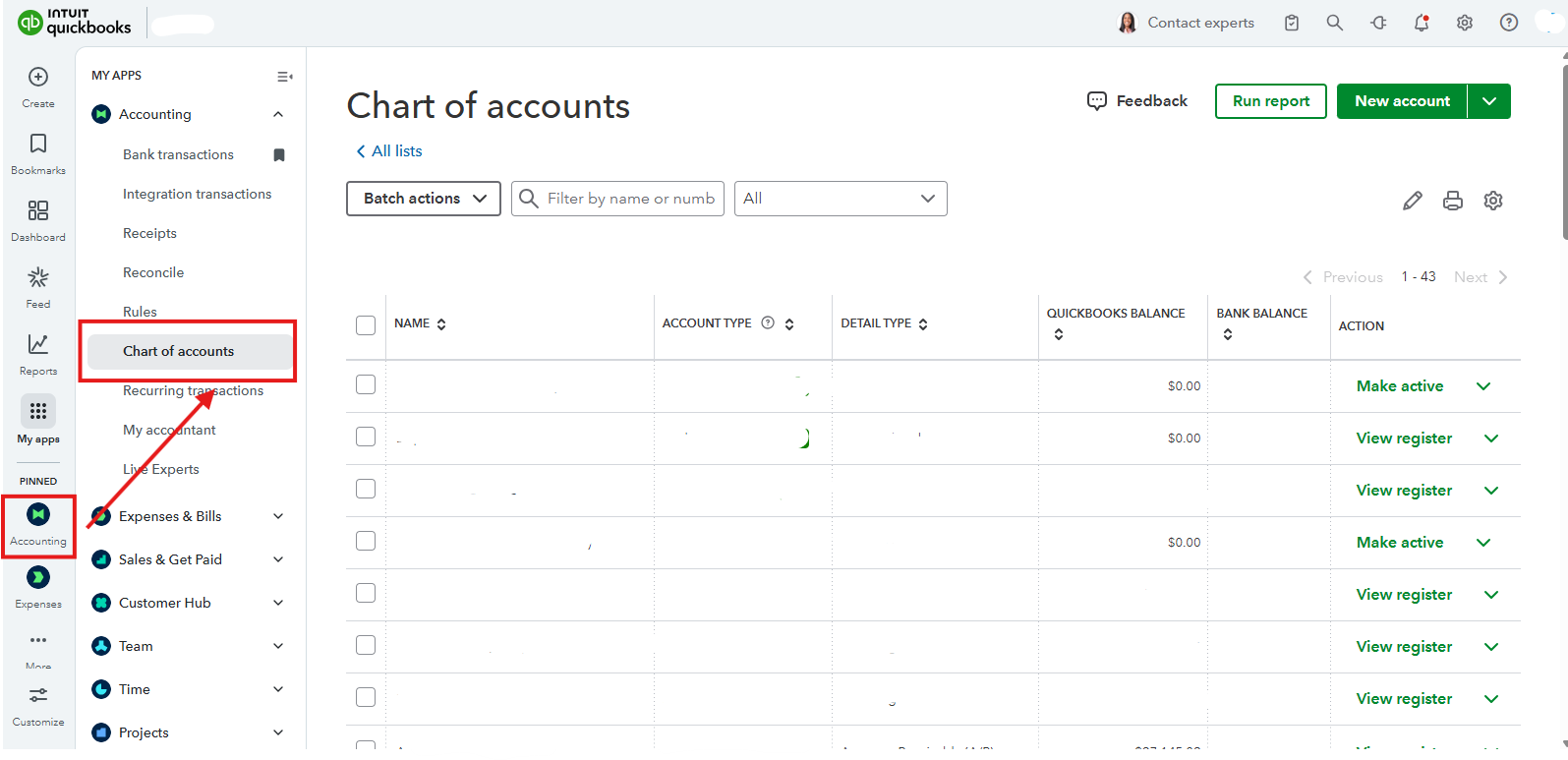
To learn more about combining accounts in QuickBooks Online, refer to this article: Merge duplicate accounts.
Let us know in the comments below if you have any other questions about QuickBooks.
You have clicked a link to a site outside of the QuickBooks or ProFile Communities. By clicking "Continue", you will leave the community and be taken to that site instead.
For more information visit our Security Center or to report suspicious websites you can contact us here
