Turn on suggestions
Auto-suggest helps you quickly narrow down your search results by suggesting possible matches as you type.
Showing results for
How do I manage to set up customers in a way that allows me to send invoices to them in my own way, rather than using QBO's email facility? For example, I would rather print them and send them using my own channels outside QBO.
Solved! Go to Solution.
Yes, you're correct, @PradeepL.
When you change your invoice preference to print later, this will halt QBO from looking to send the invoices by email. Yes, the system won't insist or will stop prompting to provide the customer's email address for each invoice.
You can check the article shared by my peer for more details.
If you want to send a sales form or report to various email addresses, you can check the details on this link.
Let me know if you have additional questions about your QBO account and customer preferences. We're always in the Community to help you out. Take care always!
Hi there, @PradeepL.
Yes, you can definitely print your invoices and send them using your channels outside QuickBooks Online. Once finished with an invoice, select Print or Preview or Print later to print it later.
You can also set your company's preferred delivery method to Print later. This way, you can print your invoices in batch. It helps you to be consistent and save time.
Here's how:
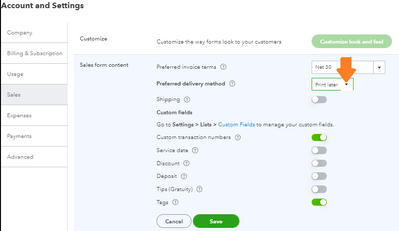
Doing this will show you all the invoices in your print queue. To print them, follow these steps:
As another option, you can select specific customers that you'd like to print invoices at a later time.
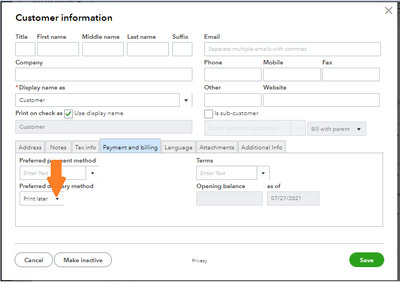
For more information, check out this article: Email or print multiple invoices and sales forms.
You can also personalize your invoices. You can decide what info your customers see or add the info that matters most to your business.
Should you have further questions about managing your invoices, let me know in the comment section. I'm determined to help you succeed. Have a lovely day.
Hi LieraMarie,
Thanks for your detailed response. I will try this,
Would you please also confirm if this choice of 'Print Later' function altogether stops QBO from looking to send the Invoice on email? This is essential for me.
And if so, I suppose it will not insist on providing an email address for each invoice?
Pradeep
Yes, you're correct, @PradeepL.
When you change your invoice preference to print later, this will halt QBO from looking to send the invoices by email. Yes, the system won't insist or will stop prompting to provide the customer's email address for each invoice.
You can check the article shared by my peer for more details.
If you want to send a sales form or report to various email addresses, you can check the details on this link.
Let me know if you have additional questions about your QBO account and customer preferences. We're always in the Community to help you out. Take care always!
You have clicked a link to a site outside of the QuickBooks or ProFile Communities. By clicking "Continue", you will leave the community and be taken to that site instead.
For more information visit our Security Center or to report suspicious websites you can contact us here
