Turn on suggestions
Auto-suggest helps you quickly narrow down your search results by suggesting possible matches as you type.
Showing results for
Hi there, @waheed-haroonche
Thanks for reaching out to the Community about your concern. I’m here to guide you on how to track the inventory items for each warehouse.
Based on the description shared, we’ll have to use the Location tracking feature. This allows you to categorize data from different warehouses.
Next, add the items in your account. Since we're unable to set up a product with the same name, let’s add an indicator or a character that will easily identify it.
To activate the Location tracking:
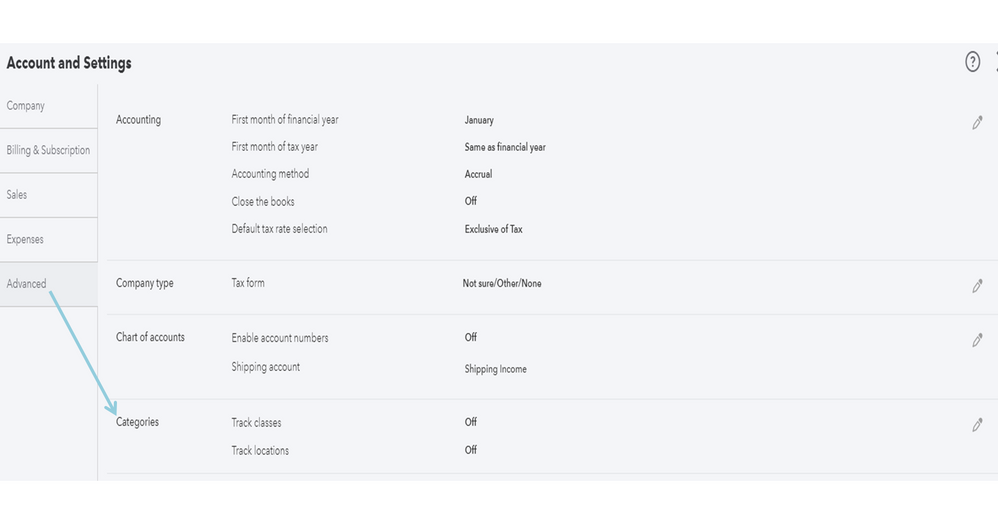
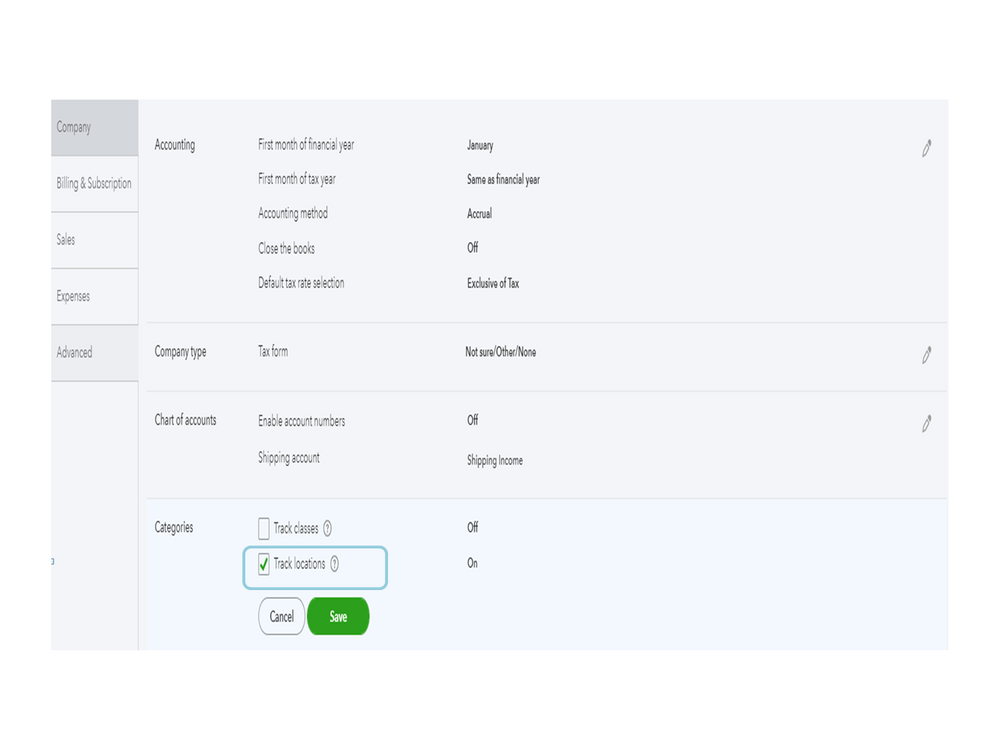
To set up the warehouse:
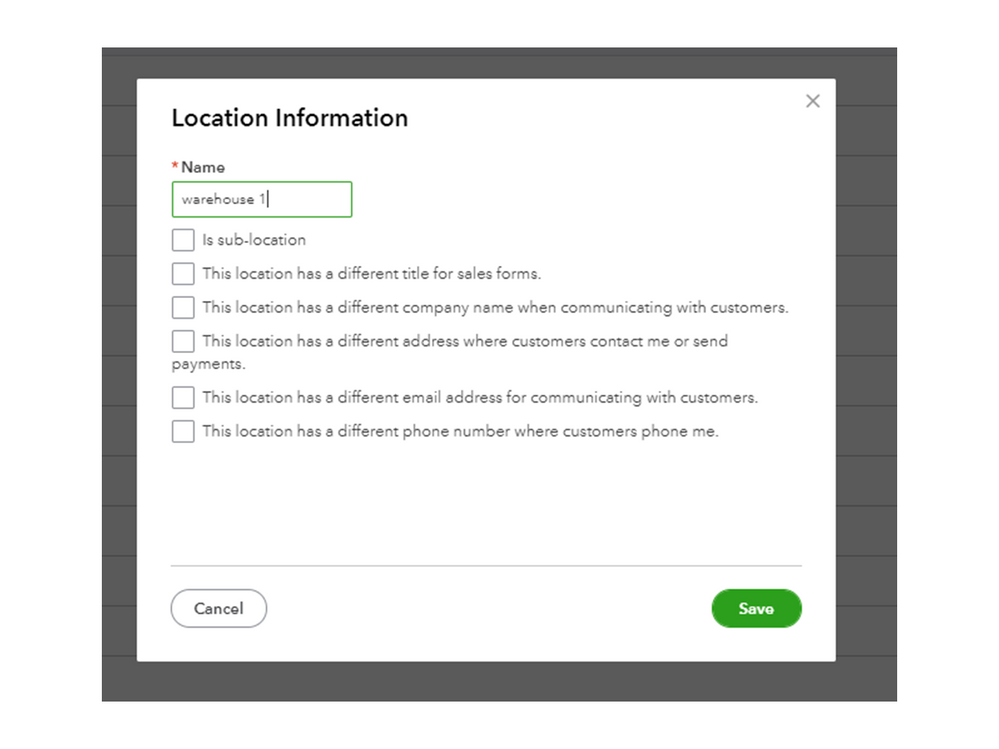
Now, we’ll have to add the inventory product in your account. Here’s how:
This adds a Location field or column on your forms so you can assign transactions to a specific site. You can tailor sales forms by location to easily track a specific site. Check out the Customise sales forms by location article for more details.
For future reference, you can bookmark these guides. From there, you'll find instructions on how to edit or delete a location and steps to add your product's quantity, sales tax, etc.
Reach out to me if you need any more help getting those warehouse locations set up. I’ll pop right back in to assist further. Enjoy the rest of the day.
You have clicked a link to a site outside of the QuickBooks or ProFile Communities. By clicking "Continue", you will leave the community and be taken to that site instead.
For more information visit our Security Center or to report suspicious websites you can contact us here
