Turn on suggestions
Auto-suggest helps you quickly narrow down your search results by suggesting possible matches as you type.
Showing results for
Thank you so much for sharing your question here in the Community forum, Ariz-. I understand that you’re having some trouble uploading customers in bulk via a CSV file to QuickBooks Online, and I’m here to help you get this sorted out.
To get started, could you please share the exact error message? Knowing the specific error will help me provide you with the most accurate guidance and troubleshooting steps.
When importing customers through a CSV file, the file must be formatted correctly. QuickBooks Online expects the data to be organized in a specific way, with proper headings and valid values in each column. If the file doesn’t match this format, it can lead to errors during the import process.
In the meantime, you can download a sample CSV file from QuickBooks Online and add your customer information there. Using this sample as a reference will help ensure your file is correctly formatted for a successful import. Here’s how you can do it:
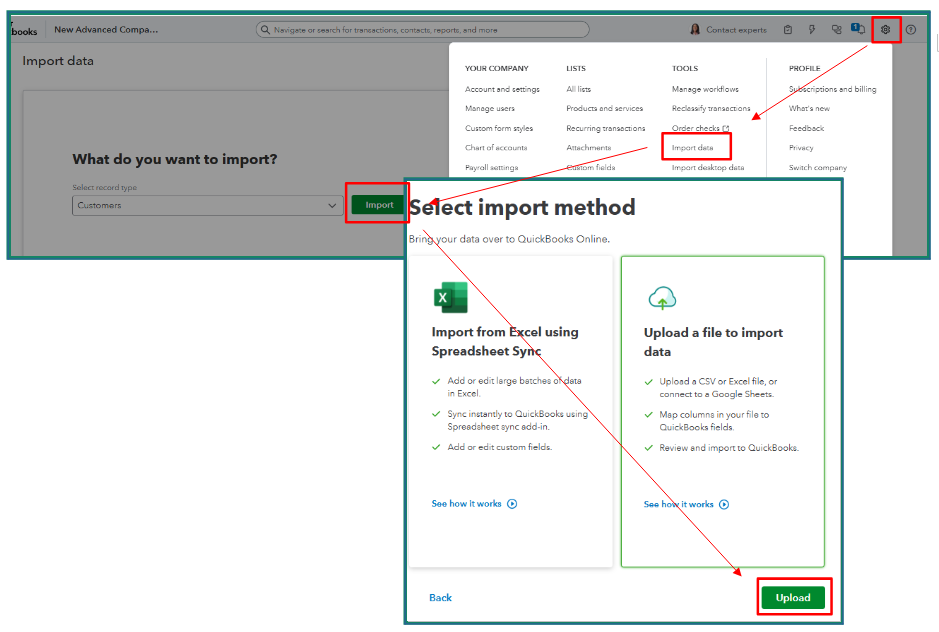
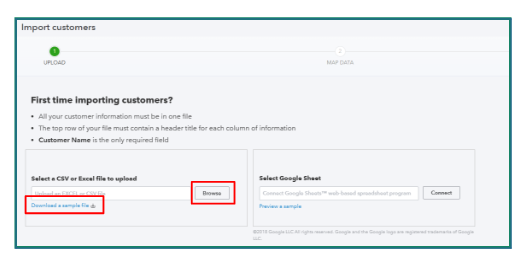
Once you’ve downloaded the sample file, enter the customer information you want to import into QuickBooks Online. After filling in the details, save the file in CSV format.
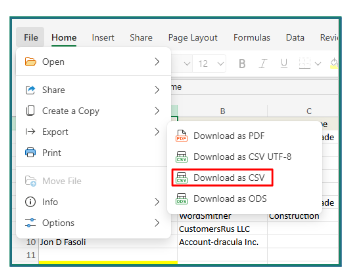
When you upload the file by clicking Browse, you’ll be taken to the mapping page. If a column in your file doesn’t match any QuickBooks fields, you can select No Match for that column to skip it during the import.
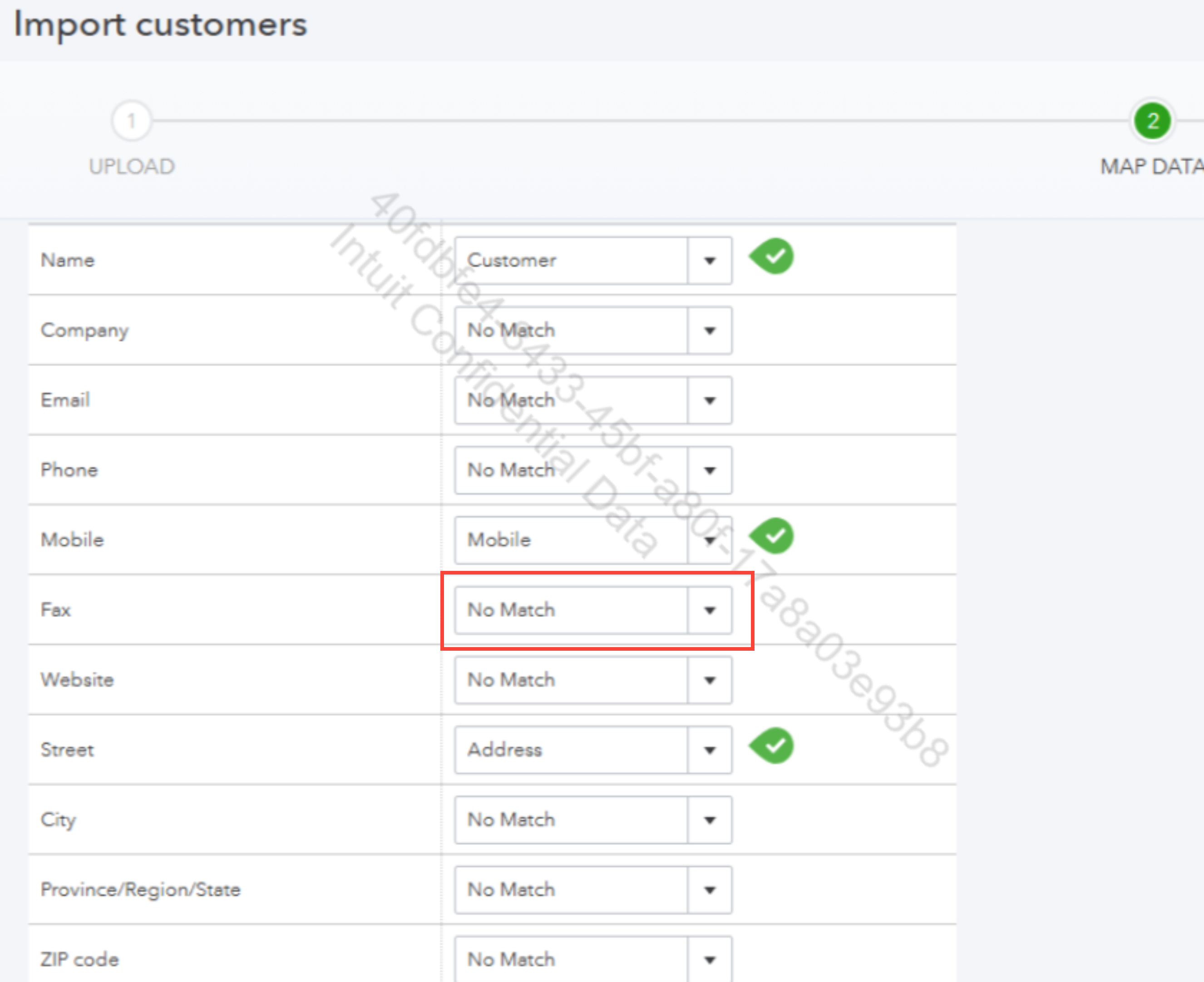
This information should help you successfully import your customer data. If you have any further questions or need additional assistance, please feel free to leave a reply. We’re here to help and will get back to you as soon as possible. Take care!
Try opening your QBO account on any private/incognito browser.
You have clicked a link to a site outside of the QuickBooks or ProFile Communities. By clicking "Continue", you will leave the community and be taken to that site instead.
For more information visit our Security Center or to report suspicious websites you can contact us here
