Turn on suggestions
Auto-suggest helps you quickly narrow down your search results by suggesting possible matches as you type.
Showing results for
Welcome, and thank you for adding your first post, Colin.
There are two ways to allocate invoice payment with fees in QuickBooks Online (QBO). I'm here to share them with you.
The first option is to enter the fee when depositing the payment amount.
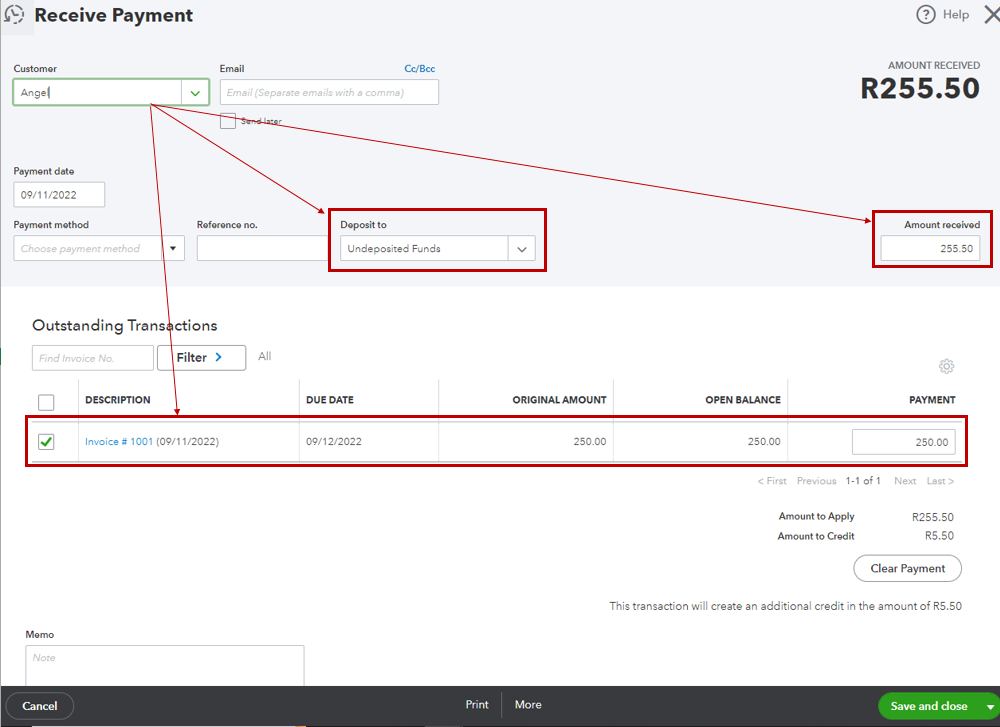
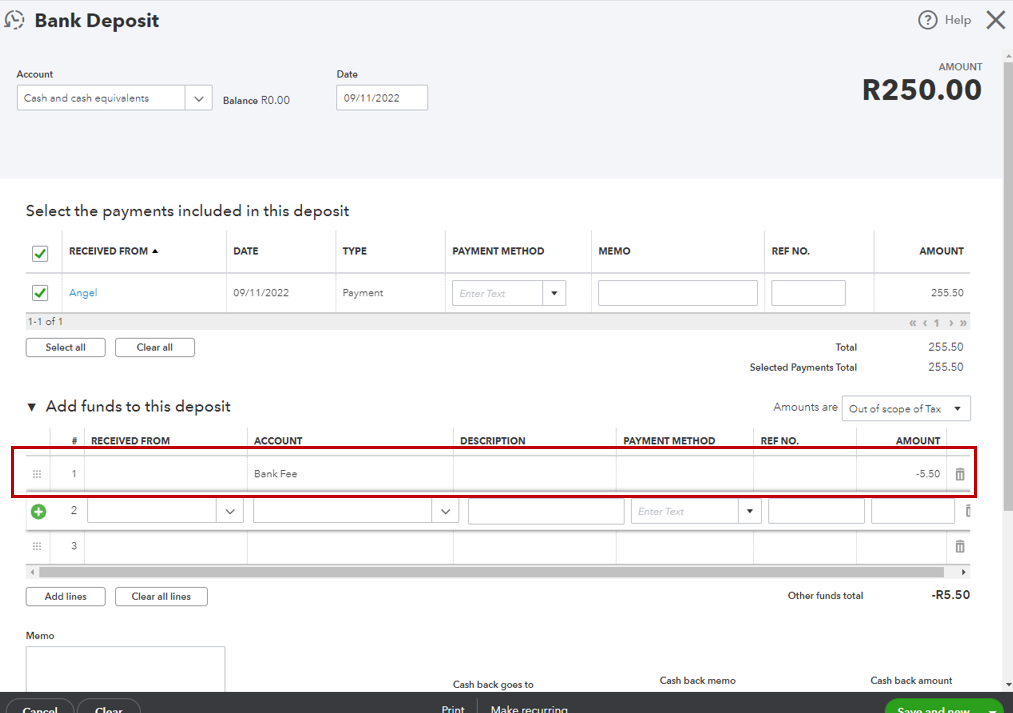
The second method is to add the service fee to your invoice manually. I'm adding this article as your reference: Manually add service fees to invoices in QuickBooks Online.
Aside from invoices and payments, you can also get more tips while working with your other customer entries from this link: Topics about your company's income and customers.
If you have follow-up questions while tracking your invoice payments with fees, let me know by adding a comment below. I'm always here to help. Have a good one!
You have clicked a link to a site outside of the QuickBooks or ProFile Communities. By clicking "Continue", you will leave the community and be taken to that site instead.
For more information visit our Security Center or to report suspicious websites you can contact us here
