Turn on suggestions
Auto-suggest helps you quickly narrow down your search results by suggesting possible matches as you type.
Showing results for
It's my pleasure to assist you today, info-softzoneser.
Here are the steps to import your inventory file from Excel to QuickBooks Online (QBO):
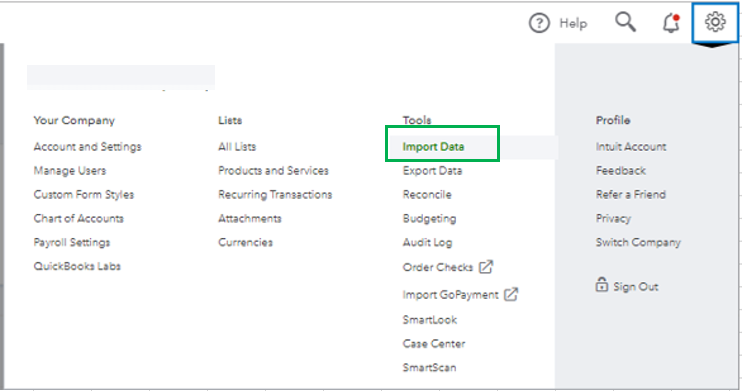


To visually guide you through the process, check out this article about importing products and services from Excel.
I case you want to make changes to the items, you can manually update your inventory under the Products and Service page.
To do that:
I'm also adding this article to learn more about changing product and service items in QBO.
Any additional questions from you and I'd be happy to address them here. Have a good day ahead.
You have clicked a link to a site outside of the QuickBooks or ProFile Communities. By clicking "Continue", you will leave the community and be taken to that site instead.
For more information visit our Security Center or to report suspicious websites you can contact us here
