Turn on suggestions
Auto-suggest helps you quickly narrow down your search results by suggesting possible matches as you type.
Showing results for
Yes, we can import sales receipts by navigating to the Gear icon, Admin-YPR.
Before importing, I suggest mapping the columns correctly or downloading a sample file for reference. Proper mapping ensures data aligns with mapping requirements, reducing the risk of misalignment.
To import, here is how:
1. Select Import Data from the Gear icon.
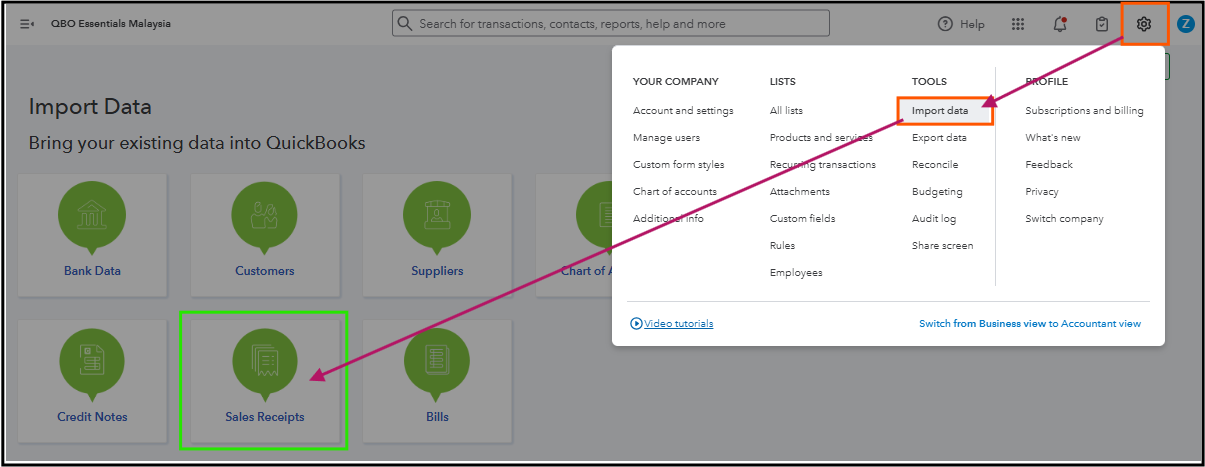
2. Click the Sales Receipts box and choose the Browse button to locate the file.
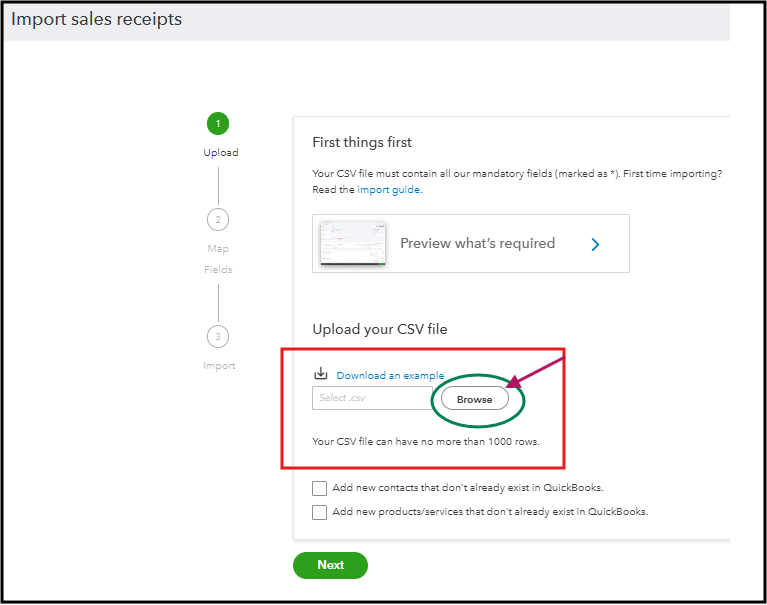
3. Once located, click the Next option below and enter the Date format correctly. Then, choose Next.
4. Follow the on-screen instructions to upload and map your file, then select Continue to complete the import.
However, bulk creation of sales receipts is only available in QuickBooks Online Advanced for users in the United Kingdom and the United States.
Since this feature isn't offered in the international versions, you may consider either using a third-party application to streamline the process or manually entering sales receipts one at a time within QuickBooks.
Here's how to find and integrate third-party apps:
1. Go to the Apps menu.
2. Select Find Apps.
3. Look for an app in the Search bar. Or, scan them in the Browse categories or industries related to creating sales receipts by batch.
For an overview of individual sales transactions, refer to this article for step-by-step instructions to access data such as the Sales List or Sales by Customer: Run report in QuickBooks Online.
Please let me know in this thread if you need any further guidance on this topic.
You have clicked a link to a site outside of the QuickBooks or ProFile Communities. By clicking "Continue", you will leave the community and be taken to that site instead.
For more information visit our Security Center or to report suspicious websites you can contact us here
