Turn on suggestions
Auto-suggest helps you quickly narrow down your search results by suggesting possible matches as you type.
Showing results for
Navega al menú de Transacciones y elige la opción de Transacciones recurrentes para configurar una factura recurrente para tus productos y servicios, Monica.
Las facturas recurrentes simplifican la facturación al automatizar los pagos regulares, de modo que no tengas que crear facturas manualmente cada vez. Te guiaré paso a paso a través del proceso, asegurándome de que puedas configurarlo de manera eficiente:
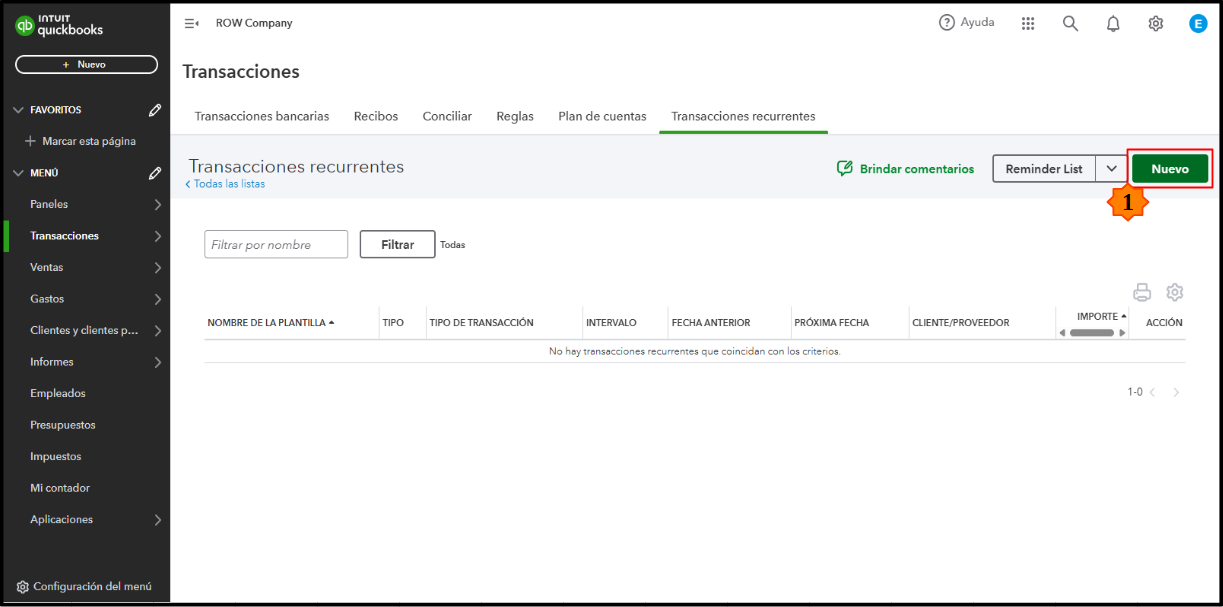
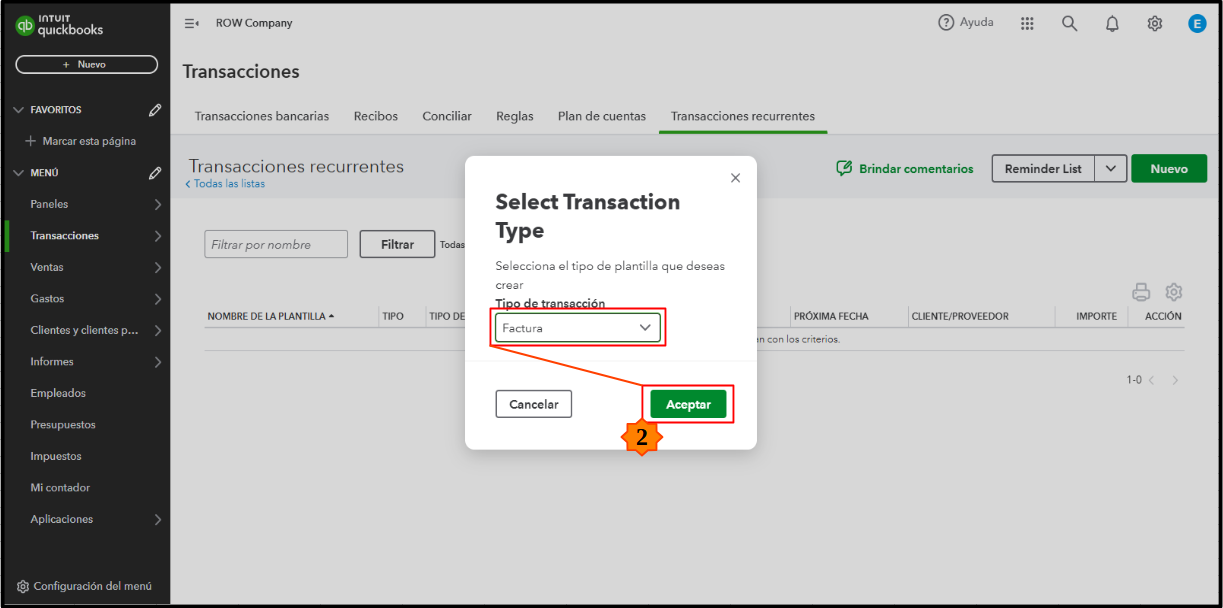
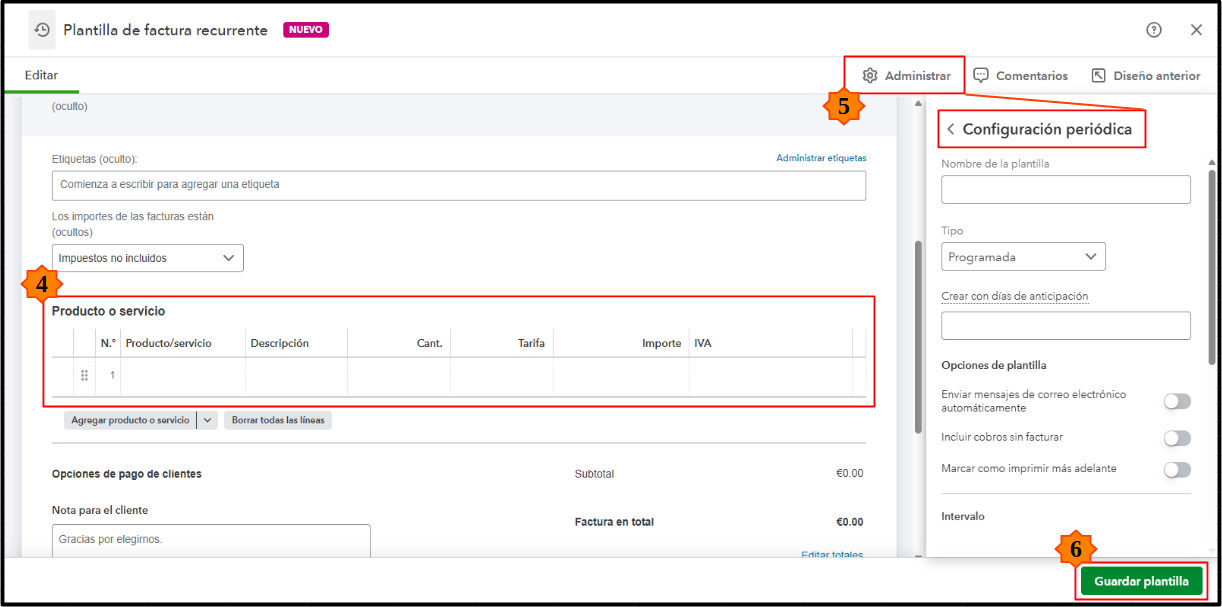
Aquí hay un artículo para más información: Crear transacciones recurrentes en QuickBooks Online.
Además, agregaré estas guías con consejos sobre cómo cambiar tu plantilla de transacción recurrente, acceder a sus listas y gestionar entradas duplicadas:
Puedes hacer clic en el botón de Responder si tienes más preguntas sobre cómo configurar transacciones recurrentes. El equipo de la Comunidad y yo estamos aquí para ayudarte en cada paso del camino.
Note: This post was translated using a translation tool to generate Spanish to English conversion. Feel free to let us know in the comments section for any mistranslation.
Navigate to the Transaction menu and choose the Recurring transactions option to set up a recurring invoice for your products and services, Monica.
Recurring invoices simplify billing by automating regular payments, so you don't have to create invoices manually each time. I'll guide you step-by-step through the process, ensuring you can set it up efficiently:
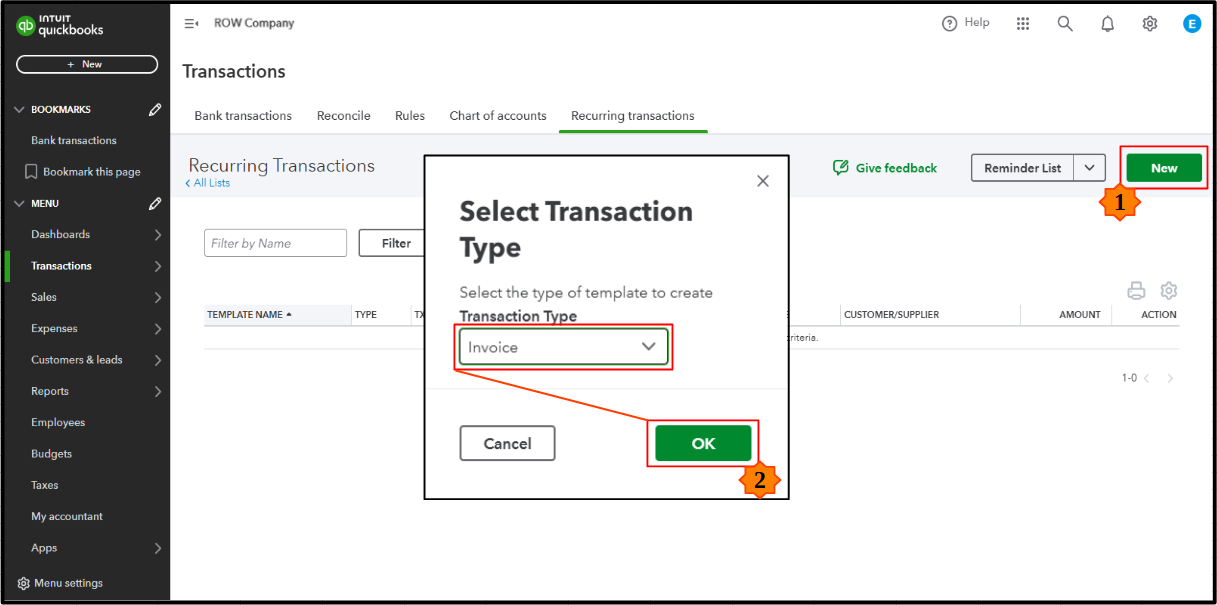
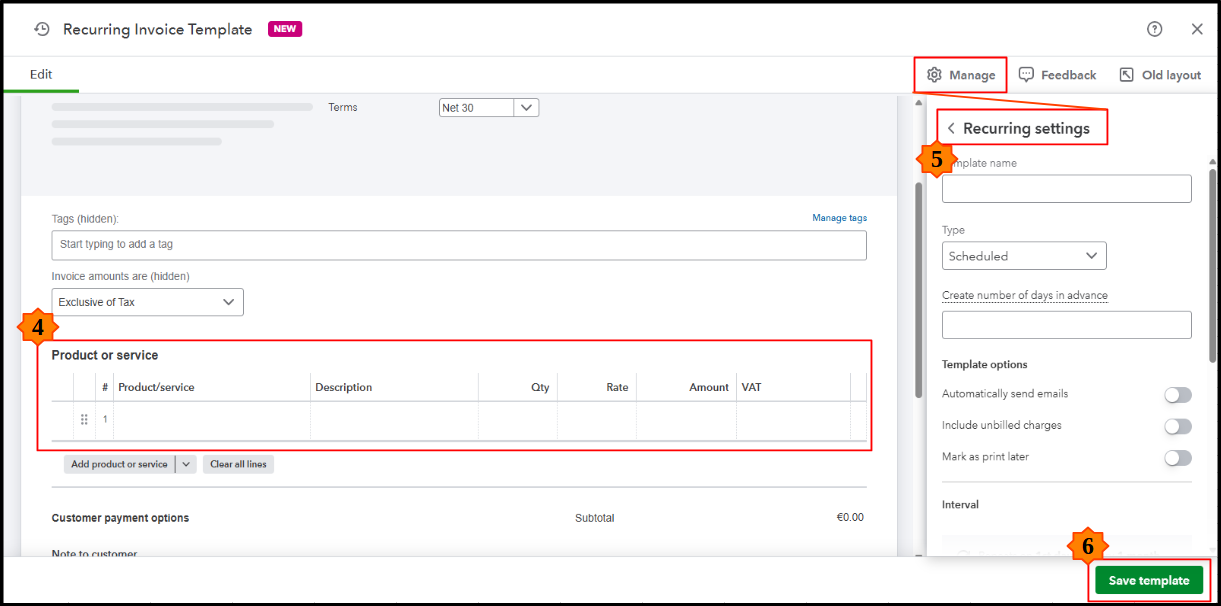
Here's an article for more info: Create recurring transactions in QuickBooks Online.
Additionally, I'll add these guides for tips on changing your recurring transaction template, accessing its lists, and managing duplicate entries:
You can click the Reply button for more questions about setting up recurring transactions. The Community team and I are here to assist you every step of the way.
You have clicked a link to a site outside of the QuickBooks or ProFile Communities. By clicking "Continue", you will leave the community and be taken to that site instead.
For more information visit our Security Center or to report suspicious websites you can contact us here
