Turn on suggestions
Auto-suggest helps you quickly narrow down your search results by suggesting possible matches as you type.
Showing results for
This is just the place to get the answers you're looking for, @Glycylmarketing.
To clarify, are you referring to closing a bank account, an account listed in the Chart of Accounts, the books for the fiscal year, or a QuickBooks Online subscription?
First, I'll show you how to close a bank account. Here's how:
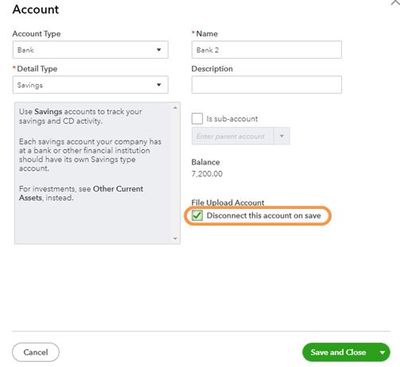
These instructions are available from our guide on disconnecting an account connected to online banking.
Next, these steps will allow you to close an account in the Chart of Accounts:
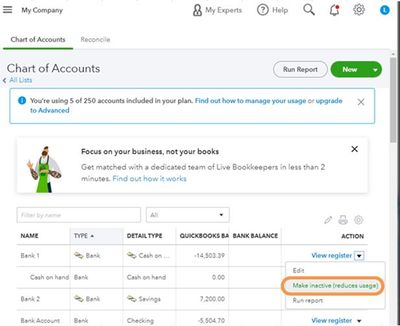
Deleted accounts in the chart will be made inactive and can be restored at any time. This article provides more information on this subject: Delete an account on your chart of accounts in QuickBooks Online.
Then, if you're trying to close the books for the fiscal year, there are just a few steps to get this done:
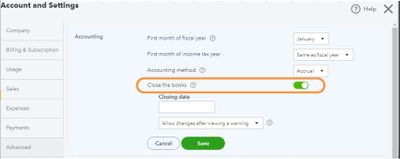
This write-up covers more details on closing the books: Close your books in QuickBooks Online.
Lastly, these instructions will show you how to close a QuickBooks Online subscription:
This final article goes over what happens when you cancel a QuickBooks Online account: Cancel your QuickBooks Online subscription or trial.
Please keep in touch with me here for all of your QuickBooks needs, the Community will always have your back.
You have clicked a link to a site outside of the QuickBooks or ProFile Communities. By clicking "Continue", you will leave the community and be taken to that site instead.
