Turn on suggestions
Auto-suggest helps you quickly narrow down your search results by suggesting possible matches as you type.
Showing results for
Dear all
I have clients and suppliers that I deal with in three currencies. How can I deal with the system without the need to repeat the file of the client or supplier according to the type of currency, meaning that I will create a multi-currency client or supplier
Greetings
Adding a supplier or customer who uses multicurrency takes only a few steps, Muhannad aribi.
Typically, you use this feature when you sell products and services to customers or buy products and services from suppliers whose base currency is different from your home currency. To add a multicurrency customer or supplier, you'll have to turn on the feature. I've outlined the steps below:
Once done, you can add an account that uses foreign currency. Here's how:
In case you need to add the currency for your customer or supplier, read this article and go through each step for detailed instructions: Turn On And Use Multicurrency In QuickBooks Online. And then, you can now create your supplier or customer. To do so, check out the steps below:
To create a new customer:
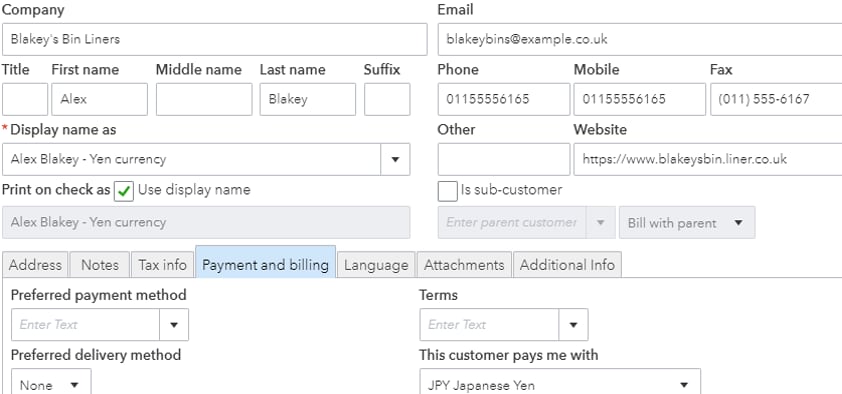
To create a new supplier:
For the most frequently asked questions about multi-currency, I encourage you to read this article for additional information: Multicurrency FAQ.
Additionally, you'll want to know more about gains and losses when using this feature, you can learn from this article how transactions are realised: Frequently Asked Questions About Home Currency Adjustments.
If there's anything else that you want to know about multi-currency, feel free to let us know so we can check that for you. Have a good day!
You have clicked a link to a site outside of the QuickBooks or ProFile Communities. By clicking "Continue", you will leave the community and be taken to that site instead.
