Turn on suggestions
Auto-suggest helps you quickly narrow down your search results by suggesting possible matches as you type.
Showing results for
Glad to see you in the Community, primrose.
Helping you out downloading your transactions that shows the details of the invoice is my priority.
Before proceeding, may I know if you only need the invoices data or other entries (vendor)? While waiting for your reply, allow me to provide options to get a copy of the company file.
You can either create a backup copy of the company file and restore it later. Aside from that, open a report and then export it to Excel.
To save a copy:
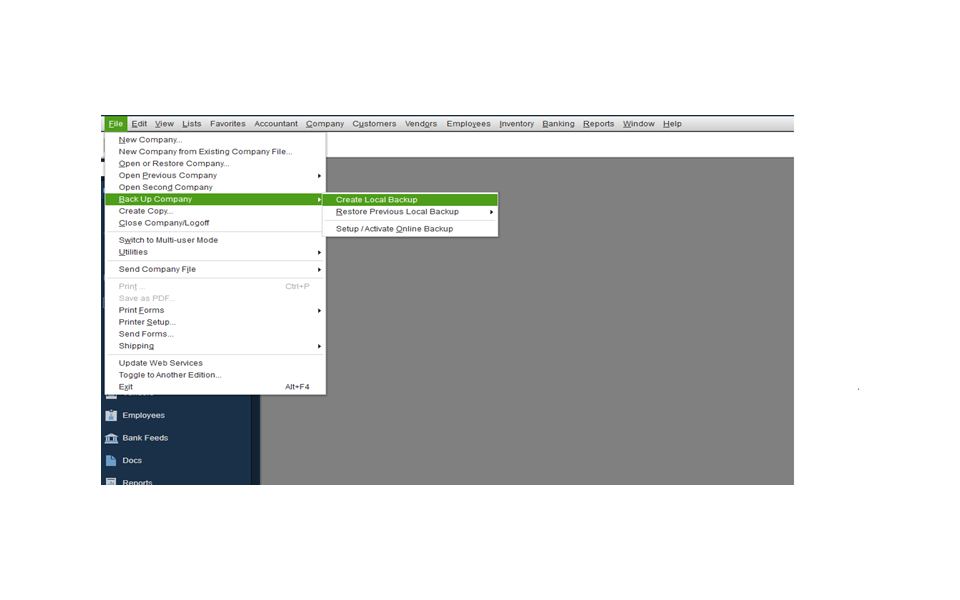
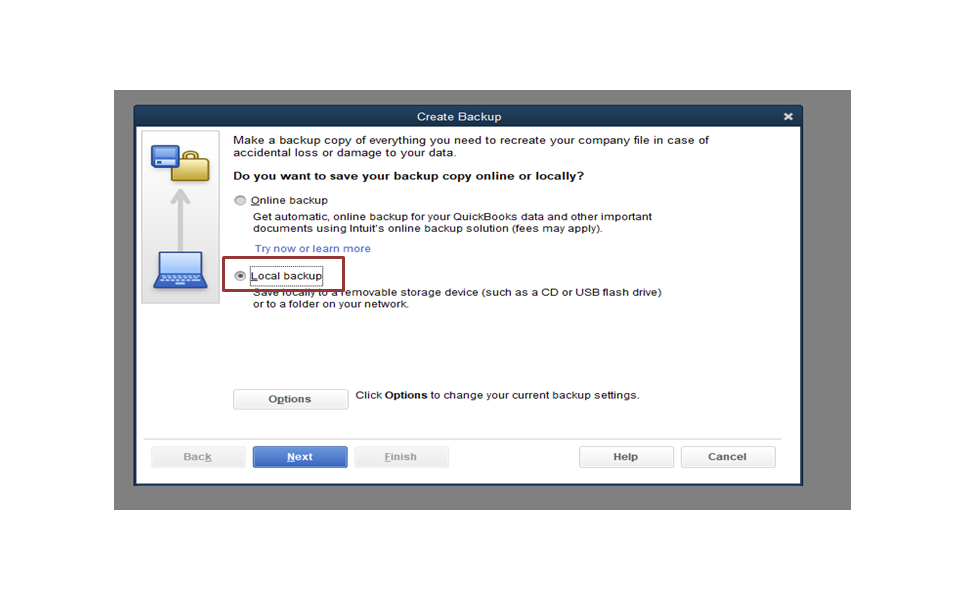
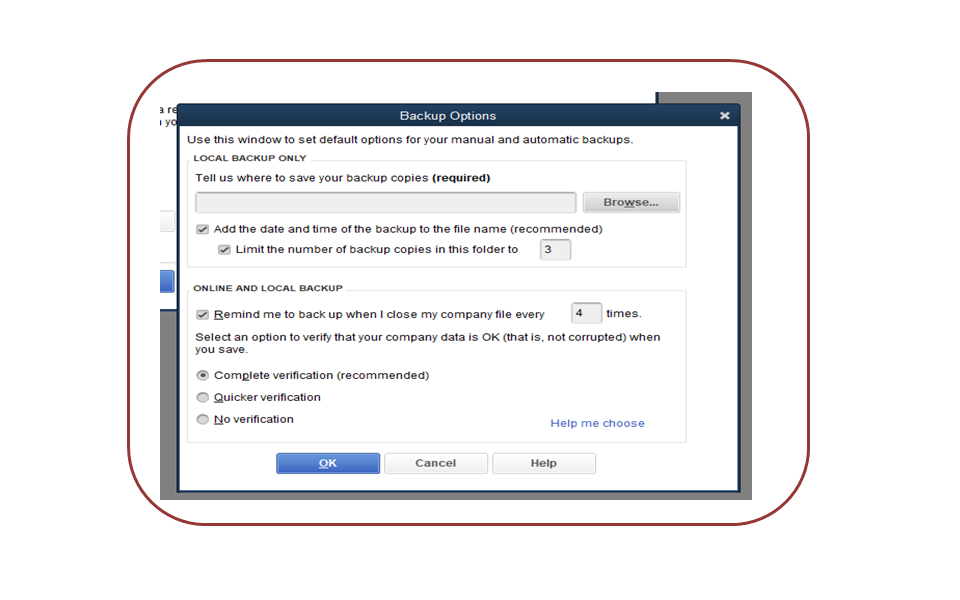
When you have another computer, simply restore the copy to view all transactions. The following link outlines the complete instructions on how to Restore a backup of your company file.
Another way is to open the Sales by Item Detail Report and customize it to show the items associated with the invoices. Then, export it to Excel.
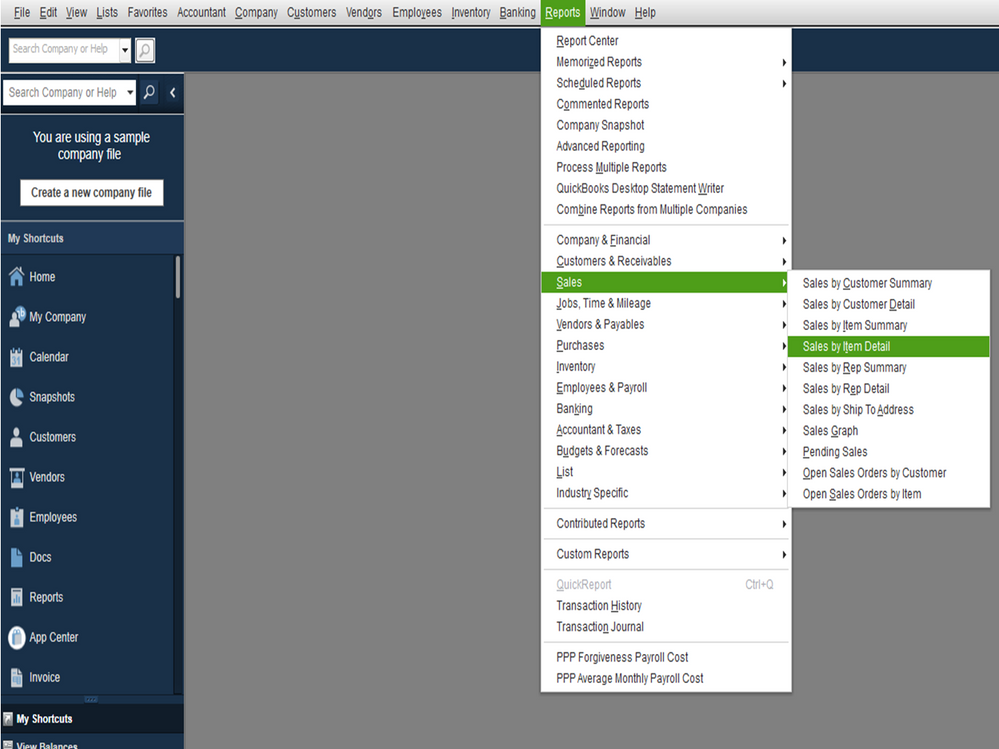
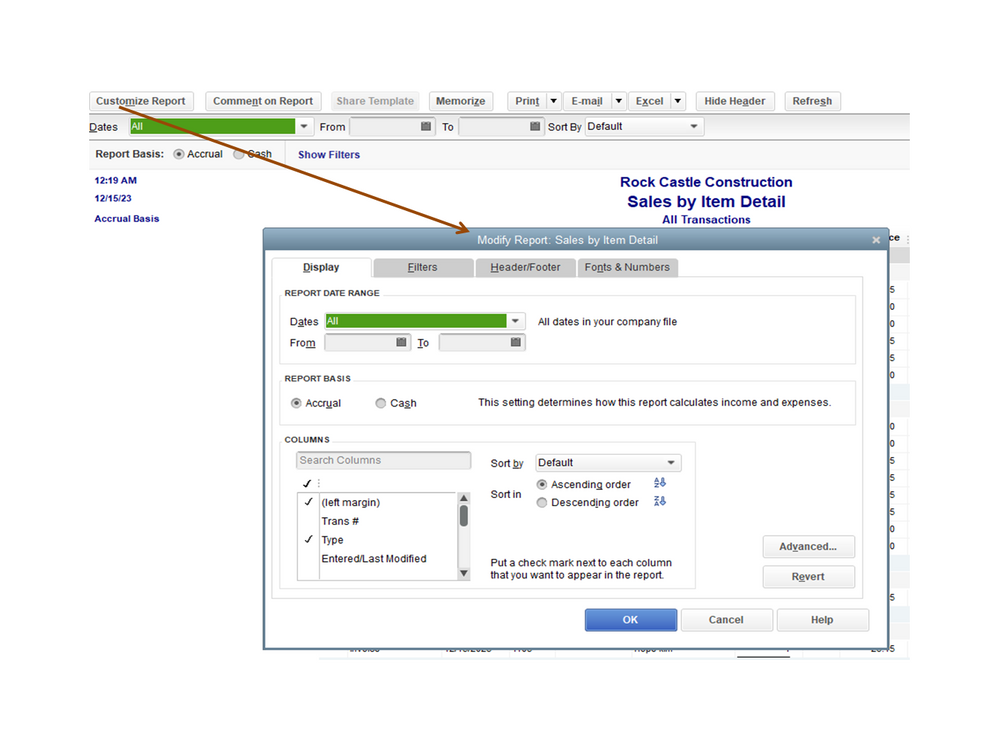
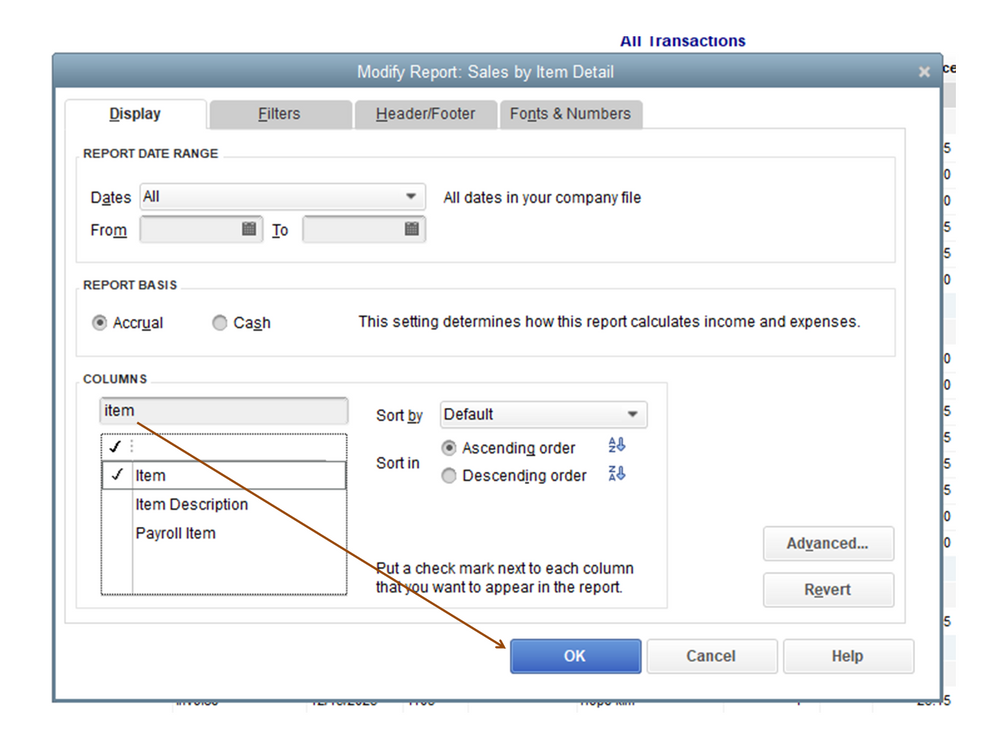
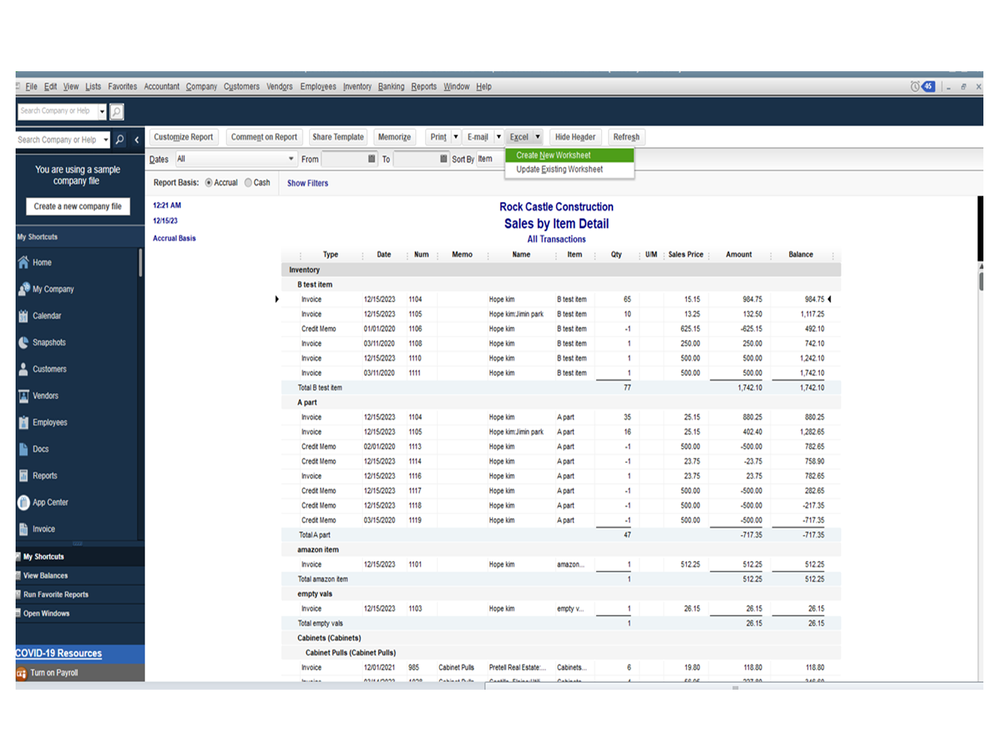
The following links outline the complete instructions on how to tailor the report to help show all transactions associated with the invoices. You’ll also find steps on how to send the report to Excel.
If you need assistance with downloading transactions, click the Reply button and post a comment. I’ll get back to help you. Have a wonderful day ahead.
Utilize a 3rd party exporter tool
https://transactionpro.grsm.io/qbd
https://partners.saasant.com/affiliate/idevaffiliate.php?id=5051_2
You have clicked a link to a site outside of the QuickBooks or ProFile Communities. By clicking "Continue", you will leave the community and be taken to that site instead.
For more information visit our Security Center or to report suspicious websites you can contact us here
