Turn on suggestions
Auto-suggest helps you quickly narrow down your search results by suggesting possible matches as you type.
Showing results for
What kind of error did you encounter? Did you need opening a new blank QBO account or else?
https://quickbooks.grsm.io/India
1) Sales Widget on the front dashboard showing wrong data
2) Not aware as how to match or file the GST paid entries in QB
This is just the place to get the answers you're looking for, @unicornventures2.
The source of the figures showing on the sales graph are from the sales transactions for a specific period of time. It doesn't include journal entries posted to your sales accounts and the calculated sales taxes.
Let's double-check the amount shown on your sales graph. This will help us know if it's accurate. Make sure to filter the reporting dates correctly by clicking the This month drop-down arrow.
Then, pull up the Sales by Customer Summary report to check the details of the graph. Here's how:
You can check out this article to see the complete list of available reports for your QuickBooks Online version: Reports included in your QuickBooks Online subscription.
I also want to ensure you can pay and file your GST in QuickBooks Online. To clarify, are you trying to match tax payments with online banking transactions? First, you'll have to enter the payment, then match it with the downloaded transaction.
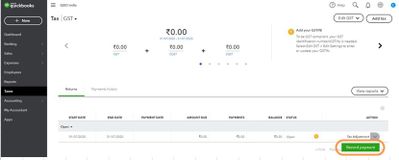
Then, here are the steps to match the tax payments with online banking transactions:
These instructions are also available from our guide on recording tax payments and matching them with bank transactions that I'm sure you'll find helpful.
Finally, these instructions below will help you file the GST you owe:
Check out this write-up about filing GST for more info: File and pay Tax/GST.
You can also read through this article to learn the available GST reports in QBO: GST reports in QuickBooks.
Should you need further assistance with recording your tax payments in QuickBooks Online, don't hesitate to comment down below. I'm always available here to help. Have a good one.
You have clicked a link to a site outside of the QuickBooks or ProFile Communities. By clicking "Continue", you will leave the community and be taken to that site instead.
