Turn on suggestions
Auto-suggest helps you quickly narrow down your search results by suggesting possible matches as you type.
Showing results for
Thanks for the detailed explanation, Sharanya.
Yes, making accounts inactive on your Chart of Accounts in QuickBooks allows you to retain full visibility of all historical transactions, reports, and journal entries recorded under those accounts.
This approach is recommended for the scenario you described, as it will not affect prior-period financial reports or comparative reporting. Inactive accounts will be excluded from future account selection lists but will remain visible in historical data and reports. This means that while inactive accounts are accessible for review and reporting, they will not be included in new transactions.
Before proceeding, I recommend consulting with your accountant to assist you in making accounts inactive. This will help prevent errors in your financial reports and maintain the integrity of your business’s records.
To make an account inactive, follow these steps:

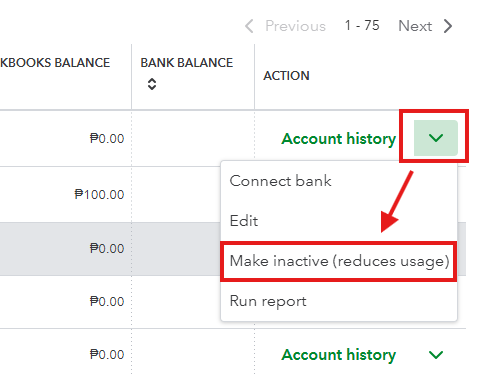
If you want to visit your inactive accounts in your chart of accounts:
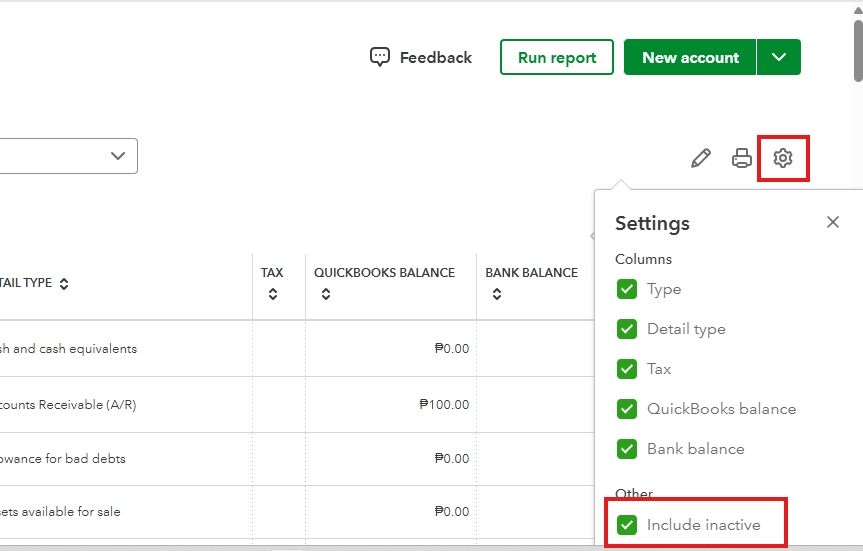
I’m also including an article with details on what you need to know before making an account inactive: Make an account inactive on your chart of accounts in QuickBooks Online.
If you need further assistance with handling your accounts in QuickBooks, feel free to reach out.
You have clicked a link to a site outside of the QuickBooks or ProFile Communities. By clicking "Continue", you will leave the community and be taken to that site instead.
For more information visit our Security Center or to report suspicious websites you can contact us here
