Turn on suggestions
Auto-suggest helps you quickly narrow down your search results by suggesting possible matches as you type.
Showing results for
It depends on the layout you’re using, as QuickBooks Online allows customization of the General Ledger and Standard reports, Ali.
If you’re using the Classic view to generate the General Ledger or Standard reports, you can set the date range in the Report period and use the Sort option to display ledger codes sequentially.
Here’s how to do this in Classic view:
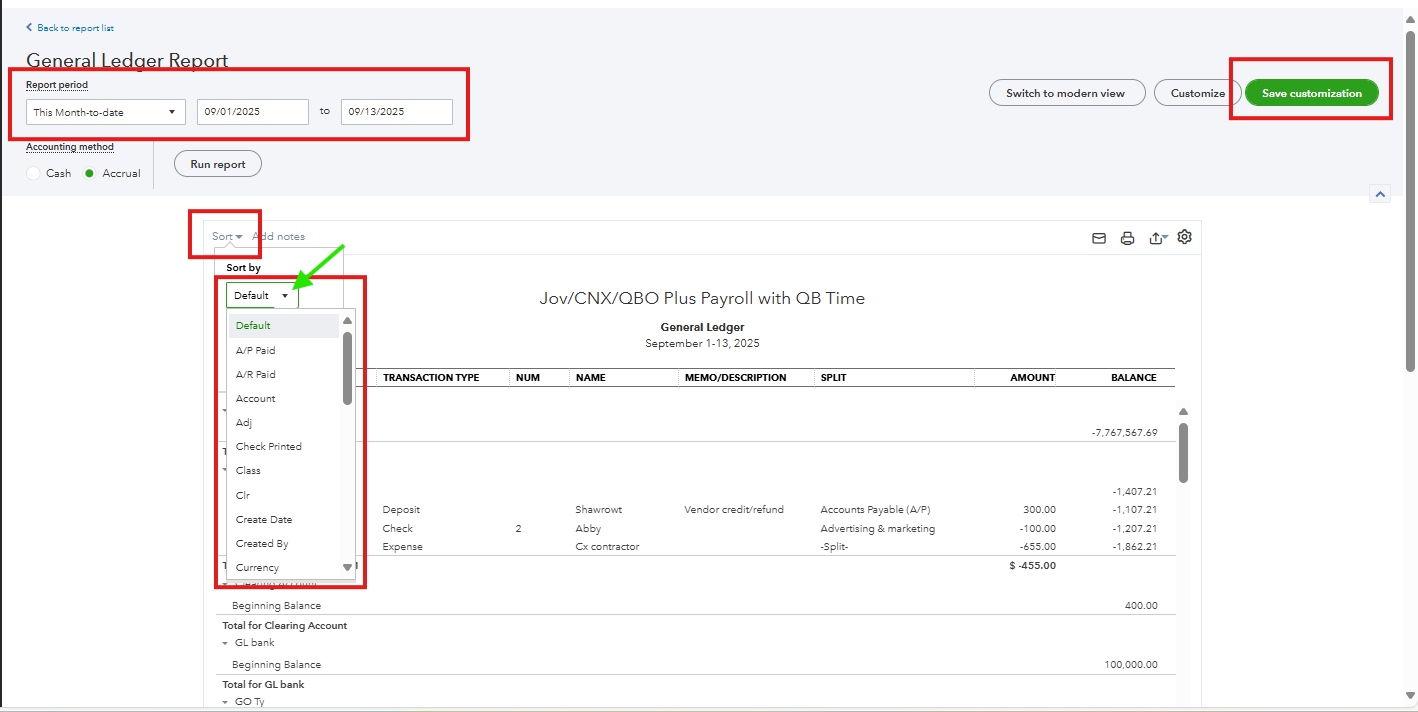
If you’re using the Modern view, you can also adjust the Report period, apply filters, and use ascending/descending arrows to sort the data.
Here's how:
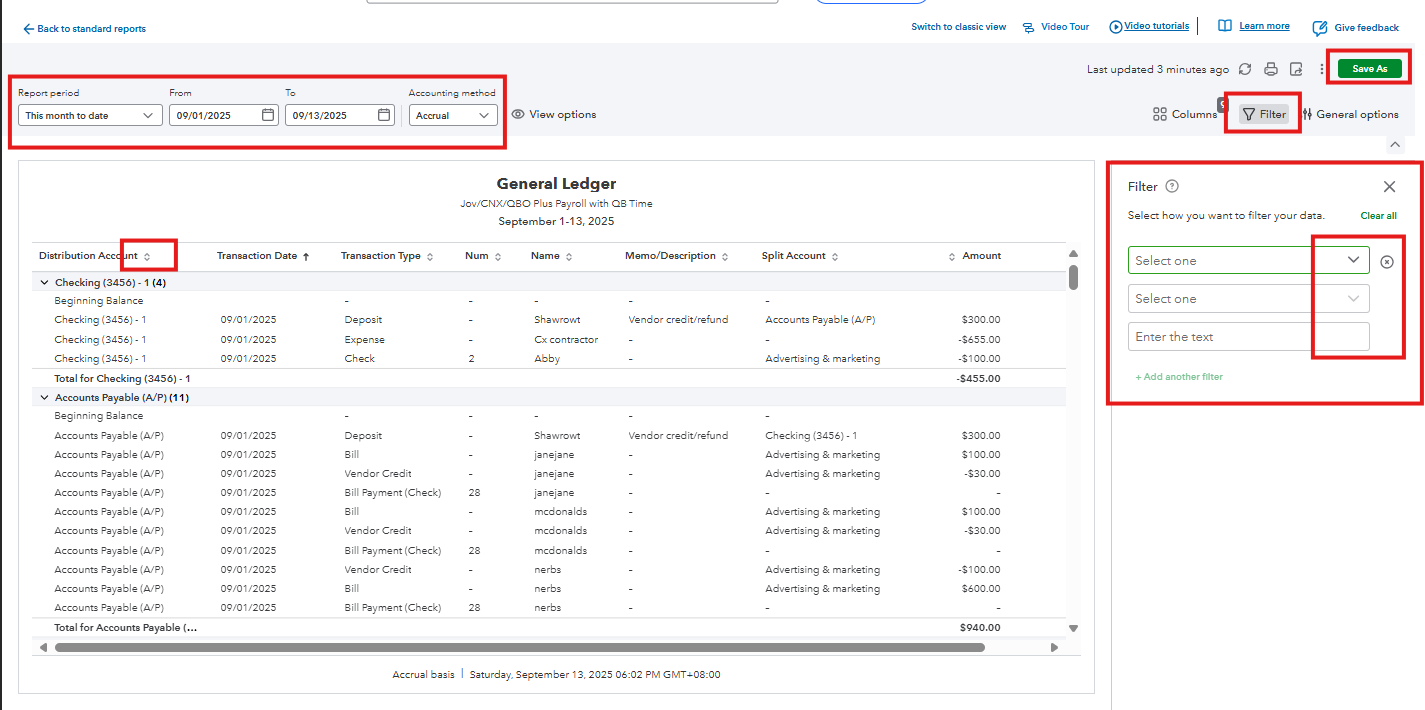
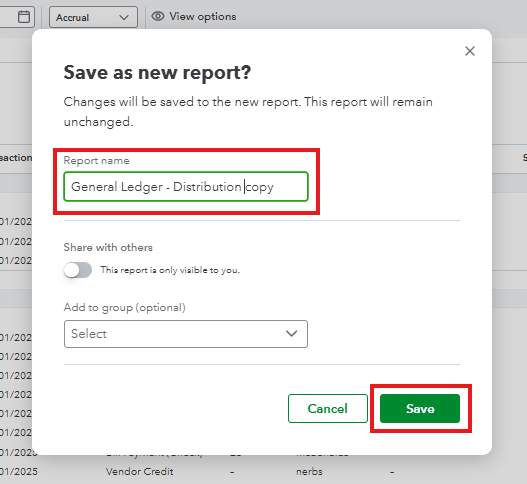
If you have additional questions, please add a comment below.
You have clicked a link to a site outside of the QuickBooks or ProFile Communities. By clicking "Continue", you will leave the community and be taken to that site instead.
For more information visit our Security Center or to report suspicious websites you can contact us here
