Turn on suggestions
Auto-suggest helps you quickly narrow down your search results by suggesting possible matches as you type.
Showing results for
You can run the Supplier Balance Detail report, gayan-jayawardan.
This report will display your unpaid bills, total amount you owe each supplier and the open balance.
Here's how:
You can also customise the report to show the specific details that you need or memorise it, so you won't go to the same customisation process again.
I'm adding these articles for more information:
If you have any follow-up questions, please let me know in the comments below. Take care!
Thank You, But when i select previous date the report dont bring the invoices that I settled already by now, Eg as of 31st Dec Outstanding invs were $100,$200,$300 then I pay $100 on 10th Jan, and run the report on 11th giving the date as 31st dec Its give me only 200,300 where i Expect all 100,200,300 invoice in the report.
I'm determined to ensure you can get your desired report in QuickBooks Online, @gayan-jayawardan.
You can pull up the Accounts Payable Ageing Detail report to see the specified supplier's outstanding balance at a given history date.
Here's how:
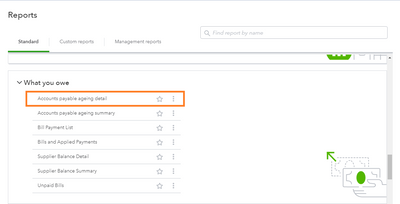
You can save this report to speed up your work. Just click the Save customization button and give this report a name.
Furthermore, you can export them to Excel to help give you the flexibility to use them. Simply click the Export icon and select Export to Excel.
You can check out this article to see the complete list of available reports for your QuickBooks Online version: Reports included in your QuickBooks Online subscription.
Please let me know if there's anything else that I can help with your reports. I'm always here to assist. Have a wonderful day
Hello Marie, Thank you, But Aging Detail brings a report with mixed vendors, is'nt it? But aging summery helps but still its bring totals. I worked with QB desktop versions few years actually the reports in desktop version was much help full, anyways I can manage what i wanted with Aging Summery Report, Thank you..
Good day,
My manager requires a vendor and customer DETAIL report with outstanding balances only.
Please note, without zero balance for those who paid or cleared their balances.
because we have an extensive list of suppliers and vendors. This is for prospective analysis for finance arrangements...
Kindly guide...
Thanks...
we are using following versio:
QuickBooks Enterprise Solutions 23.0
I appreciate you joining the thread, @sajidrasheed. Running your reports with vendors' and customers' outstanding balances is my top priority today. I'll guide you on how to pull up this information in our system.
I understand that you want to exclude the suppliers' and customers' names with 0 balances. In this case, you can open the Customer and Vendor Balance Summary. These two reports will only give you the names with pending balances.
To open the report:

For the Vendor Balance Summary, click on Vendors & Payables from the Reports tab.
I'm adding this article for more tips about running basic reports with our system: Understand reports. The same resources will guide you on how to customize and memorize them.
If you have follow-up questions about the steps I provided above, let me know by leaving a comment below. I'm always here to help. Have a good one!
Thank you for your swift reply...
However, the management requires a detailed report for all of those customers' and vendors' records. To analyze when they rendered the last payments and raised invoices.
Hence, we always go to REPORTS, CUSTOMERS AND RECEIVABLES, CUSTOMER BALANCE DETAIL. However, it creates a report for all the customers along with the customers who paid their outstanding. And our report is too lengthy. Mangement marks it as a mediocre report.
I hope, I conveyed my issue...
Thanks for getting back to us and clarifying your issue, @sajidrasheed. I've got the steps you need to generate the report you need.
You can customize the Customer and Vendor Balance Details reports to show those with outstanding balances only. You can do this by using the Paid Status filter. This option allows you to choose whether or not you want to include fully-paid invoices and bills.
Here's how:

You can memorize these reports to save them with their current customization settings by clicking on the Memorize button.

I'm always around if you need further assistance with running reports. I'm here to ensure you'll find the success you need. Have a wonderful day!
You have clicked a link to a site outside of the QuickBooks or ProFile Communities. By clicking "Continue", you will leave the community and be taken to that site instead.
For more information visit our Security Center or to report suspicious websites you can contact us here
