Turn on suggestions
Auto-suggest helps you quickly narrow down your search results by suggesting possible matches as you type.
Showing results for
Hi there, infosanetta.
Thank you for reaching out. I would love to help you, but I just need more specific information so I can address your concerns properly. May I know if you encountered some error or received any prompt that could explain why it isn't working?
Any additional information would help me check for solutions to address your concerns better. Please don't hesitate to provide any further details or a screenshot as a visual guide to explain your scenario more clearly.
Hi thanks for getting back to me.
So, once I've followed the basic steps - filling in the VAT number and the naming the agency, starting month and vat period etc the next screen says
You can now track your taxes.
First, you'll need to set up your country-specific tax rates. and it shows the video instructions (the same video that's on the main Taxes screen)
I've looked in the Company settings - Taxes are not showing - so there's no additional check box to tick - I think I'm missing something along the way
thanks in advance
Thanks for adding more details about your concern, infosanetta.
Let me chime into this thread and provide insights about setting up your taxes in QuickBooks Online (QBO).
I appreciate your input on setting up taxes in QBO. Since you have already followed the initial instructions for setting up your taxes in the program, there is no need to worry about configuring your country-specific tax rates again since you already completed this step when you first set up the tax name. You may refer to the image below:
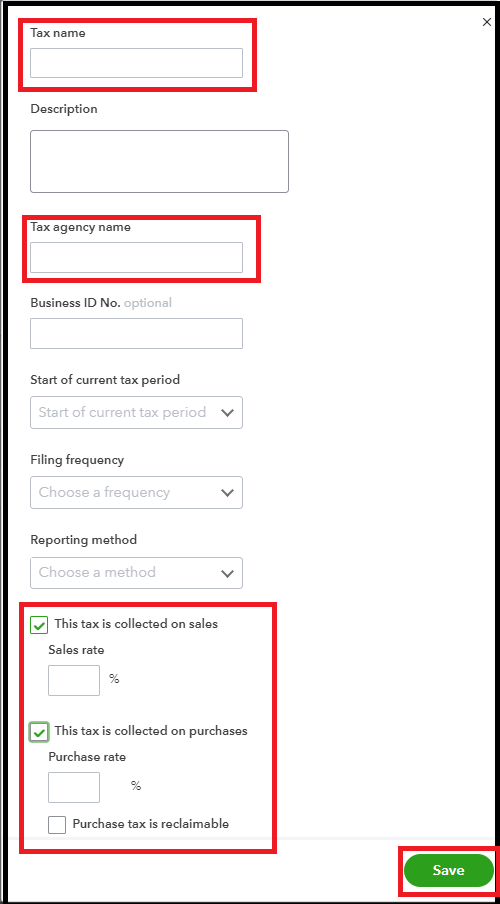
If you need to adjust a tax rate that was previously entered to reflect your country-specific tax rate, you can do so by clicking the Edit < agency name > dropdown in the Tax Center, and then selecting Edit rates. In the tax rate table, choose the rate you want to change and select Edit. Make the necessary changes to the rates and remember to save them. Feel free to refer to the images below for visual guidance:

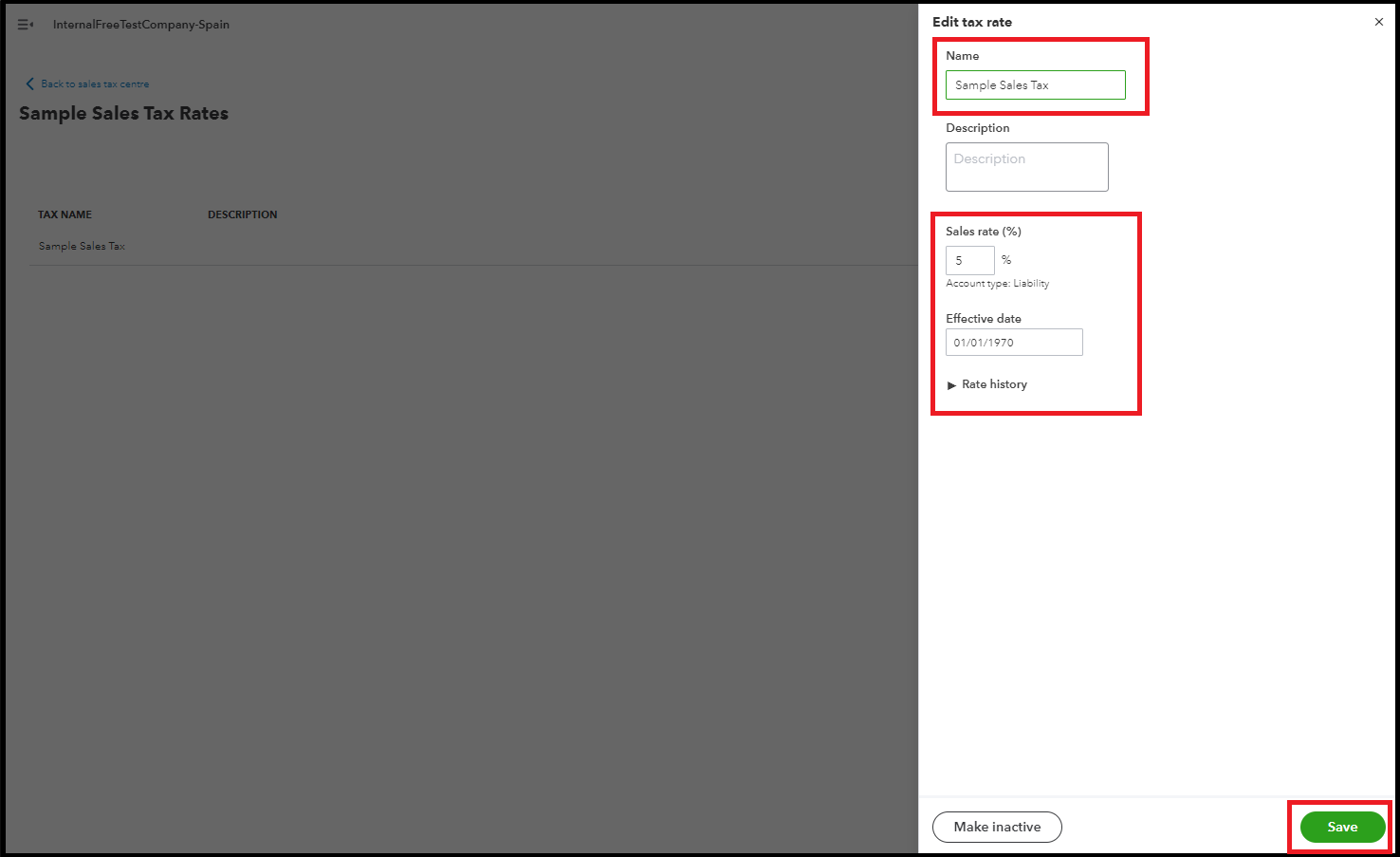
Once done, you may now use this tax rate while creating customer transactions like invoices, estimates, and sales receipts.
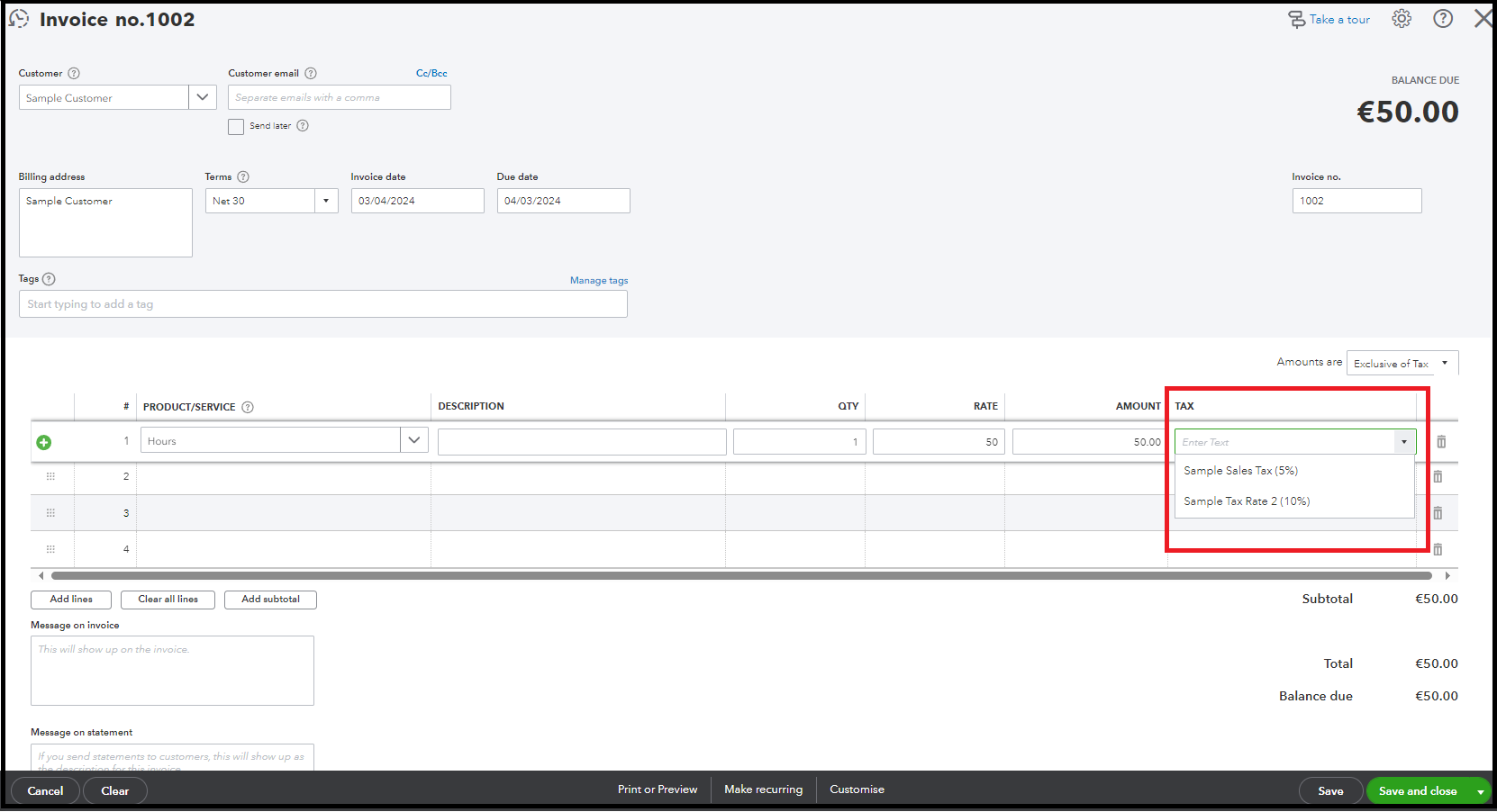
Additionally, you can explore this informative article for further insights on utilizing and monitoring your sales taxes: Use sales tax in QuickBooks Online.
If you need to add additional tax agencies aside from the one you've already created, you can create a custom tax agency within the program.
Remember that you're always welcome to post if you have any other concerns about taxes or any QuickBooks-related inquiries. I'm here to assist you. Have a great day!
Hello again
Thanks so much for the very detailed reply - with images too.
I tried it a few times and kept getting back to the original position, until just now. I had zoomed out on the browser, which then revealed the "ok" button to finish the process.
silly that LOL
so I'm all set.
i'll use your helpful guide in the next steps
thanks VERY much
Thank you for updating us, infosanetta.
I'm glad to know that my colleague was able to resolve your concern regarding setting up your Taxes. Know that you're always welcome to ask us anything related to QuickBooks.
You can ask us again if you need additional assistance or have other inquiries by clicking the button below, and we'll be happy to assist you. Take care.
You have clicked a link to a site outside of the QuickBooks or ProFile Communities. By clicking "Continue", you will leave the community and be taken to that site instead.
For more information visit our Security Center or to report suspicious websites you can contact us here
