Turn on suggestions
Auto-suggest helps you quickly narrow down your search results by suggesting possible matches as you type.
Showing results for
Cancelling your QuickBooks account that was created accidentally is simple, @yan7. I will show you the detailed information below.
The steps to revoke your subscription will depend on where you signed up. For example, if you got it through a mobile app store, you need to return to the app store and cancel your account. If you purchased it directly from Intuit, you can follow the steps below:
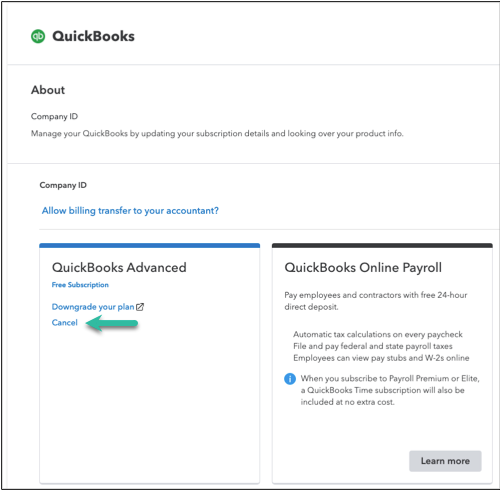
Check out this article for the other ways to revoke your subscription: Cancel your subscription.
I am always available whenever you need additional assistance in managing your account, especially when we talk about cancellation. Have a good day.
I would like to cancel my subscription n be refunded the 37.00 i was charged for as i dont use this app
You have two options to cancel your account, depending on where you sign in to your QBO account, Jones.
If you purchased your QuickBooks Online (QBO) account directly from Intuit, you can follow the steps provided by my colleague, Bryan_M, for further assistance. If you signed up for QBO through the mobile app, please follow the steps outlined below:
For Apple users:
1. Go to the Settings app on your iPhone or iPad.
2. Choose your Name to access your Apple ID.
3. Then, select Subscriptions and click QuickBooks Online.
4. Once done, click Cancel.
For Android users:
1. Go to the Play Store app and select the Profile icon.
2. Click Payments & subscriptions, then click Subscriptions.
3. Choose the QuickBooks Online app.
4. On the Manage Subscriptions window, click Cancel Subscription.
For detailed guidance on canceling your account and what happens to your data, see this article: Cancel your subscription.
For the refund, I'd recommend contacting our Live Support team. They can look into your account and process the refund for you. For their contact details, see this article and choose QuickBooks Online: Get help with QuickBooks products and services.
Please stay in touch if you need anything else. I'm here to help.
You have clicked a link to a site outside of the QuickBooks or ProFile Communities. By clicking "Continue", you will leave the community and be taken to that site instead.
For more information visit our Security Center or to report suspicious websites you can contact us here