Turn on suggestions
Auto-suggest helps you quickly narrow down your search results by suggesting possible matches as you type.
Showing results for
You've just resent an open invoice that's why its status remains as sent in QuickBooks Online (QBO), @Leah. Let me share further details about this.
An invoice status will update (from Sent to Viewed to Paid to Deposited) once there's an activity performed for that specific transaction. The system automatically recognized an activity once your customer viewed the invoice. Then, when you've recorded a payment transaction and deposit it to the appropriate account. Let's visit the Invoices page to identify the status of each of your invoices in QBO. Here's how:
After that, I'd recommend pulling up the Invoices and Received Payments report. This way, you can effectively manage your invoices and the payments that go with them. Just go to the Who owes you section from the Reports menu's Standard tab.
Also, you're able to create attractive and professional-looking invoices in QBO. This way, you can add info that matters most to your business. If you wish to learn more about this, I'd recommend checking out this article: Customise invoices in QuickBooks Online.
I'm just around to help if you have other concerns about managing your invoices and other sales transactions in QBO.
No, I'm saying that the status in the Status column of the Invoices page does not properly change to Viewed. Upon the initial sending of the invoice, the status will change from Sent to Viewed once the invoice email is opened. However, in the event that an invoice needs to be re-sent, the status goes to Sent, but remains as Sent even after the invoice email has been opened. This is a bug in this version of QBO that I've noticed for quite some time.
Is there is a way to request this gets fixed? I am used to the US version of QBO which allows requests for fixes, but I do not see this option in the Singapore/SEA version of QBO.
While on the topic of tracking invoices, I've also noticed that QBO does not properly reflect who has opened an invoice email - it always shows the client's name as having opened it, but that is not always the case. Every invoice we send, we bcc the company owner. If the owner opens the email and invoice, then QBO shows the client opened the invoice. So there are times when the status changes to Viewed, and the invoice shows the client opened it, but in reality, they did not. The best fix for this would be for the activity detail within the invoice to show the email address of the person who opened it, not just show the client name as the invoice opener.
Again, if there is a way to request fixes for both of these bugs, I would greatly appreciate it! Thanks!
I’m here to help fix these unexpected behaviors in QuickBooks, @Leah.
Have you tried performing steps like clearing your browser’s cache?
There are cases stored data information you've recently used can sometimes become corrupted, which leads the program to misbehave.
Try to open your QuickBooks Online account using an incognito or private window. You can send a sample invoice to another email and open it. You can use these keyboard shortcuts below:
If the status automatically changed, go back to your main browser and clear its cache to start fresh. You can also use other supported browsers as an alternative. In addition, it would be best to utilize the Health Checkup Tool. It is used to check multiple aspects of the browser to make sure the application runs seamlessly.
On the other hand, if the same things happen, you’ll want to contact our Technical Support team for further assistance. With their tools, they can help figure out the root cause of these issues. They also have the ability to submit a request to our engineering department for further investigation if needed.
Here’s how:
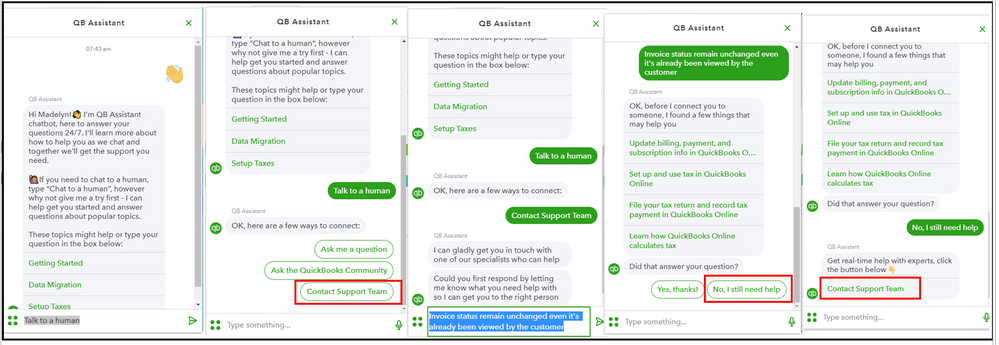
You can also visit our Support page to learn more about QuickBooks. This site provides several resources, including tips to help your navigation experience more efficiently.
Don't hesitate to visit me here with an update. I’m determined to extend my help if needed. Always take care!
You have clicked a link to a site outside of the QuickBooks or ProFile Communities. By clicking "Continue", you will leave the community and be taken to that site instead.
For more information visit our Security Center or to report suspicious websites you can contact us here