Turn on suggestions
Auto-suggest helps you quickly narrow down your search results by suggesting possible matches as you type.
Showing results for
Income showed in project report would be always zero, even though invoice issued was paid.
I've got your back, @VictoriaTan.
Let me share two scenarios and help you with your concern about the income showing in your project report.
Are you referring to the Project profitability report? If so, it's possible that the date range of the report doesn't show the created invoices that's why it's showing zero. You'll want to make sure that you select the correct date range from the Report period drop-down. This way, you'll be able to see the total income amount on the report.
However, if you're referring to the Income section from the Overview tab on the Project page, it's possible that the invoice isn't associated with the appropriate project. You'll need to review the created invoice and review the Customer drop-down and make sure it's associated with the project.
Just in case you wanted to know about how to use projects to track your labor costs and profitability, you can read this article here for more guidance.
If you need any assistance managing your project transactions, I'm available here to help any time!
Report period CHECKED
Invoice creation CHECKED
All in order. But zero income showed in project report / overview.
Welcome back to the Community, VictoriaTan.
I appreciate for following the solution shared by my peer and letting us know the result. Let’s perform another one to resolve the issue.
We’ll have to open each invoice and make sure income is the account used on the transaction. This way, the amount will show in the Income section.
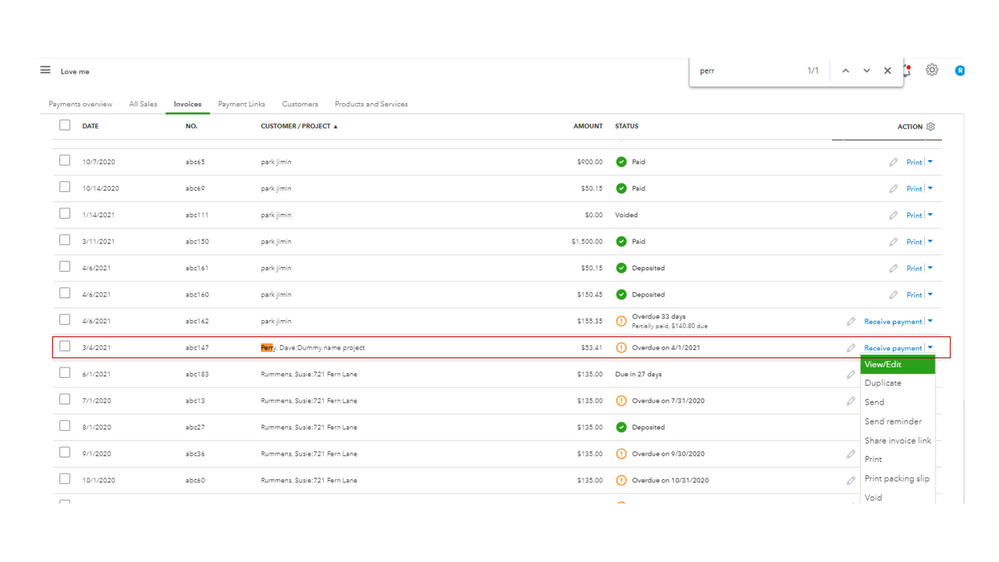
Next, go to the Products and Services page and look for the item. Then, check the category used in the Income account section.
Here’s how:
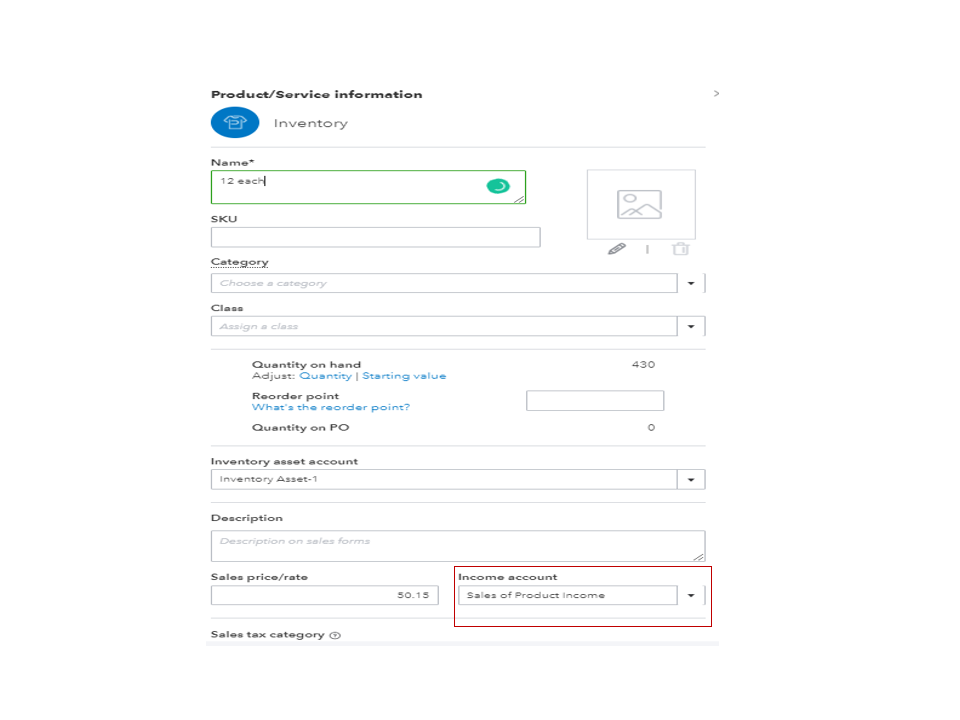
Perform the same process for the remaining items or services. If you wish to updates all transactions that uses the item, tick the box for Also update this account in historical transactions. For more insights into this process, see the following guide: Change the account for a product/service item.
However, if you’re using an income for the invoices, I suggest you create sales receipts. This alternative solution will help correct the amount shown in the Income section.
I'm adding an article that contains topics about Projects. It contains links to the tasks you can do using the feature: Projects FAQ.
Keep in touch if you have additional questions or concerns. I’ll get back to answer them for you. Have a good one.
You have clicked a link to a site outside of the QuickBooks or ProFile Communities. By clicking "Continue", you will leave the community and be taken to that site instead.
For more information visit our Security Center or to report suspicious websites you can contact us here