Turn on suggestions
Auto-suggest helps you quickly narrow down your search results by suggesting possible matches as you type.
Showing results for
I’m glad to see you in the Community, fouche-judy-gmai.
Let me guide you on how to upload your bank transactions manually. We’ll have to go to the Chart of Account to accomplish this task.
Before importing the data, check the date of the oldest existing entries in the account to avoid duplication. I’ll show on how to do this in QBO.
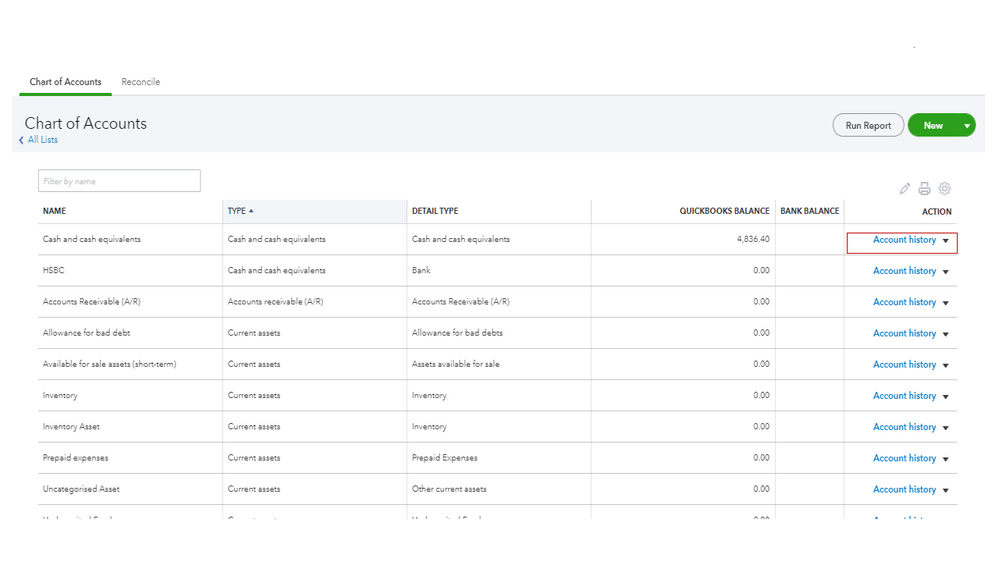
Once done, get the bank transactions from the bank. Here’s how:
To successfully bring transactions into QBO, the file must be formatted correctly. When importing a CSV file, the online program requires either 3 or 4 columns. Check out this article for more details. It includes a video tutorial for visual reference: Format CSV files in Excel to get bank transactions into QuickBooks.
After setting up everything, let’s go ahead and upload your transactions. For detailed instructions, perform Steps 3-6 in the following guide: Manually upload transactions into QuickBooks Online.
I’m adding a guide that contains solutions on how to resolve any bank upload issues. The troubleshooting is scenario-based. Choose the one that fits your situation: Fix bank upload errors.
I want to make sure you get acclimated to any accounting activities in QBO. That’s why I’m attaching a link where you can access our self-help articles. From there, pick the topic to see the complete details: QBO resources.
Don’t hesitate to post a comment below if you have other concerns. I’ll jump right back in to assist further. Enjoy the rest of the day.
You have clicked a link to a site outside of the QuickBooks or ProFile Communities. By clicking "Continue", you will leave the community and be taken to that site instead.
For more information visit our Security Center or to report suspicious websites you can contact us here