Turn on suggestions
Auto-suggest helps you quickly narrow down your search results by suggesting possible matches as you type.
Showing results for
Let me help clarify what could've caused your bank rules to be mistakenly applied to a different deposit in QuickBooks Online (QBO), admin381.
First, I recommend reviewing how your bank rules are set up. Make sure the details you enter such as payee names or descriptions are unique and specific to avoid confusion moving forward. If the rules for Deposit A and B have similar conditions, the system may mistakenly apply the wrong rule to a deposit.
Next, since your deposit was already categorized using the incorrect bank rule for Deposit A, I suggest undoing the transaction and then manually categorizing it correctly to Deposit B.
Here's how to do it:
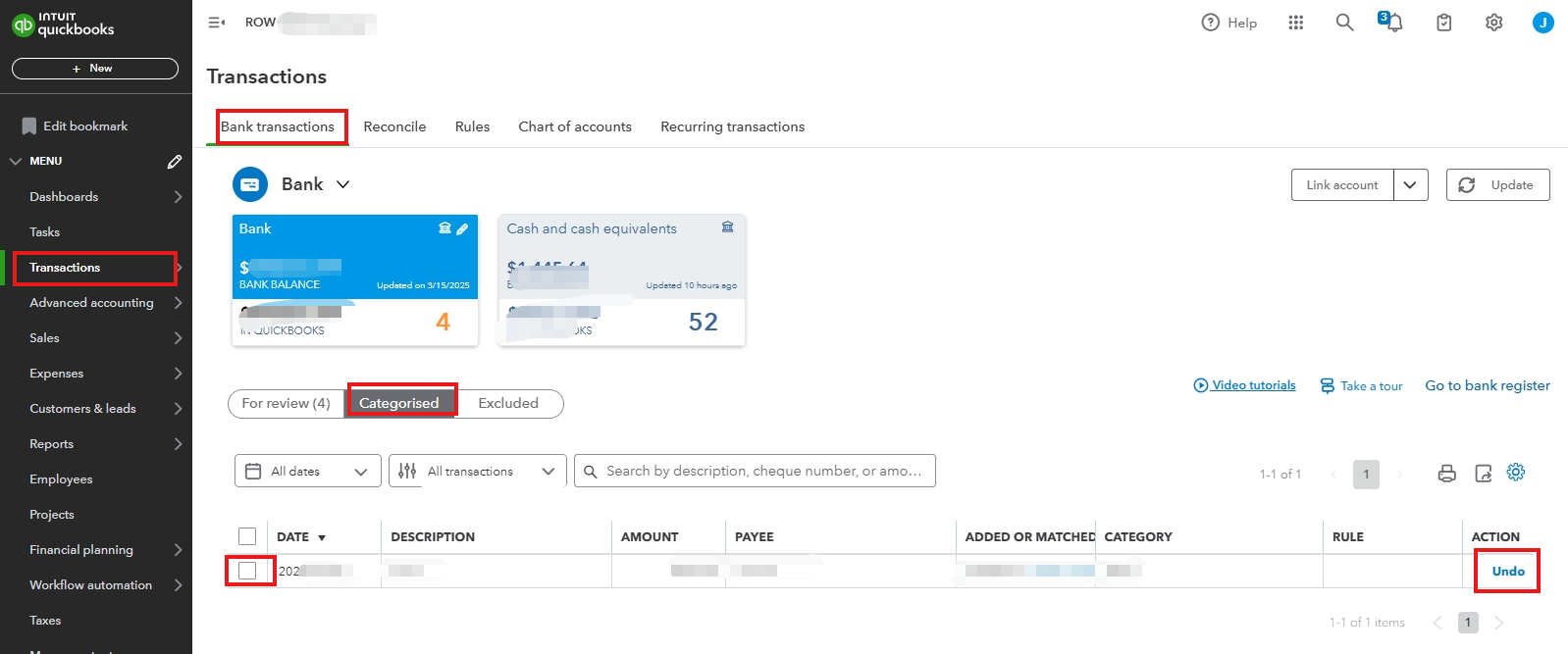
After this, the transaction will go back to the For Review tab. From there, you can manually categorize it correctly to Deposit B.
Lastly, you can check out this helpful article to learn more about managing and categorizing your transactions in QuickBooks Online, so they always match your bank account: Reconcile an account in QuickBooks Online.
If you have any other questions or need further assistance with managing your transactions in QBO, please don’t hesitate to reach out. We're here to help!
You have clicked a link to a site outside of the QuickBooks or ProFile Communities. By clicking "Continue", you will leave the community and be taken to that site instead.
For more information visit our Security Center or to report suspicious websites you can contact us here
