Turn on suggestions
Auto-suggest helps you quickly narrow down your search results by suggesting possible matches as you type.
Showing results for
Thank you for initiating troubleshooting to sync transactions into the program, accounts-fa. Let's inactivate the duplicate bank account & credit card to remove them.
First, disconnect the bank account or credit card to stop importing transactions from it. Here's how to do that:
Next, please know that once you add a new account, it will continue to show in your Chart of Accounts list even after disconnecting it. In this case, delete it from the list by following the steps below:
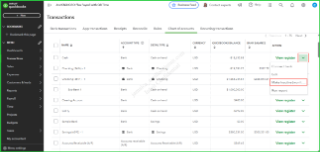
Once done, review your accounts if you have duplicate entries, as the steps above won't delete the existing imported ones from your records. Refer to Step 2 of this article for complete details: Exclude a bank transaction you downloaded into QuickBooks Online.
Afterward, you can start categorizing online bank transactions since the system will automatically download entries.
Moreover, consider reconciling your accounts monthly to ensure they correspond to your bank and credit card statements. This way, you can monitor their accuracy.
Connecting the correct account to sync transactions seamlessly gives you a detailed overview of your business cash flow. Do you also need help managing your bank feeds or the reconciliation process? Let me know so I can address them accordingly.
You have clicked a link to a site outside of the QuickBooks or ProFile Communities. By clicking "Continue", you will leave the community and be taken to that site instead.
For more information visit our Security Center or to report suspicious websites you can contact us here
