Turn on suggestions
Auto-suggest helps you quickly narrow down your search results by suggesting possible matches as you type.
Showing results for
Thank you for reaching out to the Community, Skeltonandsons. You can customise your dashboard at any time and add the customer list to your shortcuts. I can show you the steps on how to edit it.
To add more options to your Shortcuts field, click the pencil icon and choose any favorites to be routed to that specific section.
Here's how:
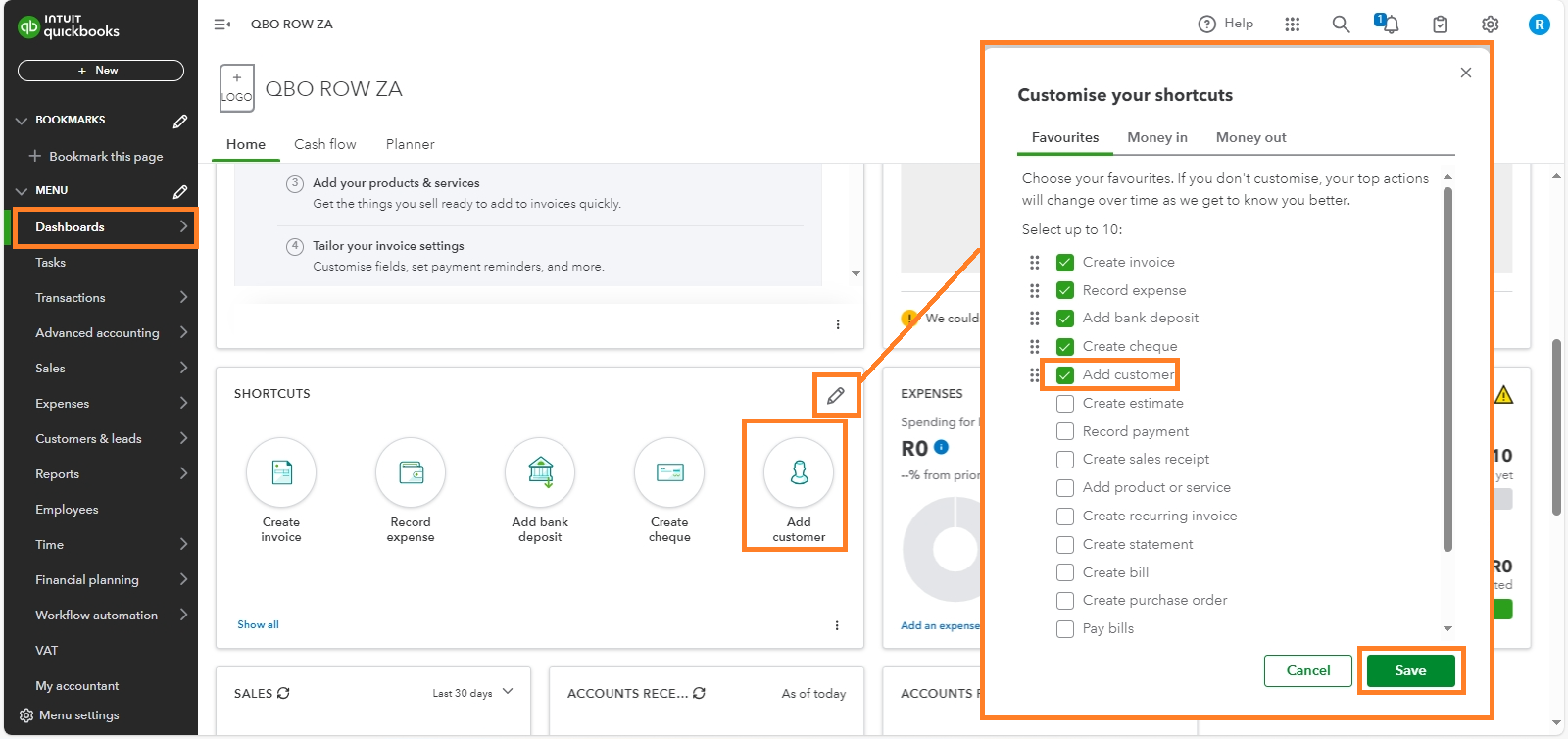
Additionally, there's another way to access your customer list without going to your dashboard. You can navigate to Customers & Leads on the left side of your account, which will take you directly to your list of customers in QBO.
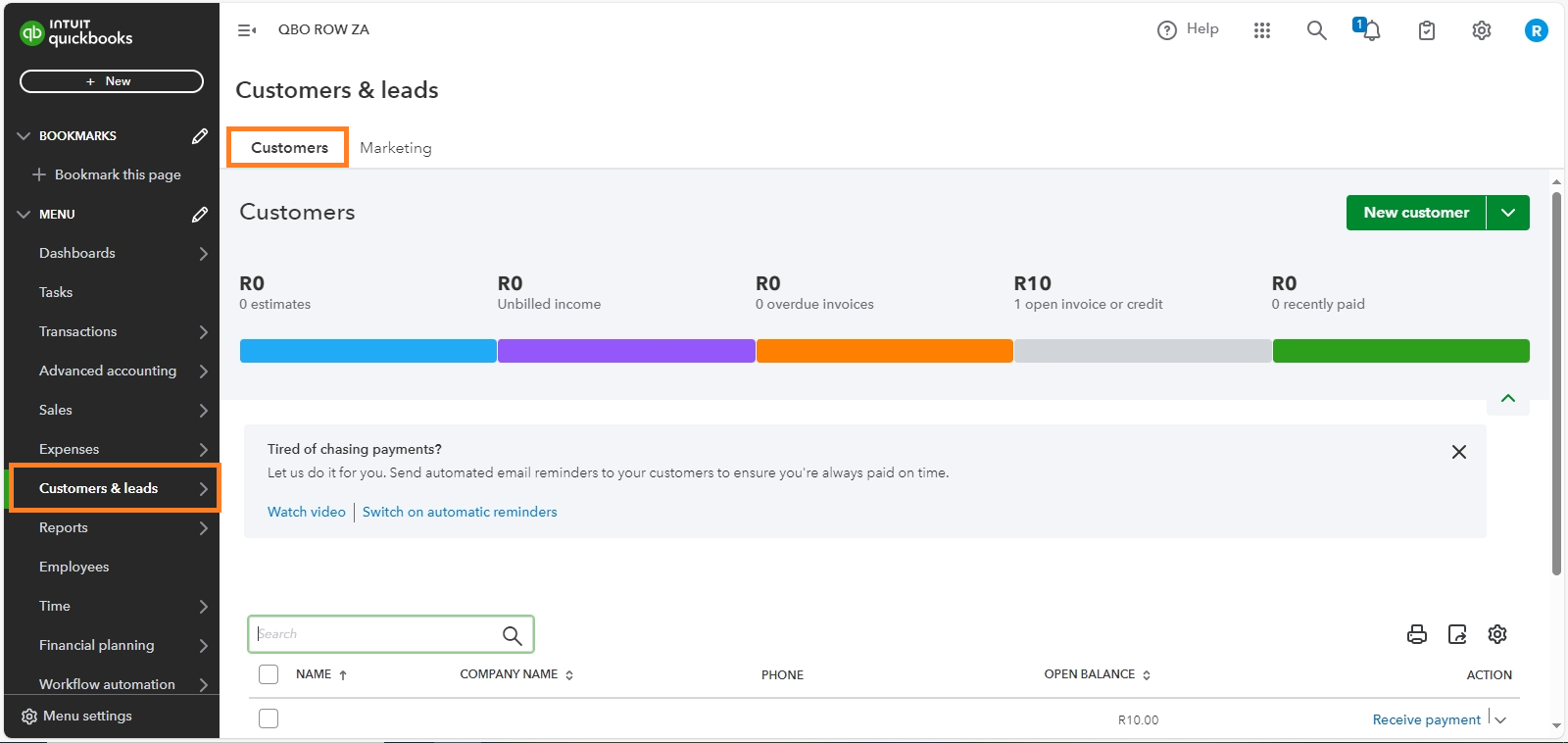
Regarding the platform changes, we are continually enhancing the user experience and adding new features. These updates aim to improve QuickBooks' efficiency and provide you with the best tools to manage your business.
Moreover, it’s important to organize your customers and keep track of them. You can visit our article to learn how to manage and edit them in QBO.
If you’re still new to QuickBooks, you can refer to this article: Get Started and Adjust Settings After You Sign Up for QBO. This article will guide you through what to do and how to set up your account.
If you have any other questions or clarifications that I can assist you with, please don’t hesitate to reach out. I’m here to help you succeed. Take care.
You have clicked a link to a site outside of the QuickBooks or ProFile Communities. By clicking "Continue", you will leave the community and be taken to that site instead.
For more information visit our Security Center or to report suspicious websites you can contact us here
