Turn on suggestions
Auto-suggest helps you quickly narrow down your search results by suggesting possible matches as you type.
Showing results for
Hi there, kristinmoses.
Welcome to the Community. We’ll have to change the data connection and clear the app data to help you get back on track adding items.
Try adding those line items from a different internet connection. For example, if you're using Wi-Fi, try cellular data or a different network
First, switch the connection on your device. If it’s connected to Wifi, turn it off and use cellular data. Open your QBO and start adding items to estimates.
If you get the same result, remove the app data to reset to its default state. The process differs depending on the device.
For Android users (inside QBO):
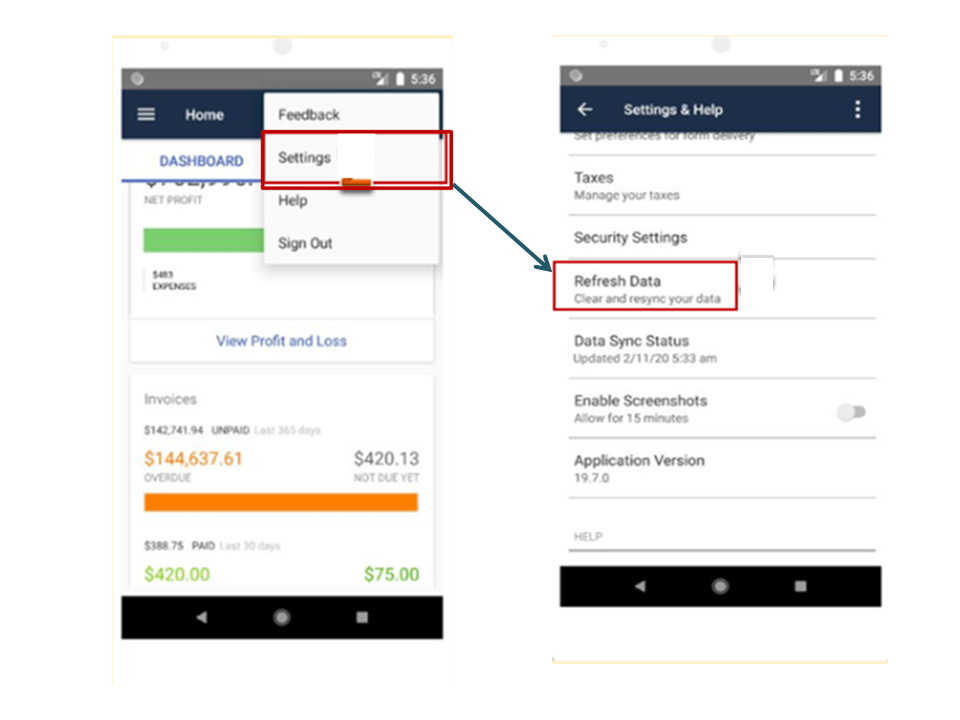
For iOS:
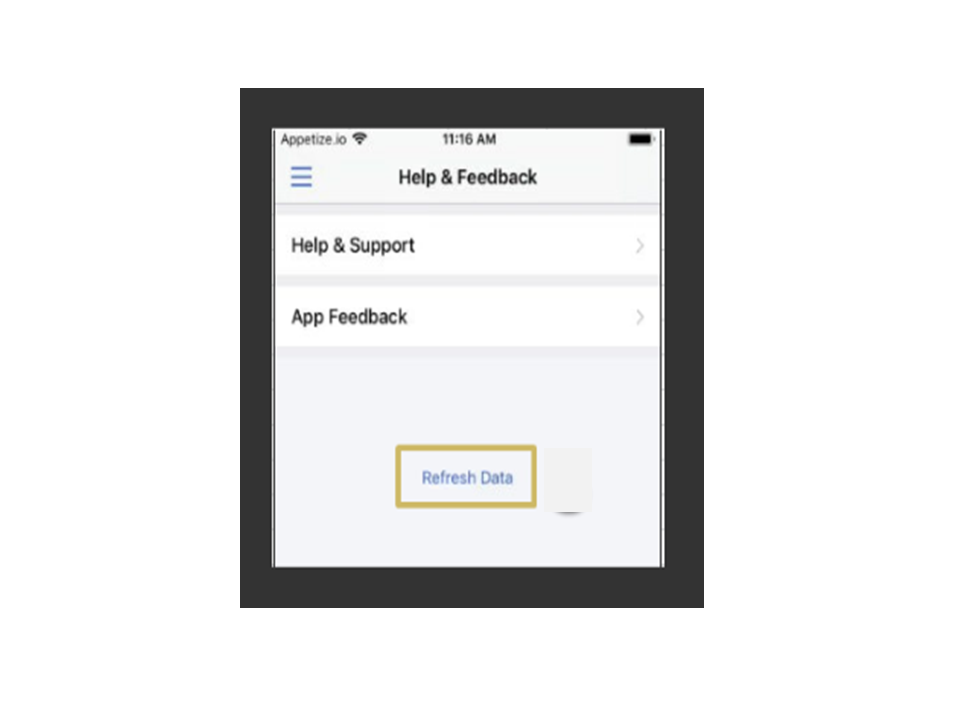
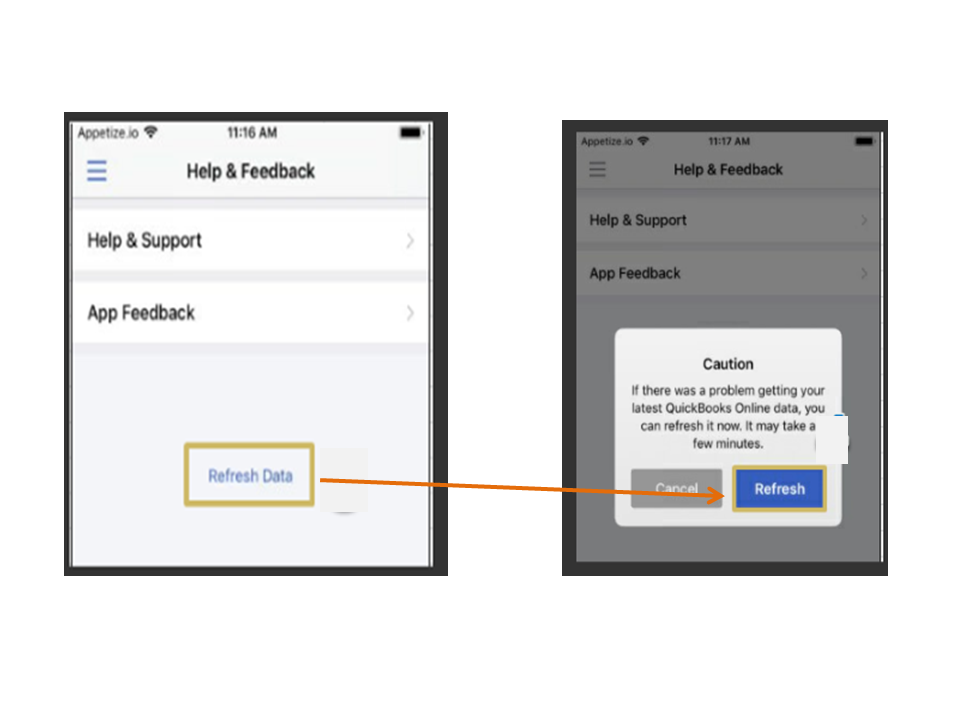
Once done, try entering the items on the transaction. If the issue persists, continue performing the steps in the Troubleshooting Quick-Start Guide for the QuickBooks Online app guide. Then, proceed directly to Step 4 (Power down and restart your device).
If none of these suggestions work, access QuickBooks using a browser. From there, create estimates and invoices.
Here's how:
These steps should get you back to business in no time.
I'm also adding an article that lists all processes you can perform on supported devices: Compare mobile app features.
If there’s anything else I can help you with, click the Reply button and post a comment. I’ll get back to assist further. Have a great rest of the day.
You have clicked a link to a site outside of the QuickBooks or ProFile Communities. By clicking "Continue", you will leave the community and be taken to that site instead.
For more information visit our Security Center or to report suspicious websites you can contact us here
