Turn on suggestions
Auto-suggest helps you quickly narrow down your search results by suggesting possible matches as you type.
Showing results for
Hi there, Assem.
First, could you please let me know how you recorded the payment? Specifically, on which page are you encountering issues? Have you seen any error messages?
In the meantime, let's perform some basic troubleshooting to see if the problem is related to your browser.
Start by clearing your cache and Intuit-specific cookies to eliminate outdated files. This step can help the page load properly and allow you to complete your task by ensuring that outdated web content doesn't interfere with functionality. Also, using updated and supported browsers will ensure you have access to the latest features and improvements.
Next, could you please clarify what type of payment you want to record? Is it an income payment or an expense payment?
If you're looking to record an invoice payment, here's how to do it correctly:
1. Click on the + New. Then, choose Receive payment.
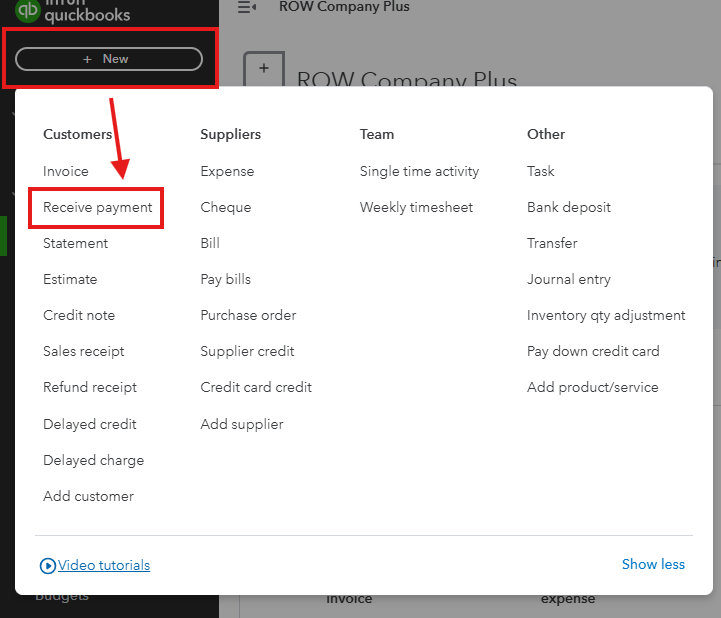
2. Select the name of the customer and the payment method.
3. From the Deposit to dropdown, select the account you put the payment into. You can choose your current account, or select Undeposited Funds if you need to group the payment with others.
4. In the Outstanding Transactions section, select the checkbox for the invoice you're recording the payment on.
5. Complete the necessary details, then select Save and close when you're done.
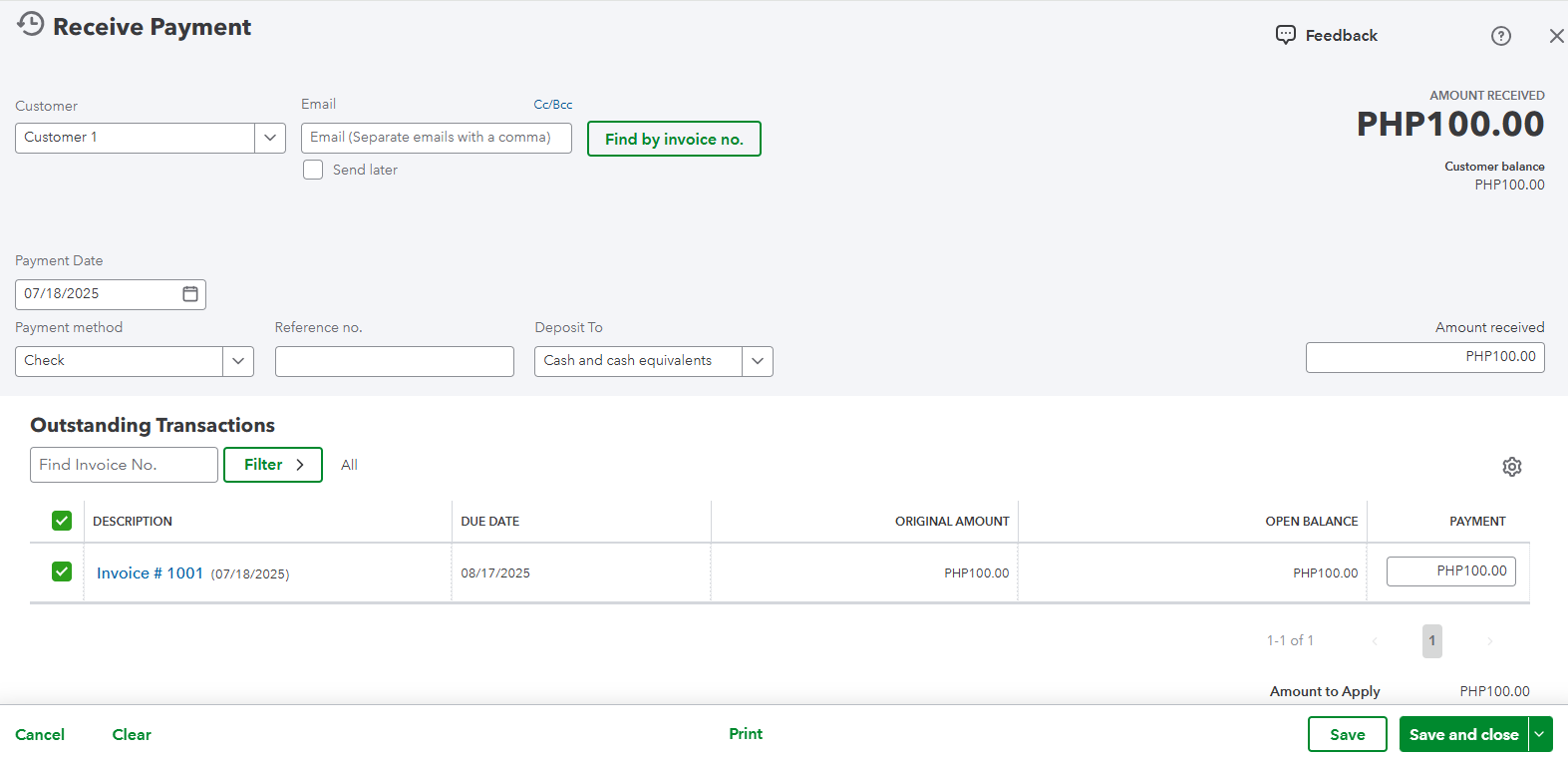
However, if you want to record an expense payment, please refer to this article for more information and detailed steps: Enter and manage expenses in QuickBooks Online.
If you're referring to something else, please don't hesitate to use the Reply button below. We'll look forward to your response.
You have clicked a link to a site outside of the QuickBooks or ProFile Communities. By clicking "Continue", you will leave the community and be taken to that site instead.
For more information visit our Security Center or to report suspicious websites you can contact us here
