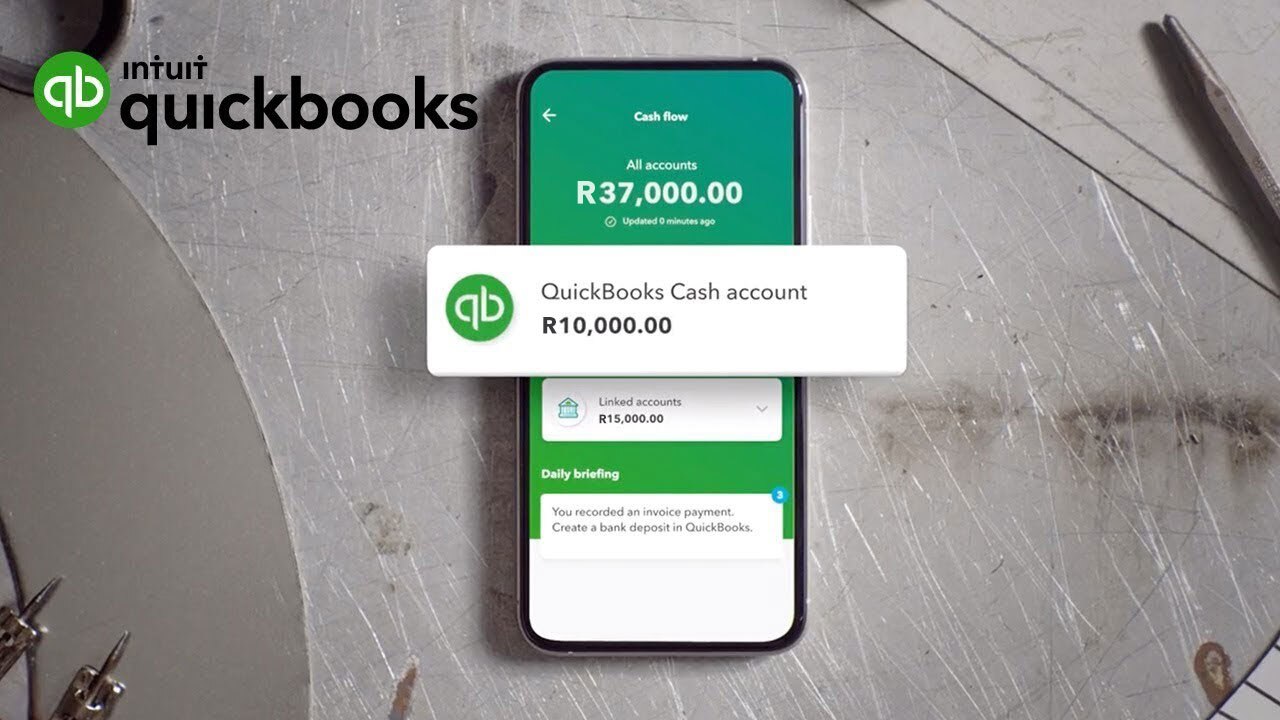Effortlessly manage your business operating cash flow right in QuickBooks
You can never have 100% certainty when running a business, but with the new cash flow planner, you get customized, data-driven financial insights to help you make informed business decisions. Generate an overview of your cash flow, and plan the future for your business by projecting future expense and income scenarios — without editing your actual financial records.
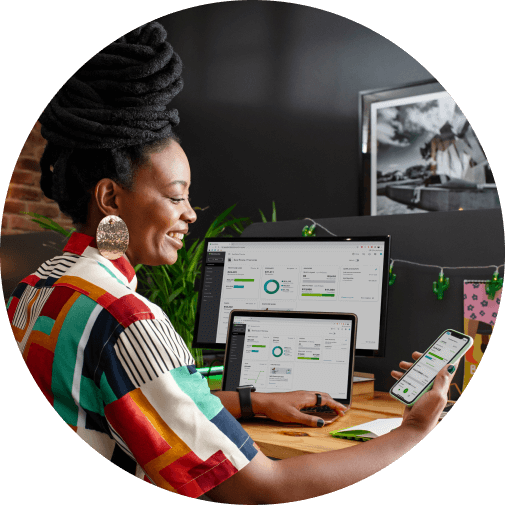

Take control of your cash flow
Connect your bank to start getting cash flow insights. Discover ways to improve your cash flow, like chasing overdue invoices, and review which recurring expenses are unnecessary and can be trimmed away.
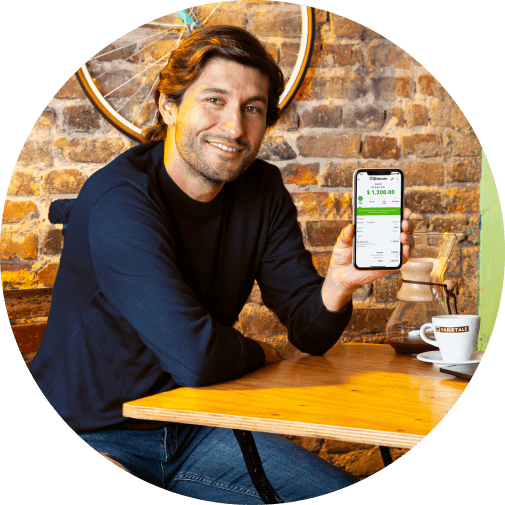

See the future of your cash flow
See how your cash flow might look in the next 90 days, by keying in potential purchases, investments and income scenarios — without editing your actual records.


See your cash flow projection
Stay prepared by forecasting cash transactions over 30 and 90 days. Your data is imported and synced automatically for accurate cash flow analysis, without multiple spreadsheets.
- Look at your future cash flow using the 90-day cash flow planner.
- Run and export reports including profit and loss statements, and balance sheets.
- Share a summary of your cash flow projection data with your accountant.
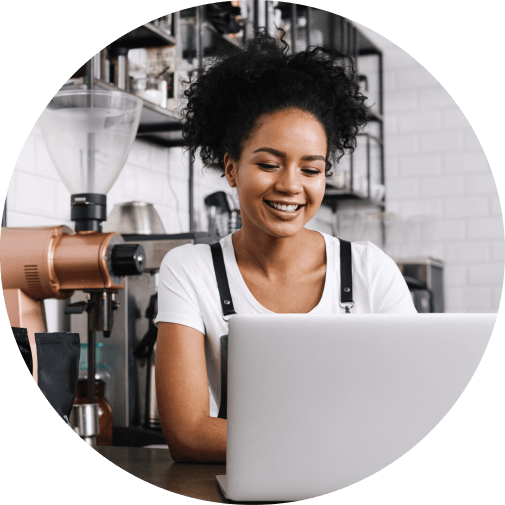

What is the cash flow planner?
The Cash Flow Planner is an interactive tool that forecasts cash flow, which is the in-and-out of your money over the next 90 days. It looks at your financial history to forecast future money in and money out events. You can also add and adjust future events to see how certain changes affect your cash flow without impacting your actual books.
You also have a Cash Flow Overview to get a picture of your cash flow position and take actions to improve it including:
- Money in – Overdue invoices, open invoices, quotes
- Money out – Overdue bills, open bills and other recurring expenses.
To view the Cash Flow Planner and Cash Flow Overview, go to the Cash Flow left menu item on your dashboard:
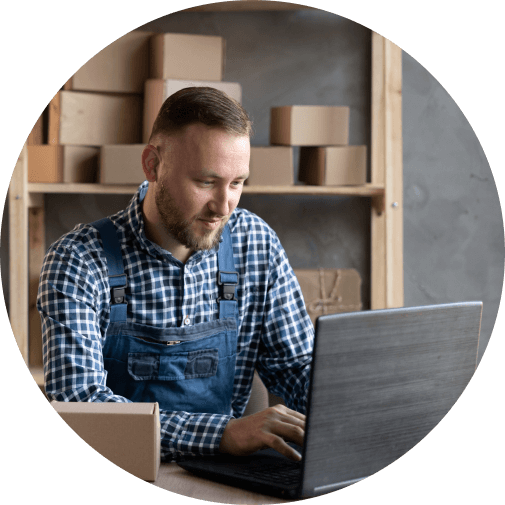

How does the forecast work? What data is included?
The Cash Flow Planner chart uses historical data from your bank accounts connected to QuickBooks Online to forecast future recurring income and expenses. This includes categorized and uncategorized transactions. You can also manually include data to forecast cash flow by adding events that may occur in the future.
The Cash Flow Planner chart does not include:
- Credit card transactions
- Transactions you’ve entered manually into QuickBooks
- Multi-currency enabled files


How do I add events for possible money in or money out?
You can manually add events for potential income and expenses. For example, if you have a big sale coming up, add it as an event so it will be a part of the forecast.
Important: Events aren’t actual transactions and won’t affect your finances in QuickBooks.
- Select the Add Event button.
- Select Money in if the event is income, or Money out if it’s an expense.
- Name the event and enter an amount, then select Continue.
- Select the date when the event will occur.
- When you’re done, select Save.
To edit or delete an event:
- Select and open an event.
- Select the Date, Name, or Amount field, or change whether it’s Money in or Money out.
- When you’re done, select Save.