Adding a column for a PO number on an invoice is a great feature.
Currently, the option to add this detail to your sales transactions is unavailable in QuickBooks Online (QBO). As a workaround, we can use the Custom field feature to include the number. This is available in Essential and Plus versions.
Here's how:
- Go to the Gear icon and then select Custom fields under List.
- Click Add field or Add custom field.
- Enter a name in the Name field.
- Select the All Sales forms.
- Choose Print on form to show the details when printing.
- Click Save.
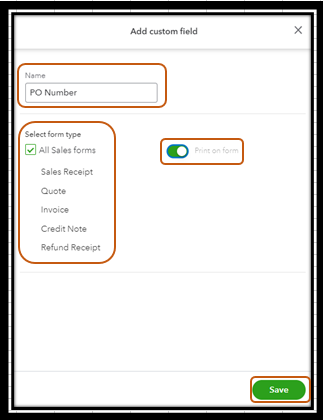
For more details, please see this article: Add Custom Fields to Sales Forms and Purchase Orders.
Once done, we can now add the PO number to your invoices. For visual reference, I've added a screenshot below.
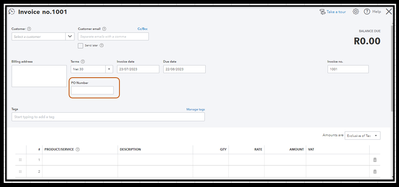
I understand the importance of having this functionality when creating invoices. I encourage providing feedback to our Product Development team. Doing so enhances your overall experience and improves the program's interface.
Furthermore, personalising your invoice forms to reflect more of your business identity is easy with QBO. To learn more, please head to this article: Customise Invoices, Estimates, and Sales Receipts. The page also shares how to upload a logo and reorder columns.
Feel free to post any additional inquiries or follow-up questions on this topic, and I'll be more than happy to assist. Keep safe!