Thanks for visit the Community, swat.
I can guide you on how to print your invoices in batch. Here's how:
- On the left panel, click Sales.
- Select Invoices.
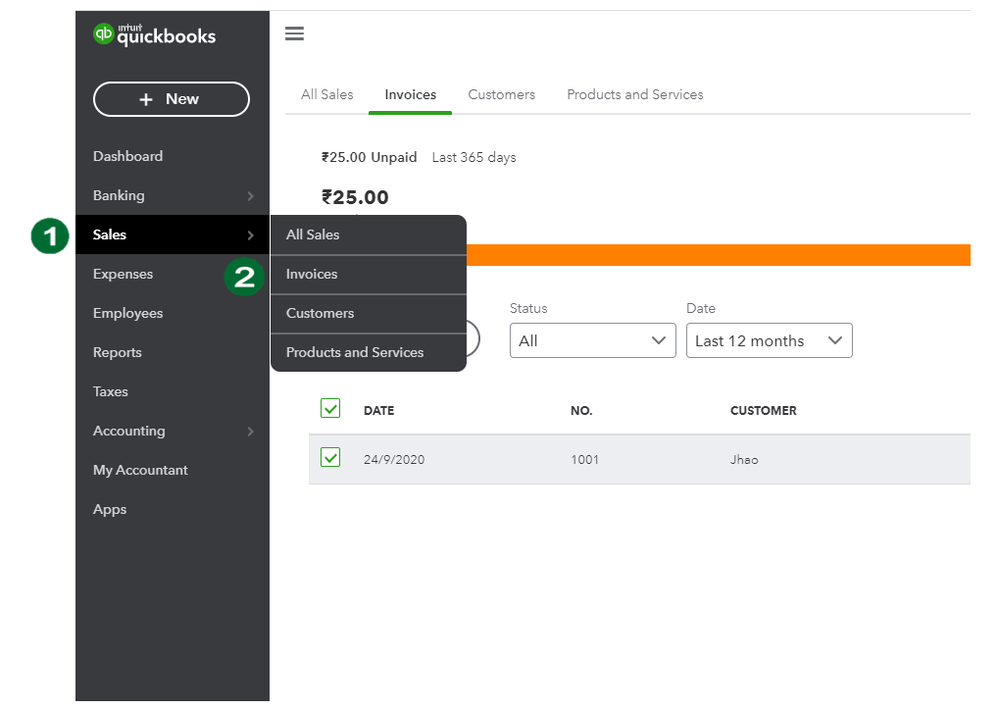
- On the Invoices page, choose the period on the Date dropdown. Check also the Status filter in case you need to.
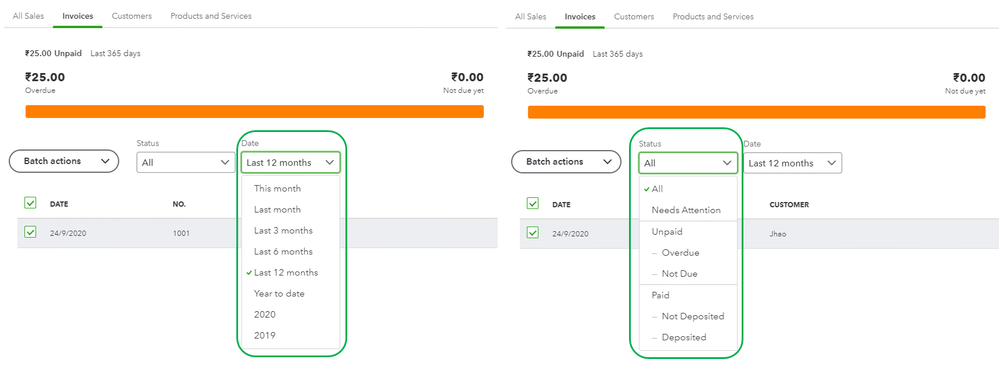
- Add a checkmark on the box besides the Date column. This will select all the invoices listed.
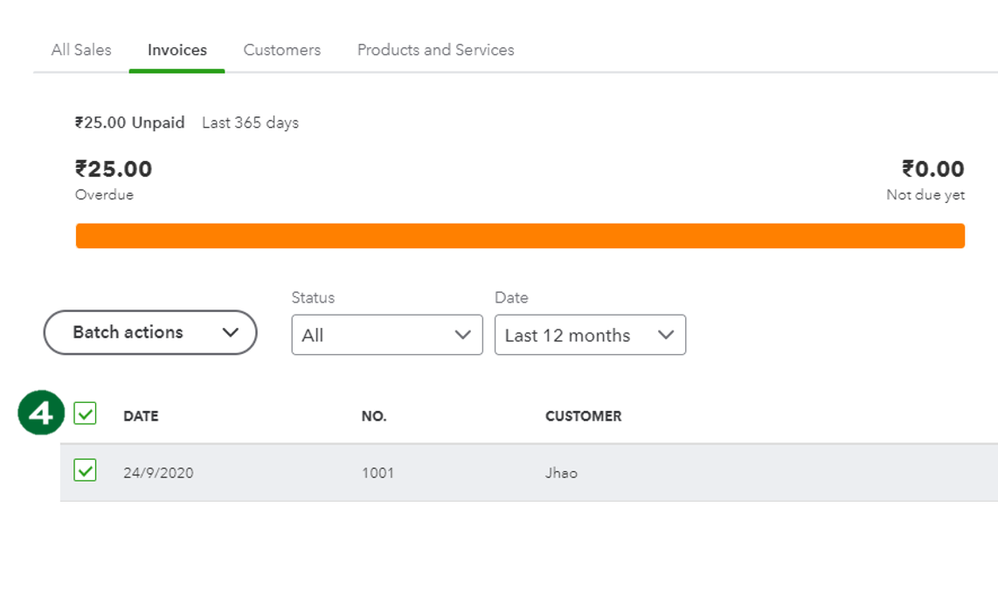
- Click Batch action then choose Print. This routes you to a new tab.
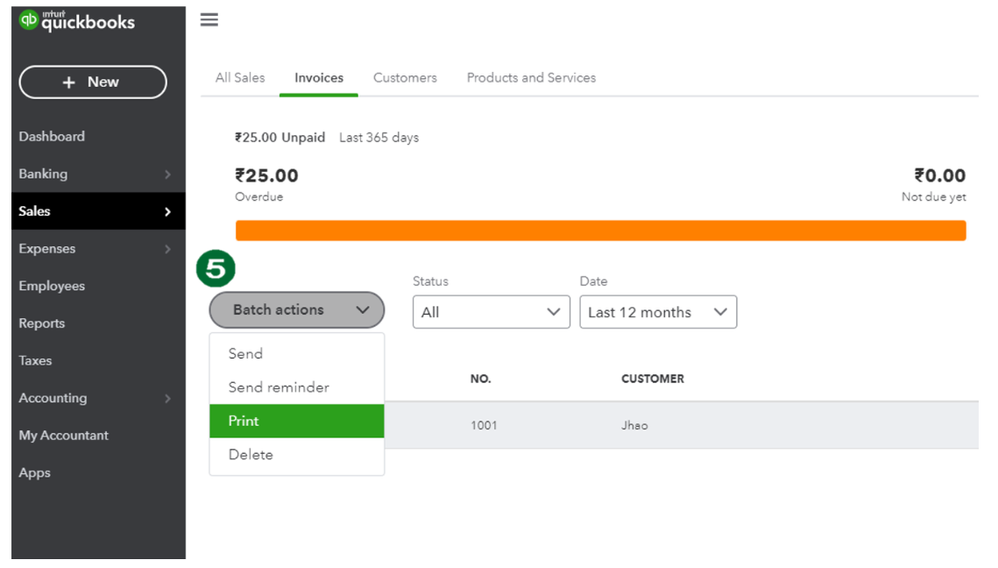
- Choose the correct printer. Depending on the browser, select the printer icon at the upper right or the print button at the bottom part of the screen.
You can also use the All Sales tab for more custom date to filter. See screenshot for the steps.
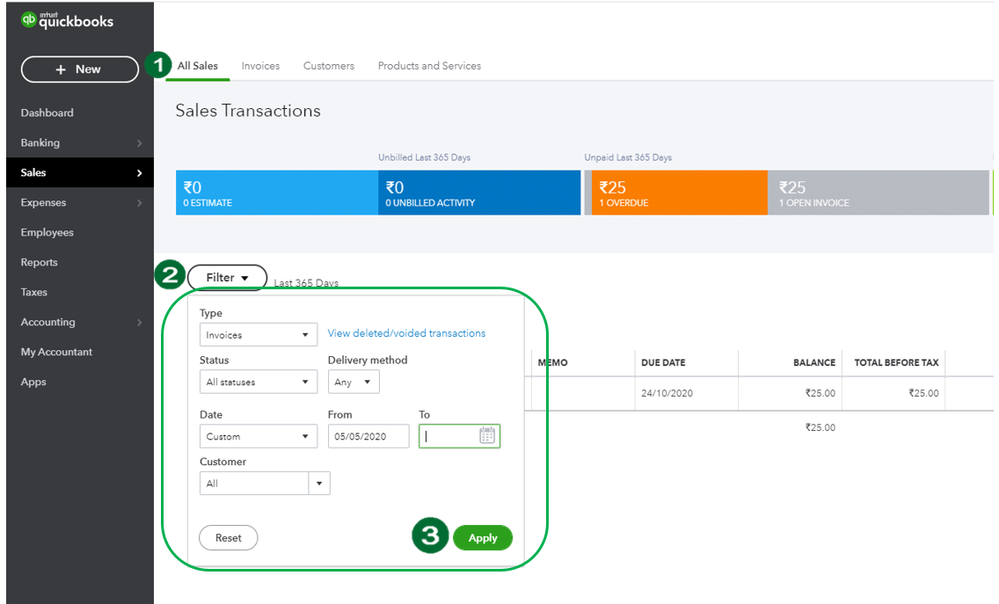
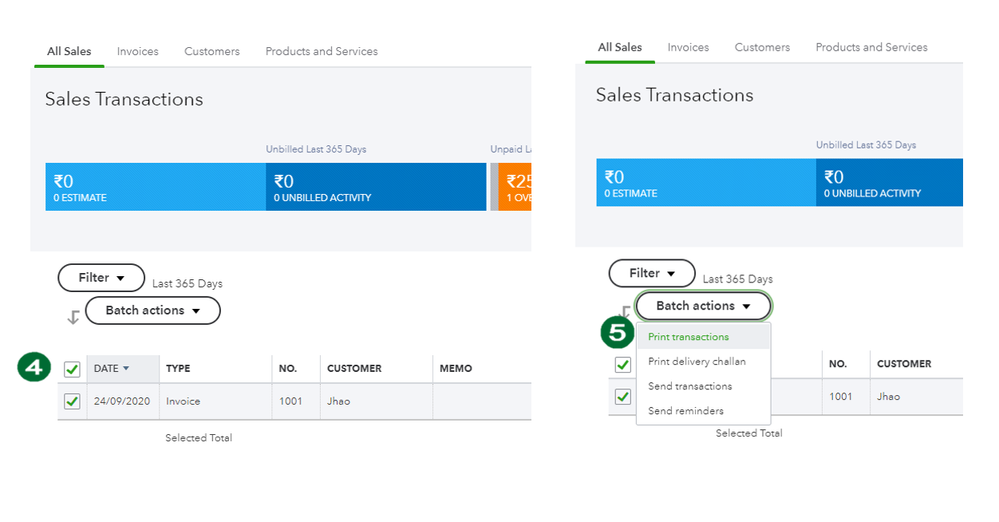
Feel free to explore more about QuickBooks Online Taxes from this help articles.
Click the Reply button if you have other questions about printing transactions in QuickBooks . We're always here to help.