Creating a zero balance statement in QuickBooks Online (QBO) is easy, and I'm here to show you how, @stan6.
When you send a statement to customers, you're showing them the summary of their invoices, payments, credits, and balances. Though they have zero balance, you can still send one by following these steps:
- Go to the Sales menu.
- Select the Customers tab.
- Choose the checkbox for the customer you want to make a statement for.
- Under the Action column, click the drop-down arrow and select Create statement.
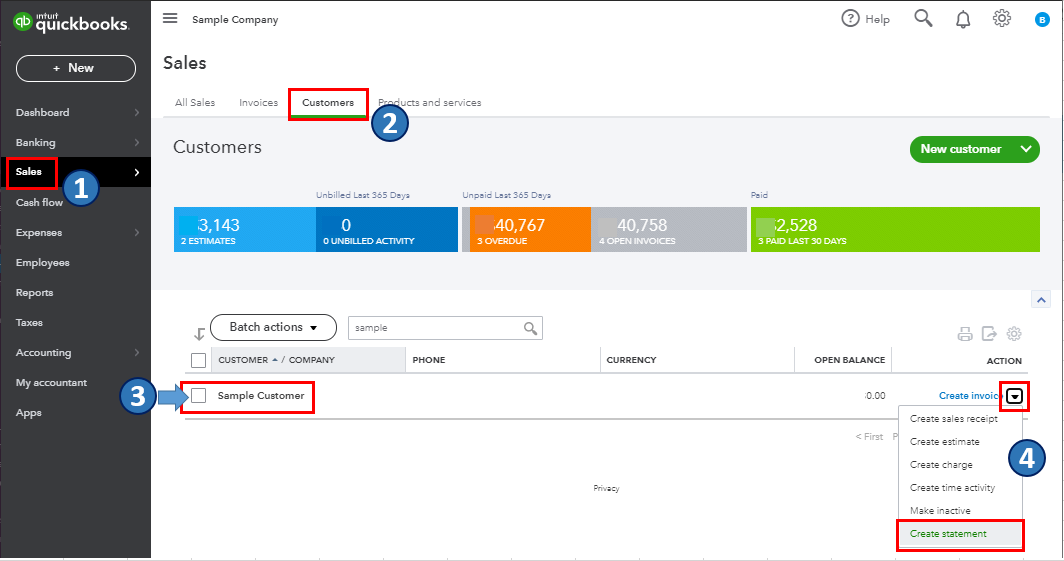
- In the Statement Type dropdown, select the customer statement type (Balance Forward, Open Item, or Transaction Statement).
- Select the dates for the statements and the date range.
- Review the customer's email addresses.
- Select Save, Save and close, Save and send, or Print or Preview.
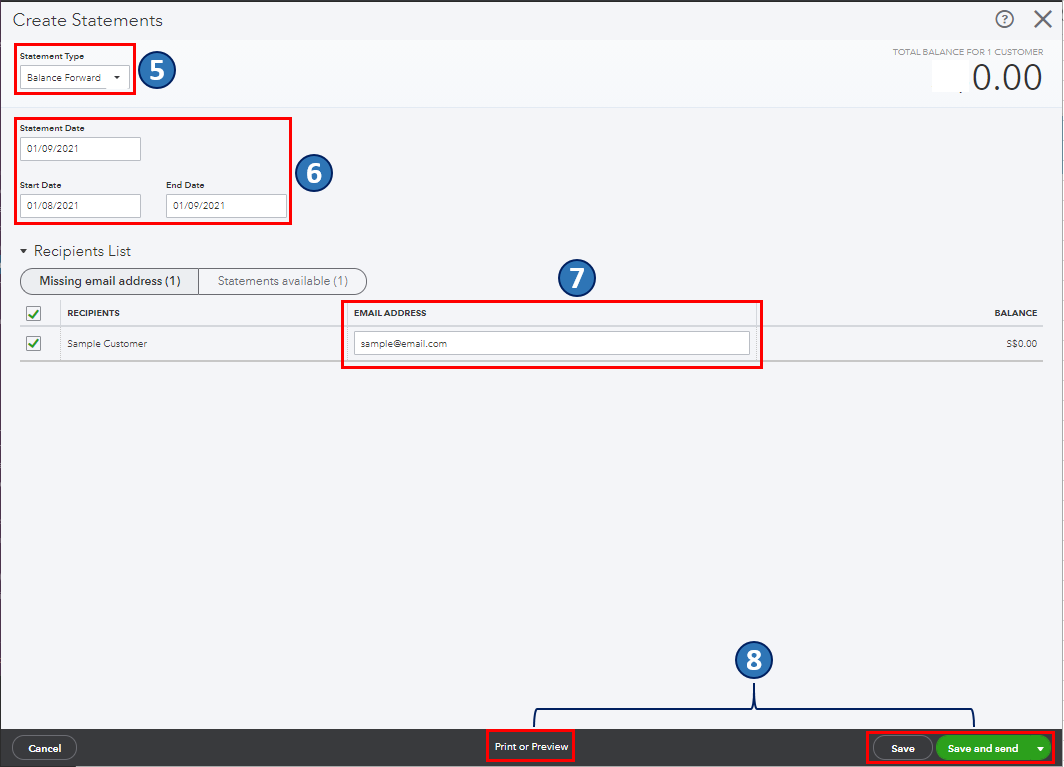
Once you're done, you can pull up the Statement List report. This way, you can effectively manage all your customers' statements that are ordered by date. To do this, go to Who owes you, a section from the Reports menu's Standard tab.
Also, there are a few customisation options for statements in QBO. To know more about this, you can refer to this article: Customer statements in QuickBooks Online.
Keep me posted if you have other concerns about customer statements and managing sales transactions in QBO. You can drop a comment below, and I'll gladly help. Take care, and I wish you continued success.