Turn on suggestions
Auto-suggest helps you quickly narrow down your search results by suggesting possible matches as you type.
Showing results for
How do I post bank amount manually in quick books as I am unable to upload . My bank account has several columns.
Let me help you get around with it, Sheen Solutions.
In QuickBooks Online, you can import bank transactions through WebConnect or Excel CSV files. Then, we only use the 3-column and 4-column formats. Since you've mentioned that your bank provides several columns, you can reformat it and take out the ones that aren't necessary.
If you select the 3-columns format, you only need to have the Dates, Description, and Amount columns. While the 4-columns format, you need the Date, Description, Credit, and Debit columns.
Although, if you're unable to take out the excess columns, you can enter the transactions manually, and ensure you use the bank account. Create either an expense, cheque, or bill for the money-out transactions. Then, create an invoice, sales receipts, or deposit for the money-ins.
If there's anything else that you need, please get back to this thread. We're just a comment away.
I need the four columns. How do I get this as I am seeing three row when I export it. I need to have debit and credit shown differently, so I need date description debit and credit.
You'll have to reformat your Excel CSV template to a 4-columns to have the debit and credit column, @Sheen Solutions.
This way, you can upload your bank transactions in your QuickBooks Online (QBO) account. Let me guide you how:
Once done, you can now upload the CSV file in your QuickBooks Online (QBO) account. To do so, you can refer to the steps below:
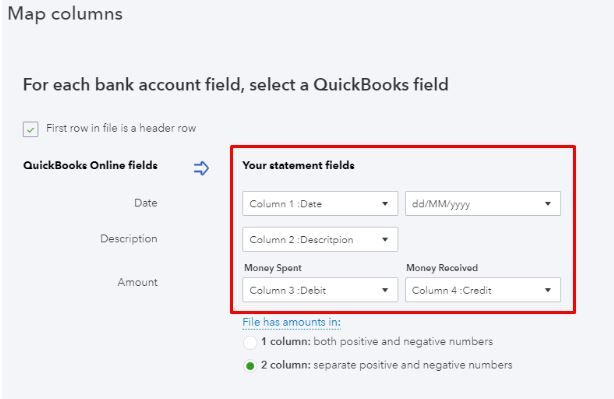
You can also read through this article for more detailed steps on manually uploading transactions into QBO.
Now that you've imported your bank transactions in your QBO account, you can now categorise them and reconcile your accounts.
In case you have other questions regarding your bank feeds in QBO, you can always tag me in. I'm more than happy to be of help. Keep safe!
You have clicked a link to a site outside of the QuickBooks or ProFile Communities. By clicking "Continue", you will leave the community and be taken to that site instead.
For more information visit our Security Center or to report suspicious websites you can contact us here
