Turn on suggestions
Auto-suggest helps you quickly narrow down your search results by suggesting possible matches as you type.
Showing results for
Solved! Go to Solution.
Of course, rhemacare.
I can guide you further to enable you to assign Customer and Class when creating a bill or expense in QuickBooks Online (QBO).
To start, we can turn on some settings in your company file. Thus, we have to turn on the Track expenses and items by customer and class tracking option to use the feature.
To add customers for bills or expenses, here's how:

Here’s how you can turn on the class tracking feature:

Moreover, to get a snapshot of your business. Here’s an article for your guide: Run reports in QuickBooks Online.
Feel free to drop by and post your concerns if you have any. The Community always has your back. Have a good one!
Hi there, info-rhemacare-o.
Thanks for the screenshot. I can see that the Class Tracking feature isn't available on your current QuickBooks Online plan.
To achieve your goal of customising the line item on the bill, I suggest upgrading to QuickBooks Online Plus once. That way, you'll be able to use class tracking. Here's how:
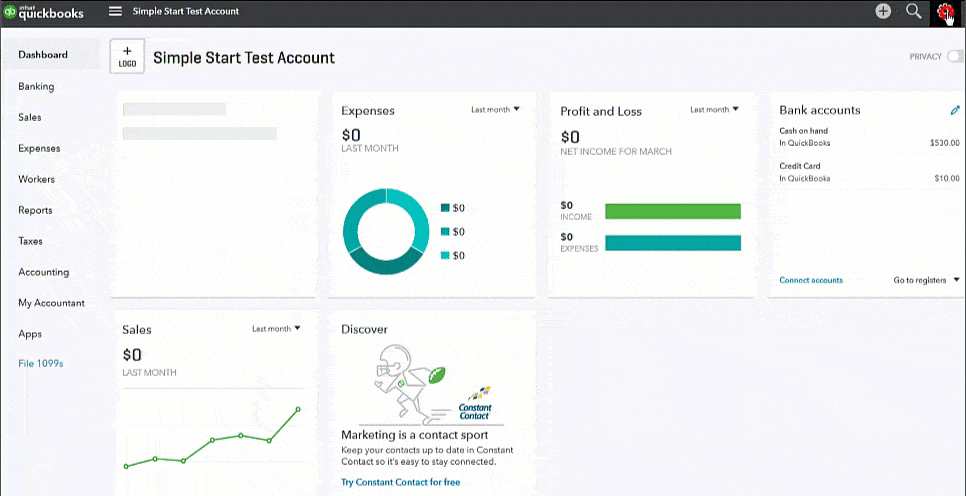
To see more features and see other other accounting tools, please browse this article: Upgrade or downgrade your QuickBooks Online subscription. It includes steps for downgrading if you decide to go back to the old subscription.
With the new upgraded account, you can customize each line item on the bill by adding a class. To learn more about how to use the feature, please browse this article: Turn on class tracking in QuickBooks Online.
I'm just around the corner if you still need more help with tracking bills in QuickBooks. I want to make sure that everything is sorted out. Take care and may you have a productive week.
Of course, rhemacare.
I can guide you further to enable you to assign Customer and Class when creating a bill or expense in QuickBooks Online (QBO).
To start, we can turn on some settings in your company file. Thus, we have to turn on the Track expenses and items by customer and class tracking option to use the feature.
To add customers for bills or expenses, here's how:

Here’s how you can turn on the class tracking feature:

Moreover, to get a snapshot of your business. Here’s an article for your guide: Run reports in QuickBooks Online.
Feel free to drop by and post your concerns if you have any. The Community always has your back. Have a good one!
Thank you so much for your reply. But my Account and Settings looks no way like yours.
Hi there, info-rhemacare-o.
Thanks for the screenshot. I can see that the Class Tracking feature isn't available on your current QuickBooks Online plan.
To achieve your goal of customising the line item on the bill, I suggest upgrading to QuickBooks Online Plus once. That way, you'll be able to use class tracking. Here's how:
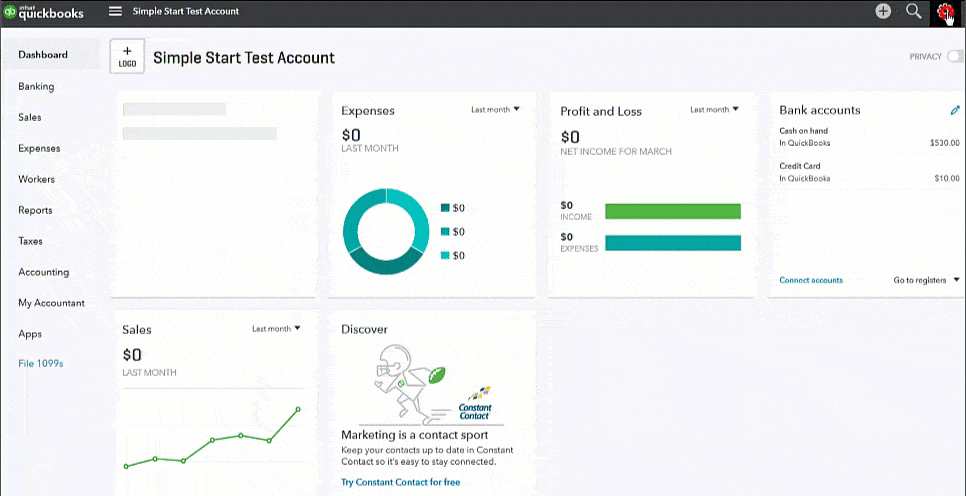
To see more features and see other other accounting tools, please browse this article: Upgrade or downgrade your QuickBooks Online subscription. It includes steps for downgrading if you decide to go back to the old subscription.
With the new upgraded account, you can customize each line item on the bill by adding a class. To learn more about how to use the feature, please browse this article: Turn on class tracking in QuickBooks Online.
I'm just around the corner if you still need more help with tracking bills in QuickBooks. I want to make sure that everything is sorted out. Take care and may you have a productive week.
Thank you so much for your responses. They all worked out for me.
I'm delighted that the steps above worked for you, @info.
You can always drop your comment or any concern in QuickBooks Online. Your queries are our priority.
If need guidance with creating a report, please let me know and I'll show you how to do it.
You have clicked a link to a site outside of the QuickBooks or ProFile Communities. By clicking "Continue", you will leave the community and be taken to that site instead.
For more information visit our Security Center or to report suspicious websites you can contact us here
