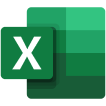Whether you’re a freelancer or a small business owner, you can download one of QuickBooks’s free invoice templates for your specific needs.
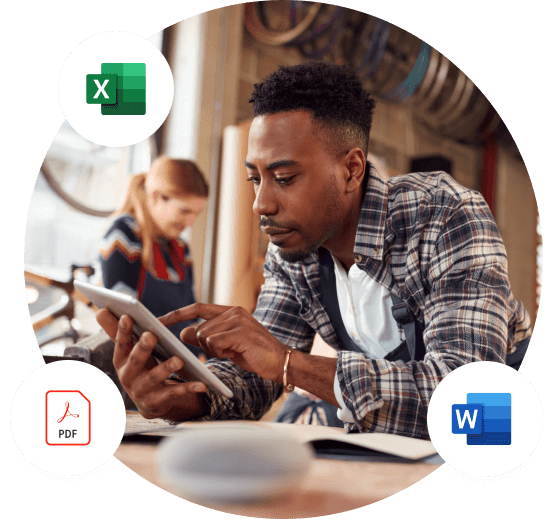
Tired of manually creating and sending each invoice?
91% of customers say invoicing with QuickBooks saves them time* With QuickBooks Online you can send customized, professional invoices from your phone or computer, no matter where you are. Smart predictions make it easy to know when your invoices will be paid, you can even automate gentle reminders for overdue invoices.
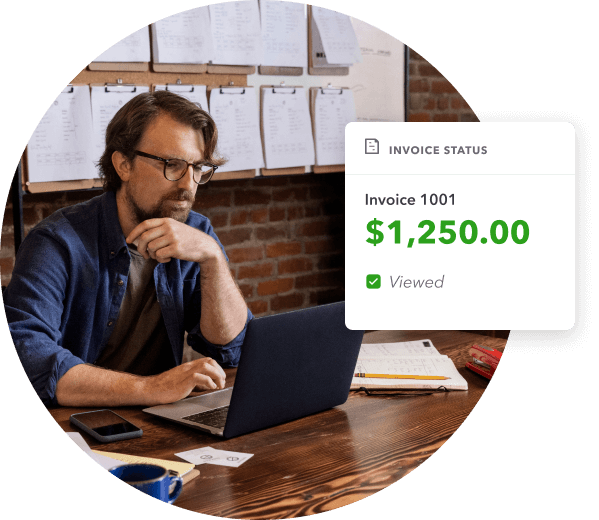
Manual invoices vs. Invoice software
QuickBooks Online
Invoicing Software
- Track outstanding invoices and get alerts when your invoices are viewed and paid.
- Send payment reminders to your customers from within QuickBooks Online.
- Set up recurring automatic invoices on any schedule you choose.
- Customer information is automatically pulled in, making invoice prep simple.
- Create and send digital invoices from different templates with an optional “Pay Now” button so your customers can pay directly online.
Manual
Invoices
- May involve more steps to issue, and for customers to complete payments.
- Require manual entry and calculation of customer and sale information.
- Need to be manually tracked and monitored.
- Require manual follow-up for payment reminders and past-due payment notifications.
- Late payments may lead to cash flow problems.
Special Purpose Invoice Templates
Check out our customized invoice templates if you need more than a basic one. Find the suitable invoice template for your business and industry, on one of our specialization pages:
More ways to create an invoice template
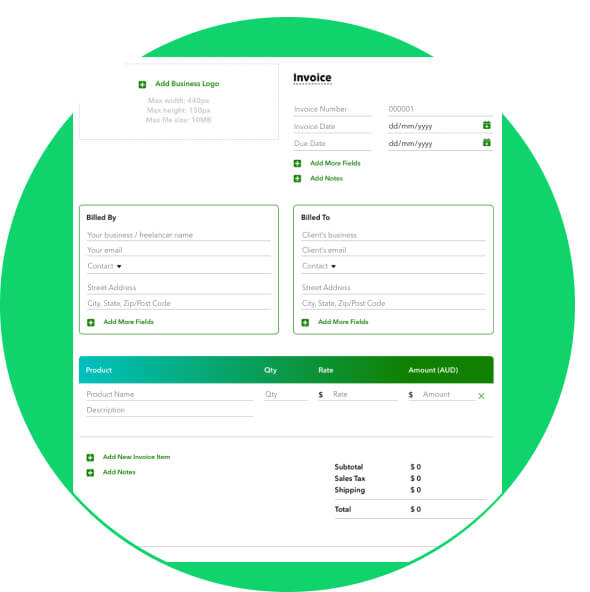
Use QuickBooks’ free invoice generator tool.
Create and download invoices using our free invoice generator.
Our invoice generator makes it simple to create professional invoices, with the option to add your business logo. Use the tool to fill out your invoice information, then download the completed invoice and send it to your clients.
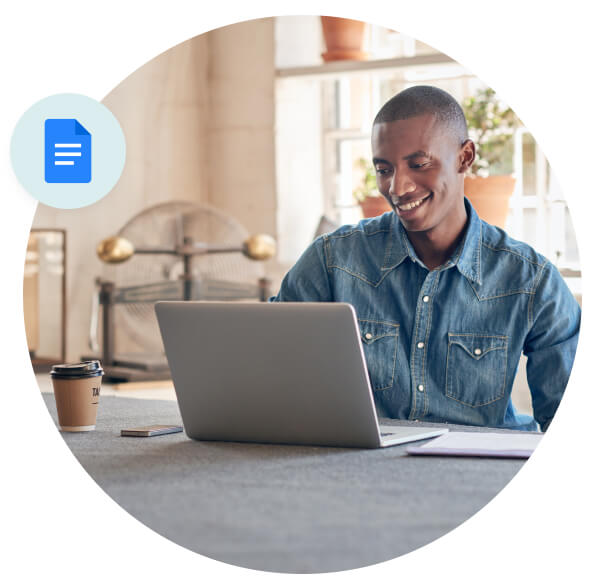
Use Google Docs to create an invoice document.
Google Docs provide downloadable templates that can be used to generate an invoice. To take advantage of a Google Docs invoice template, follow these instructions after logging into your Google account.
- Within Google Drive, click the “+ New” button, then scroll down to Google Docs. Click the arrow next to it and select “From a template.”
- Type “invoice” in the search bar on the templates page; this will bring up a collection of invoice templates, so you can select the best option for your business.
- Tailor the page using the template selected. You can add or omit custom entry fields as needed.

Download a template for use in Microsoft Word and send as PDF.
Within Microsoft Word, there are pre-existing invoice templates. Use these instructions to create an invoice within Word.
- Open Microsoft Word and on the main page click on “New” on the left-hand sidebar.
- Navigate to the search bar in the middle of the page, type in “invoice” and hit enter, and then choose the template that suits your needs.
- Update your new template as needed, then save it to your computer. Keep in mind that you will also be able to save it as PDF so is easier to send it to your clients.
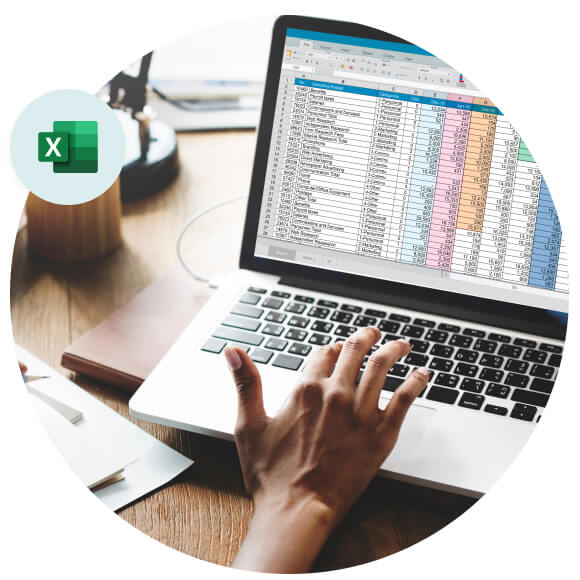
Download a template for use in Microsoft Excel
Within Microsoft Excel, there are pre-existing invoice templates. Use these instructions to create an invoice within Excel.
- Open Excel and on the main page click on “New” on the left-hand sidebar.
- Navigate to the search bar in the middle of the page, type in “invoice”, hit enter, and then choose the template that suits your needs.
- Update the template as needed to fit your business needs, then save it to your computer.