Turn on suggestions
Auto-suggest helps you quickly narrow down your search results by suggesting possible matches as you type.
Showing results for
When I first converted various bank transactions had to be manually imported. Now I am unable to directly download bank statements. The bank account has ben set to "no automation" and I need help to disable this. A screenshot of the message is attached.
Hi sonet.beninca,
Thank you for reaching out to us about online banking.
QuickBooks is preventing you from having duplicate transactions on the Banking page. This is why it’s disabling the automation process. However, you can still download your bank transactions by clicking the Update button on the Banking page. This process is also called manual update. You can refer to the screenshot.
Here’s an article about online banking that you can use as reference in the future: Assign, Categorize, Edit, and Add Your Downloaded Bank Transactions.
If you need anything else,
feel free to comment below.
Hi @lindsaybeckstead,
Reset means you'll want to disconnect and reconnect your bank account. Please note that this process will delete your transactions on the Banking page, and this will re-download your transactions in the last 90 days.
Article for disconnecting an account: <a rel="nofollow" target="_blank" href="https://community.intuit.com/articles/1146058">https://community.intuit.com/articles/1146058</a>.
Article for connecting an account: <a rel="nofollow" target="_blank" href="https://community.intuit.com/articles/1288999">https://community.intuit.com/articles/1288999</a>.
Let me know if you have additional questions.
I would like to know the answer to this as well, I have only synced the last 90 days but would like to manually import the data via a file I downloaded from my bank. I get the message will be set to No Automation. which I do not want. Please advise thanks
I can show you how to add your QuickBooks transactions to your account, @MikeMaggio.
The first time you connect your bank, QuickBooks will pull up 30 to 90 days (or more) of transactions. To add your data beyond that, you’ll have to upload them manually.
To do it, you’ll have to manually download the transactions from the bank and then don’t forget to set the date range to avoid duplicates. Then, make sure to use the supported file format for QBO. Lastly, upload the file to your account.
Download the bank transactions:
To upload the file to your QuickBooks account:
Check this article for more information: Manually upload transactions into QuickBooks Online.
From here, you can now categorise and then reconcile the transactions.
Let me know if there’s anything else that I can assist about your bank transactions by leaving a comment below. I’m always here to assist. Have a wonderful day!
Hi there,
I am fine with following all of those steps but right before I click upload to upload my file I am prompted with a warning that from this point on the account will set the default automation to "no" so automatic data upload will be disabled and I will be forced to manually click refresh/pull data. Is there no option in the program to toggle this on/off. I'm sure alot of people are frustrated with this issue. Thanks and please advise.
Thank you for the response, @MikeMaggio.
The message you've encountered means that the Auto-add option has been turned off to avoid duplicating transactions, so you must manually add the transactions you've uploaded.
There's no feature to remove this option yet. But it's a great idea to have such option in QBO, so I'll take note of it. I'd also recommend you visiting our Blog to learn what new updates and features we have.
I'm always here if you need further help with your bank account by leaving a comment below. Take care and have a good one!
Sorry Mary,
I think you may have misunderstood. By manually uploading a file to an already connected bank account, QuickBooks then changes your bank account to be set to "No automation" permanently. Then it says are you sure you want to continue. I do not want to continue because I want my account to have automation, and not be forced to manually update. Not sure if that clears up anything. I just want to be able to turn automation back on if I do manually upload a file. Thanks again.
It's nice to hear again from you, @MikeMaggio.
Let me share additional information on how importing works in QuickBooks.
When you connect your bank account with QuickBooks, it automatically download your transactions. You can see it in the For Review tab. If you decide to manually import transactions using a WebConnect file to an account with the Auto-add option, QuickBooks will automatically generates the warning: Uploading this file may cause duplicate transactions to appear at some time in these account(s): . If you continue, the account(s) will be set to No Automation. Are you sure you want to continue?
This is to make sure that you'll avoid getting duplicate transactions once you restore your banks connection with QuickBooks. For more insights, you can check these articles:
Meanwhile, automation also refers automatic memorising and categorising that QuickBooks Online does. If you have created a rule to automatically add transactions to your books once imported or downloaded.
Keep me posted if you have other questions. I'm always here to help.
Ok thanks for a bit of clarification. I am being very careful with the dates so I won't have any duplicated. I select a day past what has been uploaded so I'm ok in that aspect. I just wanted to make sure that by my account being set to a"no automation" I wasn't disabling a key feature of my QuickBooks program. Sorry for being paranoid but can you just confirm what will actually change, or is this just a one time messaging stating that automation will be disabled for this upload. Thanks again.
Thanks for getting back to us, @MikeMaggio.
Selecting the No Automation option will stop QBO from automatically categorising or matching downloaded data. You’ll have to manually categorise transactions before adding them to the company.
If you want to continue using the feature, I recommend contacting our QBO Care Team to help configure the online banking connection. This is to ensure it will not throw off your transactions.
Here’s how:
For future reference, check out the Assign, categorise, edit, and add your downloaded transactions article. It provides an overview of how to review bank entries and steps to classify them.
Reach out to me whenever you have additional questions about QBO. I'm here to help and make sure you're taken care of. Have a great rest of the day.
I found a workaround to this. If you don't use a standard QBO format, it seems to work for some reason. Meaning you can import missing transactions without it turning off automation.
It will take you to a mapping screen. You'll want to say "First row is header" and make sure that the right columns match description, date, and amount. If it's a format that QBO recognizes even if its CSV, it seems to want to turn automation off for that bank account.

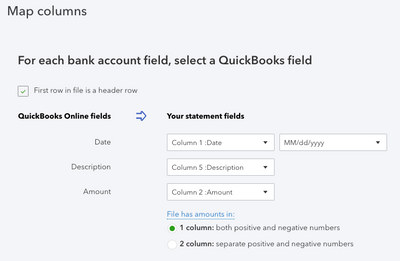
I have the same problem and the same questions. I have read through this link twice and I am still confused....
What are we saying? I get this warning when I try and upload a QBO file to add some old missing transactions:
Uploading this file may cause duplicate transactions to appear at some time in these account(s): 21222 VISA - <MY CARD DESCRIPTION> If you continue, the account(s) will be set to No Automation. Are you sure you want to continue?
What exactly is "No Automation"? Is it
a) auto matching rules are turned off (does not seem to be the case for me) "No Automation option will stop QBO from automatically categorising or matching downloaded data"
b) bank feeds are permanently shut down from automatically being pulled in, and users forever have to manually update their bank feed for that account (yuk).
c) something else?
And if it turns it off on me, how do I turn it on again? Without screwing up my data?
My experience from a test I did was that it made NO DIFFERENCE to accept this option. Transactions were still imported, rules were applied, transactions were automatically added, the bank feed APPEARS to still be live. I was even able to create duplicates. I'm mystified, and reading back through all the advice, it says many different and contradictory things.
Could someone please provide a definitive answer to what the effect of agreeing to continue to the above prompt is? And how to reverse its effect?
Hello, DogsBreakfast. Allow me to elaborate or clarify so you can continue working on your bank transactions.
QuickBooks automatically download transactions from your bank when you connect your bank or credit account, so you don't have to manually record or upload entries.
The message (Uploading this file may cause duplicate transactions to appear at some time in these account(s): . If you continue, the account(s) will be set to No Automation. Are you sure you want to continue?) you receive is a warning from QuickBooks to prevent duplicates from being added directly to your bank feeds.
That is, if you choose to manually upload bank transactions, QuickBooks will no longer download transactions automatically. However, you can re-enable it by clicking the Update button on the banking page.
Here's how:
I'm adding this link for more information: Connect bank and credit card accounts to QuickBooks Online.
You can use this article to learn how you can categorise, add, and match transactions: Categorise and match online bank transactions in QuickBooks Online. It also includes steps on how you can exclude duplicate transactions.
Come back to the Community if you have other banking concerns. I'll be around if you my help. Enjoy your day and keep safe!
Ah, now that answer actually makes sense! Thanks!
So, if I am understanding, the purpose of disabling the automatic updates (temporarily) is to avoid the automatic downloader from pulling in transactions while I am manually adding them from a file. I can imagine it could cause havoc to have transactions coming in automatically while I am in the middle of manually loading if there were duplicates, or even if I am doing batch manipulation of transactions. Pausing the automatic downloads gives me time to sort everything out before letting it proceed again.
What had not been explained anywhere is that you can resume normal automatic downloads by clicking on the update button, as you stated: "However, you can re-enable it by clicking the Update button on the banking page."
This was a critical piece of information that I could not find anywhere else. Other guides I read said you had to disconnect the bank feed, and reconnect it again, and then that would cause the last 90 days to be downloaded again. Very messy and risky.
I now know what is going on, and it seems to make sense.
Thanks.
You're always welcome, DogsBreakfast.
We're glad that my colleague was able to clarify things about the automation concern on your bank feeds.
Please know that you can always post anytime if you have other questions while doing tasks to your account. The Community is here to assist.
You have clicked a link to a site outside of the QuickBooks or ProFile Communities. By clicking "Continue", you will leave the community and be taken to that site instead.
For more information visit our Security Center or to report suspicious websites you can contact us here