Turn on suggestions
Auto-suggest helps you quickly narrow down your search results by suggesting possible matches as you type.
Showing results for
I need to perform a search using the following:
specific vendor
specific term
How can I do this in quickbooks online? I can't see any way to do this using the advanced search option.
Welcome to the Community space, @arcticfoxrepair.
I got another way where you can search for a specific vendor and terms in your QuickBooks Online (QBO) account.
You can run the Transaction List by Vendor report and customise it to your desired information. Let me show you how.
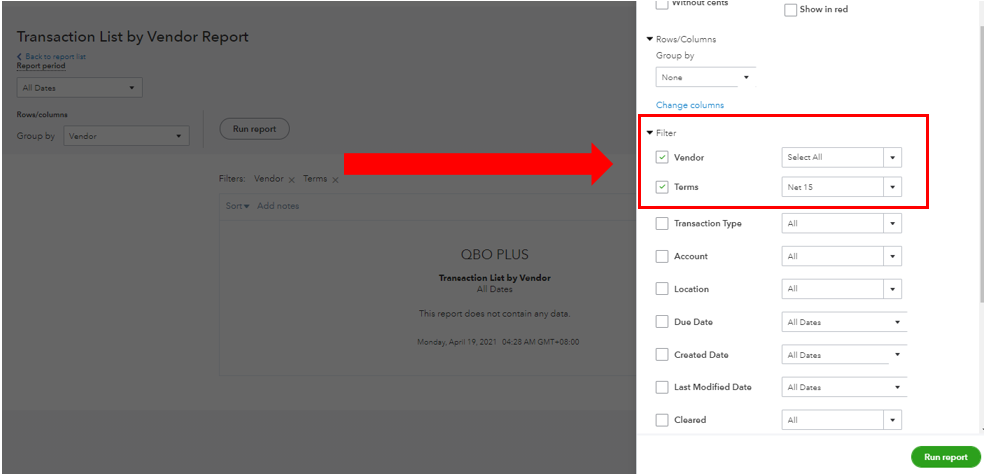
You can also see this link for more details on customising your report: Customise reports in QuickBooks Online.
Furthermore, you might also want to check this article to learn some best practices in managing your reports: Run reports in QuickBooks Online.
Let me know if you need further assistance running reports in your QBO account. I’m always around ready to listen and back you up. Keep safe and have a good one!
Thank you for your response.
Let me clear up something, when I say terms I mean like a keyword. Sorry for that confusion. Basically, I'd like to search or run a report that will tell me if I used a word in the Description field of the invoice.
Hello again, @arcticfoxrepair. Thanks for clarifying things up.
You can filter your search when using the Advanced Search feature for a specific vendor or description. To do this, here's how:
From there, it'll show all the invoices with a specific description.
To learn more on how you can look for your transactions, see this article for a guide: Search for transactions.
If you have any other questions about QuickBooks, feel free to reach back out. I'm more than happy to answer it for you. Have a great day.
Does this work in the desktop verison. I don't see the option to do #4
Let me guide you through the process of using the search feature in QuickBooks Desktop (QBDT), Accounting Math 24.
The solutions shared by my peers only apply to the online version. For desktop users, you can easily find what you're looking for by performing a search across all of QuickBooks and your company file:
To perform a search:
Also, you can look for particular items or descriptions within many kinds of QuickBooks transactions. Follow these steps to accomplish this task:
You can also go to the Edit menu at the top and choose Search F3. Then, key in a term or word in the field box.
For additional resources, let's go to the Help menu to view the related articles for the Simple and Advanced features. I'm here to ensure you can do this in just a few clicks.
Here's how:
This will provide a list of articles based on the information entered in the field box. From there, click the article to view the complete details.
You can also access our online resources by visiting the Community page. There, you'll find topics and answers to help you with your accounting activities.
Keep me posted if you have other product-related concerns or additional questions about the search function. I'm always ready to assist you further, Accounting Math 24.
You have clicked a link to a site outside of the QuickBooks or ProFile Communities. By clicking "Continue", you will leave the community and be taken to that site instead.
For more information visit our Security Center or to report suspicious websites you can contact us here
