Turn on suggestions
Auto-suggest helps you quickly narrow down your search results by suggesting possible matches as you type.
Showing results for
Solved! Go to Solution.
Hi chhinkun,
I'm here to help.
You can edit the invoice template to add columns.
Here's how:
I've attached a screenshot for your reference.
Should you have any other questions along the way, feel free to ask us here in the Community.
Kind regards,
IntuitMike
Hi chhinkun,
I'm here to help.
You can edit the invoice template to add columns.
Here's how:
I've attached a screenshot for your reference.
Should you have any other questions along the way, feel free to ask us here in the Community.
Kind regards,
IntuitMike
IntuitMike neglected to mention that you can have many additional custom fields, not just Other 1 and Other 2...
Open the Item List, edit any Item, and click on the Custom Fields button. Then you may define as many custom fields as your edition of QuickBooks allows. Once you've done that, return to the Invoice and customize it...you will see that the fields you defined in the Item List are now available to add as columns on the form. This gives you multiple blank custom columns.
However, you can also assign data to each/any custom field(s), Item by Item, in the Item List. Then, when you select an Item on a form, the data associated with it will be brought into the custom field (if it is included on the form).
You can also create additional custom fields for header of an Invoice, by defining them
in the Customer List.
How to add columns to invoice using online QB 2019 Plus
I want to add an "employee" column on the invoice that automatically fills in when I add time and costs. I successfully added a column using Other 1 but I want to link Employee so it fills in the Other1 Column.
Thank you.
Hello there, @Accounting4050,
The Other 1 column you've just added on the invoice template is a custom field. With this, we're unable to link the employee's name to automatically fill in on this column. As an alternative, you'll have to manually enter the employee when you add time and costs on the invoice.
Adding an employee column on the invoice is a great idea. I'll take note of this and personally submit this to our developers. This will help improve your experience in using QuickBooks.
You can see how much money you spend and make for each job when using the job costing tools in QuickBooks. To learn more about this process, go through this article: Tracking Job Costs.
You can count me in if you need anything else. Take care always, @Accounting4050.
Hi Moderator,
We've been waiting for this column as well. It's pretty standard for professional services accounting and comes across as either a glaring oversight or a future product up-sell.
I've seen this request frequently posted and we've all been waiting for a long time for it. Can someone please update this request?
Thanks for joining us here in the Community, @johnfromnyc.
I'd like to inform you that at this time QuickBooks only allows you to add up to two custom fields on the invoice template. Thus, being able to add the employee's name to automatically fill in on the said field isn't available.
To get your work done, you may follow the workaround presented by RaymondJayO above.
I hear you and realize the importance of being able to acquire this option. Know that our developers are constantly finding and considering new ways to cope with your business needs.
To stay in the loop with our latest news and product road-maps, I encourage you to visit our QuickBooks Online Blog site regularly.
Lastly, you can always scan through this reference to give you more tips when it comes to modifying your sales template in QuickBooks Online: Learn how to personalise your sales forms and add the info that matters most to your business.
I'm just a reply away if you have any other concerns, @johnfromnyc. I'd be more than happy to help. Take care!
Has there been any development on the emp name column for the screen or printed invoice?
Thank you for joining the thread, @IPTacctg.
The option to automatically prefill an employee name when creating invoices is still unavailable. The good news is, you can stick to the workaround provided by RaymondJayO by adding the name on the Other 1 column. You may replace the label with Employee for identification purposes.
I've added these screenshots for your visual references.
If you're using QuickBooks Online (QBO), you may input the name under the Description column.
To learn more about adding custom fields on invoices for both QBO and QBDT, you may check out these articles:
To stay current with the latest QuickBooks news and feature enhancements, you can as well visit our blog sites. Here are the links:
If you have any other QuickBooks questions, let me know by adding a comment below. I'm more than happy to help. Have a great day!
Thank you for the reply Angelyn. Unfortunately that work around is not for us because we have many employees that record daily hours on their timesheets. We are govt contractors that must adhere to DCAA guidelines so our invoices need to show names associated with daily hours and to enter each name over and over again is impractical. Therefore we will continue to export reports to excel and paste them to custom made invoice templates.
Hello!
We are working in Quickbooks 2020 Enterprise and already utilize our price lists to automatically discount items during our line drive periods to properly discount items on invoices and sales orders. Is there a way to add a column that shows the amount discounted for our customers to see upon receiving the invoice?
I've tried to read through the solutions below but having a hard time figuring it out.
Is this possible? Is there a way to show items are discounted without having to write it in a line? I mean obviously, the numbers would be different than the base price, but our accounts don't see that.
Any extra guidance would be appreciated!
I've got your back, @moonvalley.
In QuickBooks Desktop (QBDT), you can add another column on your invoice to enter the amount for the discounted items. However, you'll have to input the amount manually. Here's how:
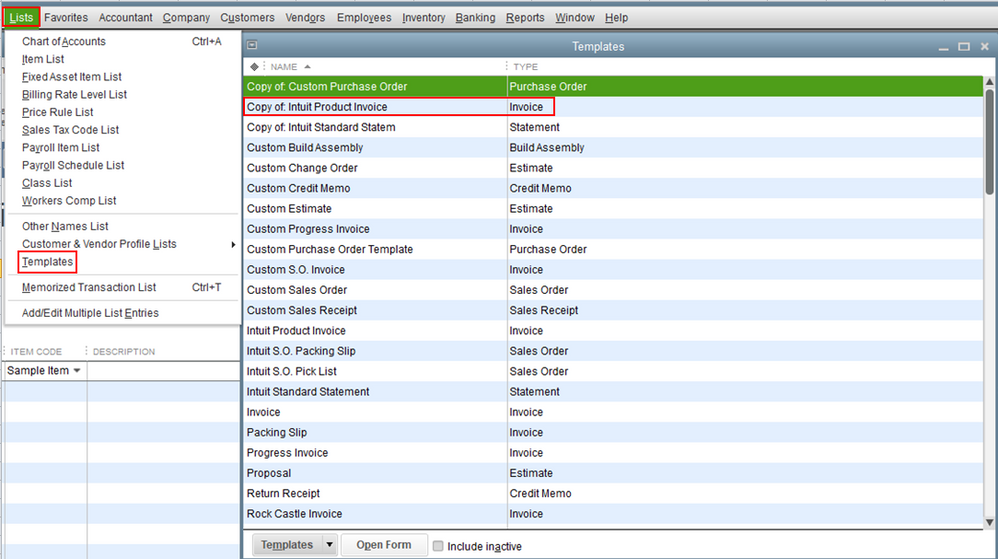
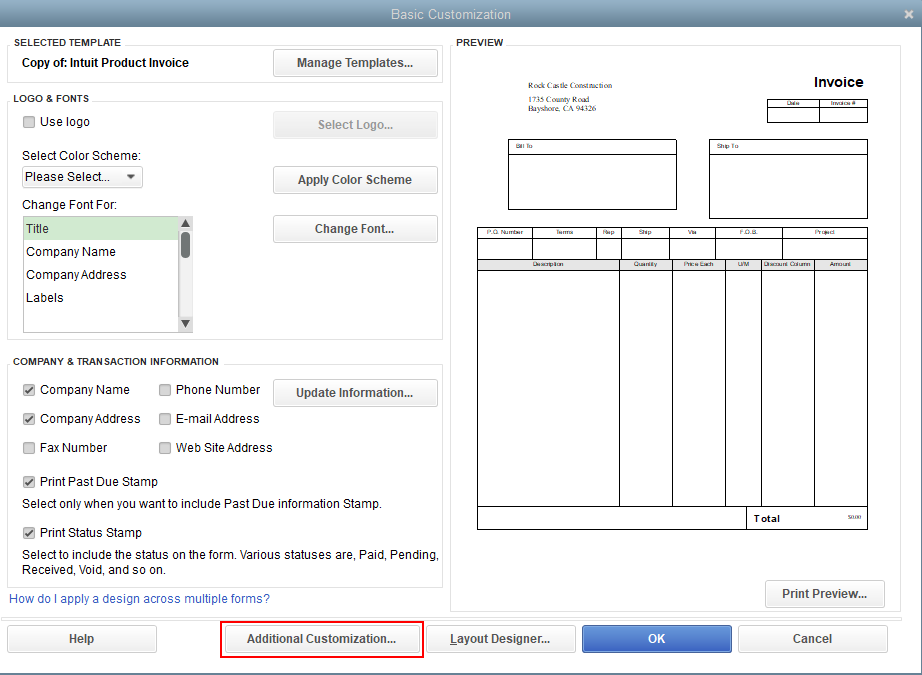
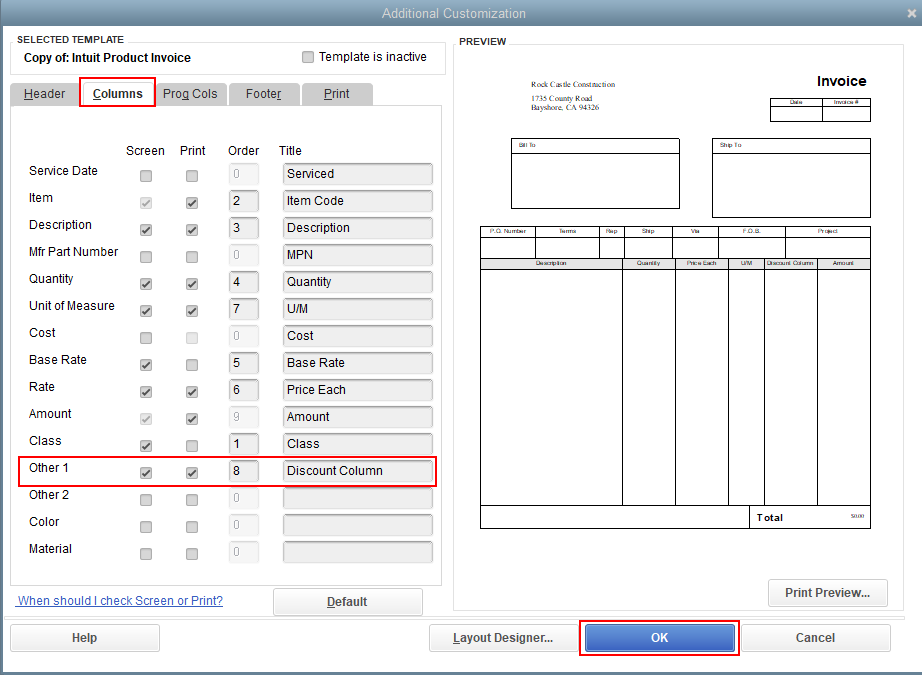
Once done, you can now create an invoice and enter the discounted amount of the items selected.
I know that you are looking for a way to automatically enter the amount of the discounted items. But as stated by my peers above, the Other columns on the invoice template is just a custom field. Thus, you'll have to manually enter any information you want to be added to the invoice.
You might want to check out this article to learn more about customizing form templates in QuickBooks Desktop: Use and customize form templates. Please know that this article is for the US version but this also applies to other regions.
Please let me know if you need clarification about this, or there's anything else I can do for you. I'll be standing by for your response. Have a great day.
I do not have the option to select option 1 and or option 2. I need to add the word LIST as a column next to description. I need help please
We're delighted to see you here in the thread, Rodriguez.
We value your time and effort in reaching out here in the Community space. We aim to provide concise information about adding columns to an invoice template inside QuickBooks. Please know that the screenshot attached by the previous representative is only applicable to QuickBooks Desktop (QBDT). That said, if you're using QuickBooks Online (QBO), the steps provided won't be present on your end. Also, upon checking here on our end, the option to add another column to a template in QBO is unavailable.
What we can do is we'll write down the steps to help you send a feature request to our Product Development Team. Once they see your recommendation, they'll evaluate it and consider adding it for future program updates. We'll input the steps below to get you going:
Furthermore, we've got these articles to help you in managing invoice payments, and ensuring your data stays accurate inside the program:
Rodriguez, we'll be here if you need further assistance managing invoice templates inside QuickBooks. You can also post here again if you have any additional questions related to the program. We've got you covered, and we'll gladly help you again. Stay safe, and have a nice day!
You have clicked a link to a site outside of the QuickBooks or ProFile Communities. By clicking "Continue", you will leave the community and be taken to that site instead.
For more information visit our Security Center or to report suspicious websites you can contact us here