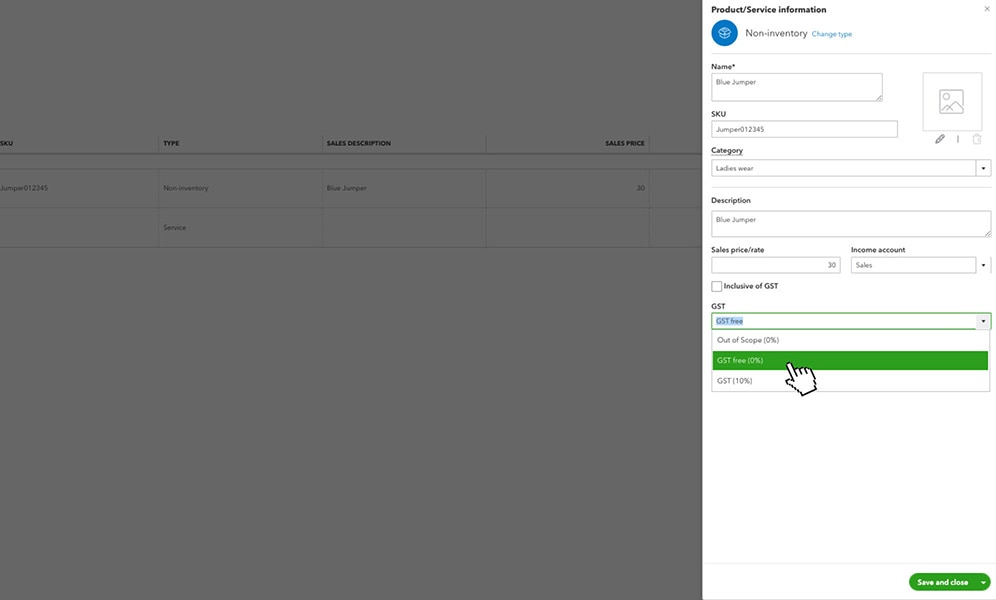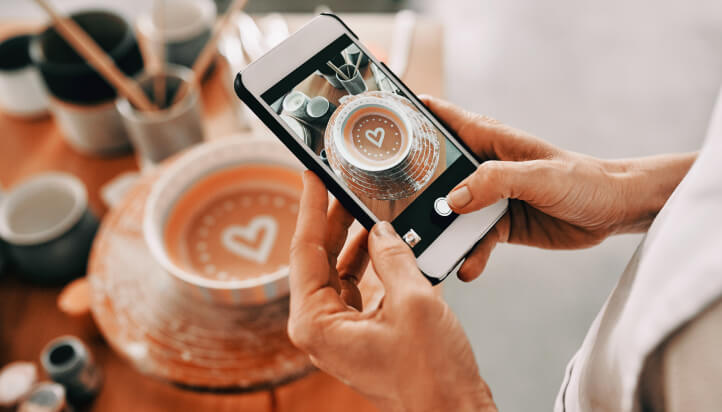by product or service
Benefits include
Efficiently record sales
In QuickBooks Online Plus,
keep track of inventory
Populate product and service
information on sales receipts, invoices and estimates
Step-by-step guide
Step 1
- Select Sales from the left hand navigation menu.
- Select the Products and Services tab and choose the Add a Product or Service option.
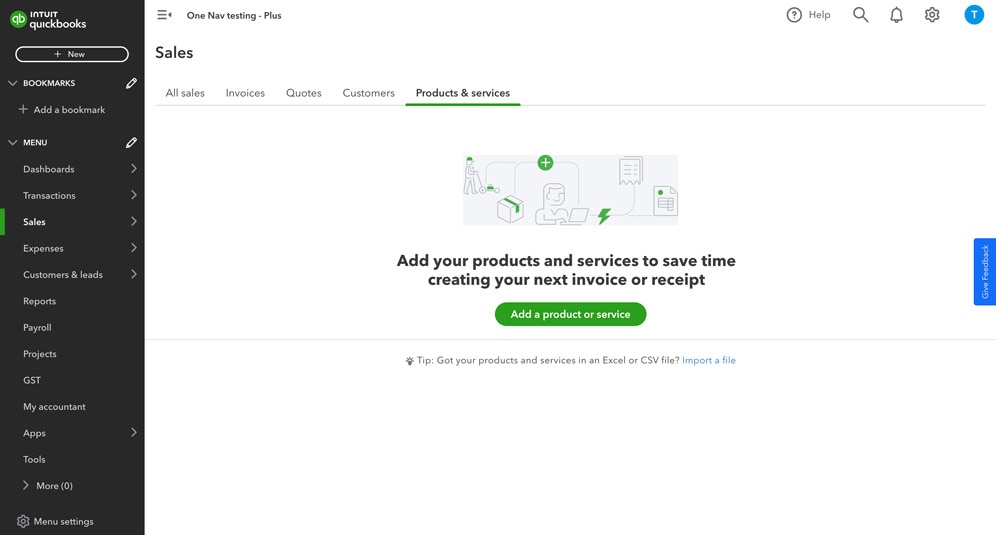
Step 2
- Select the type of product or service you want to set up.
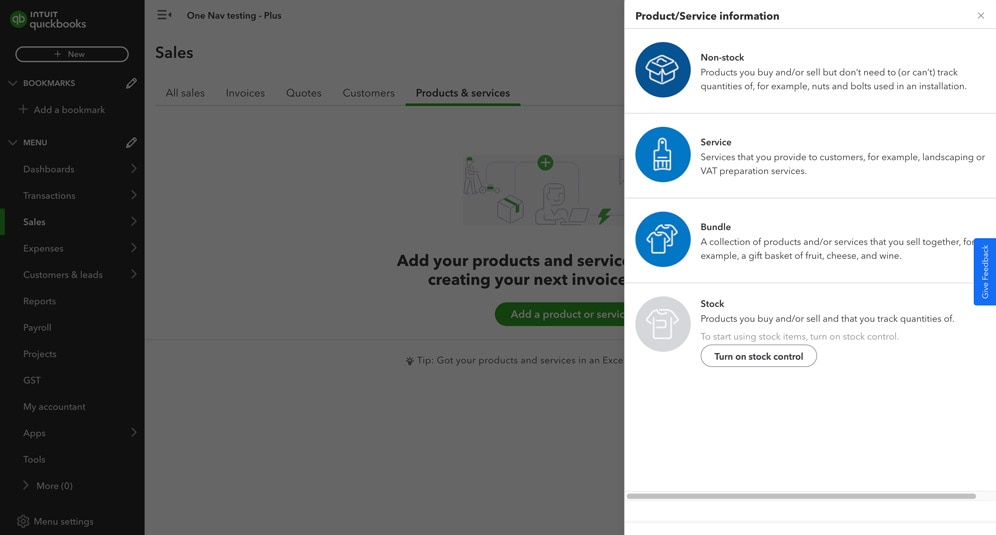
Step 3
Complete the below
- Product/Service name, SKU and category.
- Sale price/rate or leave blank if it differs from sale-to-sale.
- Income account is the category you want to track against when you enter a sales transaction.
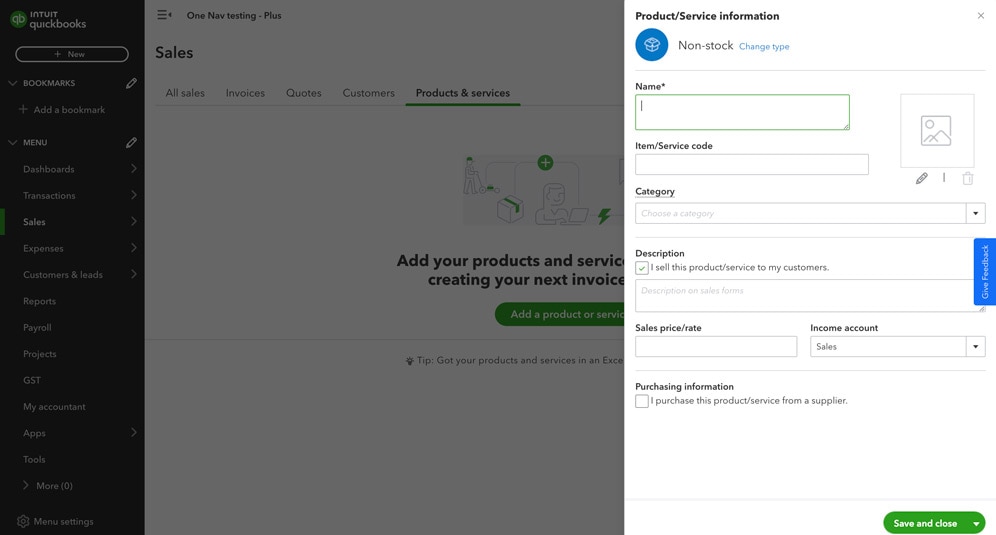
Step 4
- If you have set up GST already then you will be able to set this up at a product/service level here. If you need to set up GST you can do this here.
- Click Save and close.