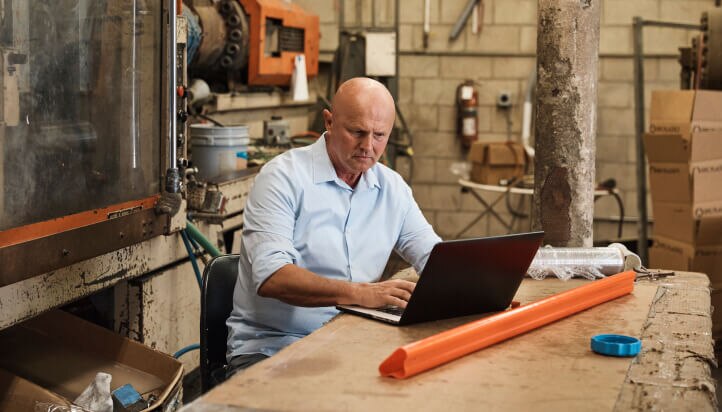and business you buy from
How to add a supplier | Get started tutorial
How to add a supplier

Benefits include
Organising the people
Adding a supplier
helps track costs and expenses
Getting real-time insights
into what you owe
Step-by-step guide
Step 1
- Go to Expenses and select the Suppliers tab.
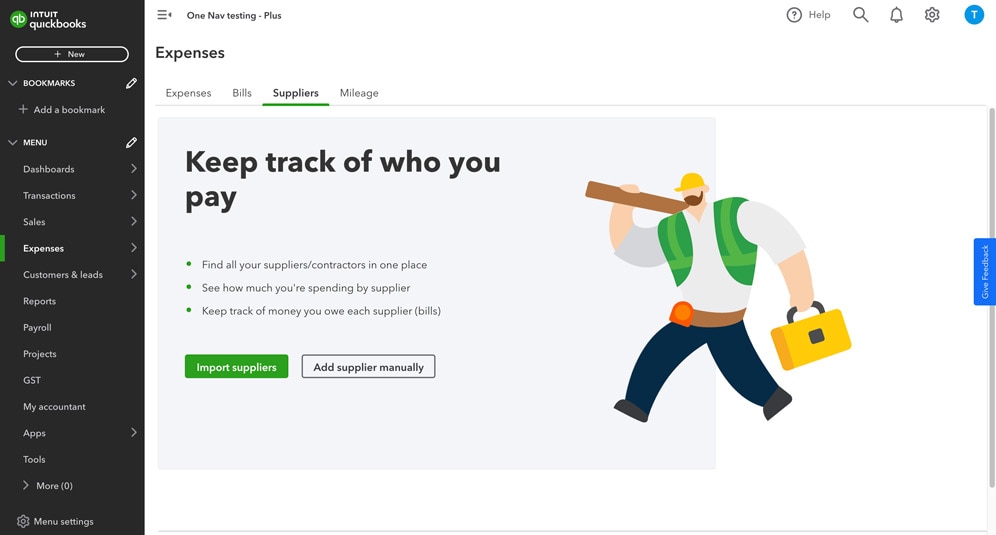
Step 2
- Select Add supplier manually
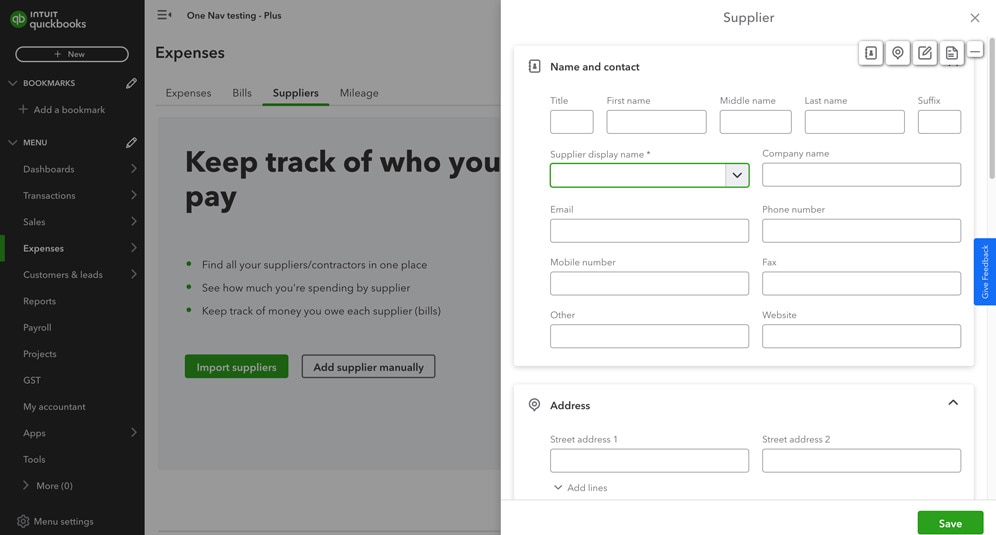
Step 3
- Complete the details for the supplier fields in the Supplier window
- Select Save.
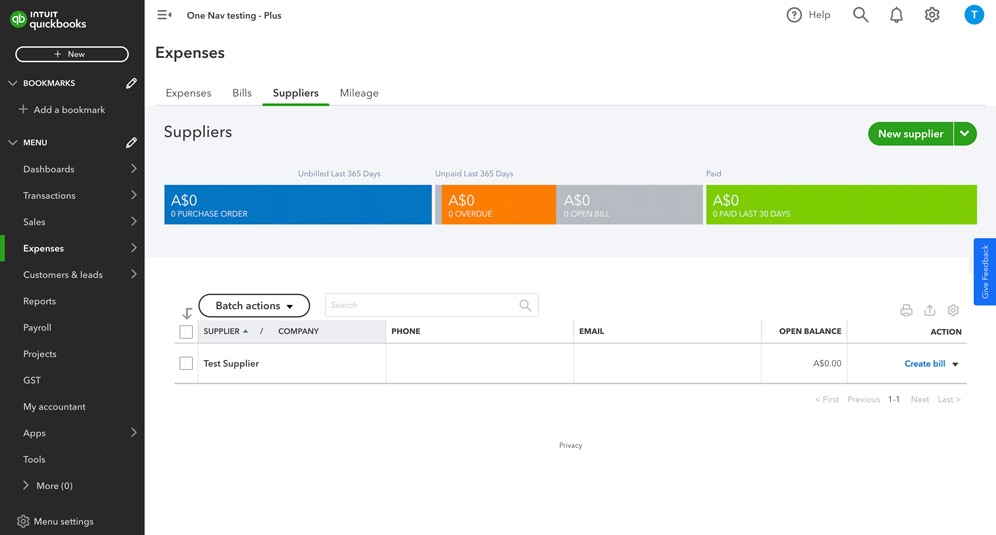
Related Resources

Import suppliers
Learn how to import your customer or supplier contact lists from Outlook, Excel, Gmail or Google Sheets.

How to make a supplier inactive
While you cannot delete a supplier at this time, you can make one permanently inactive.

Add a supplier with a foreign currency
Does a supplier use a currency that's difference from yours? Find out how to set them.
Need more help?

Use help button
Use the help button from any page within QuickBooks Online to search articles or connect with an expert.

Ask the community
Get help and links to useful resources from other small businesses using QuickBooks.
- QuickBooks reserves the right to change pricing, features, support and service at any time. Prices are in AUD and include GST. See our Terms of Service for further information.
- Pricing: All prices are in AUD and include GST.
- ProAdvisor Program: Please find the terms of our ProAdvisor program here.
- 50% off for 3 months: For new subscribers, enjoy a 50% off price subscription on QuickBooks Online Simple Start, QuickBooks Online Essentials, QuickBooks Online Plus or QuickBooks Online Advanced for the first 3 months of your subscription (Offer). The discount will applied from the date of your enrolment and will continue for 3 months. From month 4, you will be charged the then current monthly retail price for your subscription. See current prices here. QuickBooks Payroll and QuickBooks Time prices are not eligible for any discount and will be invoiced separately according to your usage on a monthly basis during your subscription. Intuit reserves the right to request information to verify the eligibility of a purchaser of the Offer. Acceptance of such verification information is at the reasonable discretion of Intuit, which may revoke the Offer and impose a monthly cost for the subscription at the then current retail prices, at any time if it considers the purchaser is ineligible for the Offer.
- 50% off for 12 months: For new subscribers, enjoy a 50% discount off the current monthly retail price for QuickBooks Online Simple Start, QuickBooks Online Essentials, QuickBooks Online Plus or QuickBooks Online Advanced for the first 12 months of your subscription (Offer). The discount will applied from the date of your enrolment and will continue for 12 months. From month 13, you will be charged the then current monthly retail price for your subscription. See current prices here. QuickBooks Payroll and QuickBooks Time prices are not eligible for any discount and will be invoiced separately according to your usage on a monthly basis during your subscription. Intuit reserves the right to request information to verify the eligibility of a purchaser of the Offer. Acceptance of such verification information is at the reasonable discretion of Intuit, which may revoke the Offer and impose a monthly cost for the subscription at the then current retail prices, at any time if it considers the purchaser is ineligible for the Offer.
- 50% off for 3 months (existing subscribers): For existing QuickBooks subscribers who upgrade from an existing subscription to QuickBooks Online Essentials, Plus or Advanced, enjoy a 50% discount off the current monthly retail price for 3 months of your subscription (Offer). The discount will be applied from the date you upgrade in-product and will continue for 3 months. From month 4, you will be charged the then current monthly retail price for your subscription. See current prices here. QuickBooks Payroll and QuickBooks Time services and prices are not eligible for any discount and will be invoiced separately according to your usage on a monthly basis during your subscription. Intuit reserves the right to request information to verify the eligibility of a purchaser of the Offer. Acceptance of such verification information is at the reasonable discretion of Intuit, which may revoke the Offer and impose a monthly cost for the subscription at the then current retail prices, at any time if it considers the purchaser is ineligible for the Offer.
- Free Trial: First thirty (30) days of subscription to QuickBooks Online, QuickBooks Self-Employed and QuickBooks Payroll (including QuickBooks Advanced Payroll), starting from the date of enrolment, is free. During the free trial, you may pay any number of employees using QuickBooks Payroll free of charge. To continue using QuickBooks after your 30-day trial, you'll be asked to present a valid credit card for authorisation and you'll be charged monthly at the then-current fee for the service(s) you've selected.
- QuickBooks Payroll powered by Employment Hero: Payroll services are offered by a third party, Employment Hero. QuickBooks Payroll is only accessible via QuickBooks Online subscriptions. You will be charged $6.00 (incl. GST) per month for each ‘active employee’ paid using QuickBooks Payroll. An ‘active employee’ is one who has been paid at least once in the billing month. For Advanced Payroll, there is an additional monthly subscription fee of $10 (incl GST). Pricing, terms and conditions, including service options, are subject to change. * Employment Hero was voted the leading payroll solution for SMBs <50 employees (Australian Payroll Association 2021 Payroll Benchmarking Study)
- Customer support: Call or chat to an expert for QuickBooks Online Accountant, QuickBooks Simple Start, Essential, Plus, and Advanced or use in-product QB Assistant and chat for QuickBooks Self-Employed. You'll also find useful resources in the QuickBooks Community.
- Compatible Devices: QuickBooks Online, QuickBooks Self-Employed and QuickBooks Payroll require a computer with Internet Explorer 10, Firefox, Chrome, or Safari 6 and an Internet connection (a high-speed connection is recommended). The QuickBooks Online mobile app works with iPhone, iPad, and Android phones and tablets. QuickBooks Online and QuickBooks Payroll are accessible on mobile browsers on iOS, Android, and Blackberry mobile devices. Devices sold separately; data plan required. QuickBooks Payroll cannot be used on the mobile apps. Not all features are available on the mobile apps and mobile browser. QuickBooks Online mobile access is included with your QuickBooks Online subscription at no additional cost. Data access is subject to cellular/internet provider network availability and occasional downtime due to system and server maintenance and events beyond your control. Product registration required.
- Get paid faster: Get paid 2x faster invoicing with PayPal
- * PayPal and QuickBooks customers get paid on average in less than 5 days, which is over 5 days faster than the average for invoices that get paid with other payment methods. Data is for paid invoices that were created in QuickBooks in Australia between 8.07.24 and 8.01.25
- Tax deductions: Tax deductions not guaranteed due to being subject to user data entry errors. Mileage calculation provided by the Australia Taxation Office - 85 cents per kilometre for the 2023-2024 income year. To a maximum of 5,000 business kilometres per car (Deductions are only applicable to cars)
- Customer Service Awards: Excellence in Customer Service Award at the CX Australia Awards 2022
- Canstar Award: Aussies have rated Intuit QuickBooks as the top pick in Canstar Blue’s latest accounting software for businesses ratings, with five-star reviews for features and functionality, value for money, client service, design, ease of integration, reporting and overall satisfaction.
- Multiple file discount: Multiple file discount applies to QuickBooks Australia customers only and valid when signing up for more than one QuickBooks Online subscription in one order. Further terms and conditions available here. Not applicable to QuickBooks Self Employed.
- Reviews: GetApp, Capterra, Google Play Store, Apple App Store reviews as at date 08/01/24.
- Cost per day claim (annual): Based on a QuickBooks Simple Start plan at its regular retail price of $313 per year and a 365 day year.
- Annual Billing: You may pay for your QuickBooks Online subscription on an annual, upfront basis to enjoy a discount on the current fees. If you use QuickBooks Payroll powered by Employment Hero, your payroll costs will still be charged monthly to your nominated payment method in accordance with your usage as set out here. If you cancel your QuickBooks Online subscription within the pre-paid 12 month period, you will not be eligible for a refund, but will retain full access to your QuickBooks Online subscription for the remainder of the 12-month period. Unless cancelled by you prior, your annual subscription will auto-renew on the 12 month anniversary of your sign-up date using the billing details you have given us. Discounts, prices, terms and conditions are subject to change.
- Over 7 million customers: Based on number of global QB customers (ecosystem) (7.1m) worldwide as of October 2022.
- Free Onboarding: Applicable to Buy Now subscriptions on QuickBooks Simple Start, Essentials and Plus plans. Not available for QuickBooks Self-Employed.
- Save Hours: Save up to an average of 29 hours per month with QuickBooks. * Based on a survey conducted by Intuit Australia Pty Ltd in September 2022. Time saving is in comparison to previous accounting method, based on 184 responses from customers that saw time savings.
- Get access to QuickBooks Tax: ***Access QuickBooks Tax, powered by LodgeiT, by becoming a member of the QuickBooks ProAdvisor Program (it’s free to join). Find out more about the ProAdvisor Program here, including the terms of the QuickBooks Tax offer in the Program here.
- QuickBooks Time Disclaimers & Offers for Australia: For Important pricing offers and disclaimers with further information, please see here.
- *Full terms and conditions for access to QuickBooks Tax, powered by LodgeiT as part of the the Proadvisor Program can be found here. QuickBooks reserves the right to change pricing, features, support and service at any time.
- **Intuit conducted a study involving 56 interviews with accountants and bookkeepers who used Books Review for BAS preparation between March to December 2021 and found that when using Books Review, participants reduced the time spent preparing their clients BAS Reports by around 40%.
- Our Terms of Service apply to all QuickBooks Online subscriptions. Please review them carefully.
Bulk Offer Pricing Terms and Conditions
- 30% 24 Month Bulk SMB Offer Terms and Conditions
- Eligibility: Starting 1 November 2025 and for a limited time, new and trial customers will be entitled to a 30% discount for the first 24 months on QuickBooks Online Simple Start, Essentials, and Plus (“QBO”) when they sign up for a minimum of two (2) QBO subscriptions using a single email account. This offer is eligible for new and trial QBO customers only. Customers must purchase two (2) or more subscriptions. To take advantage of this offer you must call one of the phone numbers below, sign up through the assigned sales account manager, and/or or chat with an expert at: quickbooks.intuit.com/au
- Pricing: Eligible customers will be entitled to apply 30% off the monthly price for QBO for the first 24 months of the service starting from the date of enrollment, followed by the then-current list price for the service as long as two (2) or more QBO subscriptions are purchased. Sales tax may be applied where applicable. List price subject to change at any time at Intuit’s sole discretion. If you add or remove services, your service fees will be adjusted accordingly.
- Term of Offer: All QBO subscriptions must be activated within 6 months from the date of purchase. By activating the subscription, we mean you need to assign a client to the subscription and complete one or more of the following: After assigning a client to the QuickBooks Online subscription, you will need to complete at least one of the below actions to complete the activation:
- • Connect a bank feed
- • Complete Books Review and/or a BAS report
- • Complete a data migration with one of our migration partners [confirm if applicable]
- If this activation condition is not met, from month 7, all subscriptions purchased in that bundle under this Offer (regardless of whether some have been activated) will revert to Intuit’s then-current wholesale subscription price.
- [Additional terms for consideration: (e) Changes to prices for upgrades and downgrades
- You may upgrade or downgrade the subscriptions purchased at any time within the Offer Period. If you upgrade a subscription purchased as part of this Offer during the Offer Period to a more expensive subscription, you will pay the new price for the upgraded subscription from the date of the upgrade and the promotional price will continue to apply to the other subscriptions you purchased as part of this Offer for the balance of the promotional period (subject to these Terms and Conditions).
- If you downgrade or cancel a subscription purchased as part of a bundle under this Offer, the promotional pricing applied to the other subscriptions purchased as part of that bundle will be voided from the date of the downgrade or cancellation and instead you will be liable to pay the then-current wholesale subscription price for the remaining subscriptions.
- (f) Changing from Wholesale billing to customer billing
- You may transfer the responsibility for paying for a subscription purchased under this Offer to your customer, however this will void the promotional pricing applied to the subscription and your customer will be liable to pay for the retail price of the particular QuickBooks Online subscription. This change will not impact the promotional pricing of the remaining subscriptions purchased in a bundle under this Offer that remain billed to your firm. You will not receive a prorated refund for any fees paid in advance of the date of transfer of the subscription that was transferred to your customer’s account.]
- Billing & Cancellation: The QBO account will be automatically charged on a monthly basis. To cancel your subscription at any time go to Account & Settings in QBO and select “Cancel.” Your cancellation will become effective at the end of the monthly billing period. You will not receive a prorated refund; your access and subscription benefits will continue for the remainder of the billing period.
- If you cancel all of the subscriptions purchased under this Offer during the promotional term, you will not be entitled to purchase the same subscription type under a different promotional offer within 12 months from the date of your purchase of subscriptions under this Offer, without Intuit’s prior approval.
- Terms, conditions, pricing, special features, and service and support options subject to change without notice
- 30% 12 Month Bulk SMB Offer - QBO Advanced Terms and Conditions
- Eligibility: Starting 1 Nov 2025 and for a limited time, new and trial customers will will be entitled to a 30% discount for the first 12 months on QuickBooks Advanced (“QBO Advanced”) when they sign up for a minimum of two (2) QBO Advanced subscriptions using a single email account. This offer is eligible for new and trial QBO Advanced customers only. Customers must purchase two (2) or more subscriptions. To take advantage of this offer you must call one of the phone numbers below, sign up through the assigned sales account manager, and/or or chat with an expert at: quickbooks.intuit.com/au
- Pricing: Eligible customers will be entitled to apply 30% off the monthly price for QBO for the first 12 months of the service starting from the date of enrollment, followed by the then-current list price for the service as long as two (2) or more QBO subscriptions are purchased. Sales tax may be applied where applicable. List price subject to change at any time at Intuit’s sole discretion. If you add or remove services, your service fees will be adjusted accordingly.
- Term of Offer: All QBO subscriptions must be activated within 6 months from the date of purchase. By activating the subscription, we mean you need to assign a client to the subscription and complete one or more of the following: After assigning a client to the QuickBooks Online subscription, you will need to complete at least one of the below actions to complete the activation:
- • Connect a bank feed
- • Complete Books Review and/or a BAS report
- • Complete a data migration with one of our migration partners
- If this activation condition is not met, from month 7, all subscriptions purchased in that bundle under this Offer (regardless of whether some have been activated) will revert to Intuit’s then-current wholesale subscription price.
- (e) Changes to prices for upgrades and downgrades
- You may upgrade or downgrade the subscriptions purchased at any time within the Offer Period. If you upgrade a subscription purchased as part of this Offer during the Offer Period to a more expensive subscription, you will pay the new price for the upgraded subscription from the date of the upgrade and the promotional price will continue to apply to the other subscriptions you purchased as part of this Offer for the balance of the promotional period (subject to these Terms and Conditions).
- If you downgrade or cancel a subscription purchased as part of a bundle under this Offer, the promotional pricing applied to the other subscriptions purchased as part of that bundle will be voided from the date of the downgrade or cancellation and instead you will be liable to pay the then-current wholesale subscription price for the remaining subscriptions.
- If the subscriptions are not activated within the time period, the price will change to the then-current list price. Offer is non-transferable and non-refundable. The discount is valid only for the QBO customer that registered the QBO subscriptions and cannot be transferred to another client, individual, or company. The promotion requires active subscriptions for the entire duration of the 12 month discount period. This offer can't be combined with any other QuickBooks offers. Offer ends 31/07/2026.
- Billing & Cancellation: The QBO account will be automatically charged on a monthly basis. To cancel your subscription at any time go to Account & Settings in QBO and select “Cancel.” Your cancellation will become effective at the end of the monthly billing period. You will not receive a prorated refund; your access and subscription benefits will continue for the remainder of the billing period. If you cancel all of the subscriptions purchased under this Offer during the promotional term, you will not be entitled to purchase the same subscription type under a different promotional offer within 12 months from the date of your purchase of subscriptions under this Offer, without Intuit’s prior approval.
- Terms, conditions, pricing, special features, and service and support options subject to change without notice.


Proud partners of Carlton FC
Accountants & Bookkeepers
Call Sales: 1800 917 771
© 2025 Copyright © Intuit Australia Pty Ltd.
All rights reserved. Terms and conditions, features, support, pricing, and service options subject to change without notice.
By accessing and using this page you agree to the Terms of Service